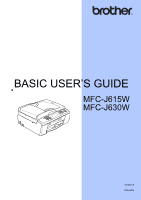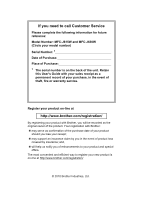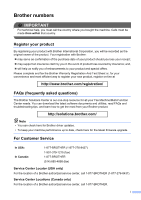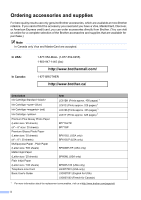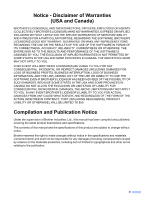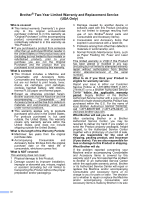Brother International MFC-J615W Basic Users Manual - English
Brother International MFC-J615W Manual
 |
UPC - 012502625087
View all Brother International MFC-J615W manuals
Add to My Manuals
Save this manual to your list of manuals |
Brother International MFC-J615W manual content summary:
- Brother International MFC-J615W | Basic Users Manual - English - Page 1
BASIC USER'S GUIDE MFC-J615W MFC-J630W Version A USA-ENG - Brother International MFC-J615W | Basic Users Manual - English - Page 2
Customer Service Please complete the following information for future reference: Model Number: MFC-J615W and MFC-J630W (Circle your model number) Serial Number: 1 Date of Purchase: Place of Purchase: 1 The serial number is on the back of the unit. Retain this User's Guide with your sales receipt - Brother International MFC-J615W | Basic Users Manual - English - Page 3
for all your Fax Machine/Multi-Function Center needs. You can download the latest software documents and utilities, read FAQs and troubleshooting tips, and learn how to get the most from your Brother product. http://solutions.brother.com/ Note • You can check here for Brother driver updates. • To - Brother International MFC-J615W | Basic Users Manual - English - Page 4
1-877-552-MALL (1-877-552-6255) 1-800-947-1445 (fax) http://www.brothermall.com/ 1-877-BROTHER http://www.brother.ca/ Description Ink Cartridge Standard Ink Cartridge (blue) Ink Cartridge (red) Ink Cartridge Premium Plus Glossy Photo Paper (Letter size / 20 sheets - Brother International MFC-J615W | Basic Users Manual - English - Page 5
TO YOU. IN NO EVENT WILL BROTHER'S LICENSOR(S) BE LIABLE TO YOU FOR ANY CONSEQUENTIAL, INCIDENTAL OR INDIRECT DAMAGES (INCLUDING DAMAGES FOR LOSS OF BUSINESS PROFITS, BUSINESS INTERRUPTION, LOSS OF BUSINESS INFORMATION, AND THE LIKE) ARISING OUT OF THE USE OR INABILITY TO USE THE SOFTWARE EVEN IF - Brother International MFC-J615W | Basic Users Manual - English - Page 6
caused by another device or software used with this Product (including but not limited to damage resulting from use of non Brother®-brand parts and Consumable and Accessory Items); 4 Consumable and Accessory Items that expired in accordance with a rated life; 5 Problems arising from other than - Brother International MFC-J615W | Basic Users Manual - English - Page 7
covered by this warranty (either stage), you will be charged for shipping the Machine and/or accompanying Consumable and Accessory Items back to you and charged for any service and/or replacement parts/products at Brother's then current published rates. The foregoing are your sole (i.e., only) and - Brother International MFC-J615W | Basic Users Manual - English - Page 8
these instructions for Printing, Scanning, Network Scanning, PhotoCapture Center®, Remote Setup, PC-Fax, and using the Brother ControlCenter utility. PDF file / Documentation CD-ROM This Guide provides more advanced information for configuring the Ethernet and Wireless network connections. In - Brother International MFC-J615W | Basic Users Manual - English - Page 9
the documentation 1 Symbols and conventions used in the documentation 1 Accessing the Advanced User's Guide, Software User's Guide and Network User's Guide 2 Viewing Documentation 2 Accessing Brother Support (Windows 4 Accessing Brother Support (Macintosh 5 Control panel overview 6 LCD screen - Brother International MFC-J615W | Basic Users Manual - English - Page 10
Using receive modes 29 Fax Only ...29 Fax/Tel...29 Manual ...29 External TAD 29 Receive mode settings 30 Ring Delay ...30 F/T Ring Time (Fax/Tel mode only 30 Easy Receive 31 6 Telephone services and external devices 32 Telephone services 32 Voice Mail ...32 Distinctive Ring 33 Connecting - Brother International MFC-J615W | Basic Users Manual - English - Page 11
memory drive 49 10 How to print from a computer 51 Printing a document 51 11 How to scan to a computer 52 Scanning a document 52 Scanning using the scan key 52 Scanning using a scanner driver 52 A Routine maintenance 53 Replacing the ink cartridges 53 B Troubleshooting 56 Error - Brother International MFC-J615W | Basic Users Manual - English - Page 12
D Specifications 101 General ...101 Print media...102 Fax ...103 Copy ...104 PhotoCapture Center 105 PictBridge ...106 Scanner ...106 Printer ...107 Interfaces ...107 Computer requirements 108 Consumable items 109 Network (LAN 110 E Index 111 x - Brother International MFC-J615W | Basic Users Manual - English - Page 13
a memory card or USB Flash memory drive PhotoCapture Center® operations Print Images PhotoCapture Center® print settings Scan to a memory card or USB Flash memory drive 9 Printing photos from a camera Printing photos directly from a PictBridge camera Printing photos directly from a digital camera - Brother International MFC-J615W | Basic Users Manual - English - Page 14
xii - Brother International MFC-J615W | Basic Users Manual - English - Page 15
documentation 1 Thank you for buying a Brother machine! Reading the documentation will help you make the most of your machine. Symbols and conventions used in the documentation 1 The following symbols and conventions are used throughout the documentation. Bold Italics Courier New Bold typeface - Brother International MFC-J615W | Basic Users Manual - English - Page 16
1 Accessing the Advanced User's Guide, Software User's Guide and Network User's Guide 1 This Basic User's Guide does not contain all the information about the machine such as how to use the advanced features for Fax, Copy, PhotoCapture Center®, Printer, Scanner, PC-Fax and Network. When you are - Brother International MFC-J615W | Basic Users Manual - English - Page 17
nj.newsoft.com.tw/download/ brother/PM7installer_BR_multilang.dmg The complete Presto! PageManager User's Guide can be viewed from the Help selection in the Presto! PageManager application. How to find Network setup instructions 1 Your machine can be connected to a wireless or wired network. You - Brother International MFC-J615W | Basic Users Manual - English - Page 18
Chapter 1 Accessing Brother Support (Windows®) 1 You can find all the contacts you will need, such as Web support (Brother Solutions Center), Customer Service and Brother Authorized Service Centers in Brother numbers on page i and on the Installation CD-ROM. Click Brother Support on the Top Menu. - Brother International MFC-J615W | Basic Users Manual - English - Page 19
1 You can find all the contacts you will need, such as Web support (Brother Solutions Center) on the Installation CD-ROM. Double-click the Brother Support icon. The following screen will appear: General information 1 To download and install Presto! PageManager, click Presto! PageManager. To - Brother International MFC-J615W | Basic Users Manual - English - Page 20
MFC-J630W have the same control panel keys. 8 7 6 10:29 01.01.2010 00 Fax Mem. 1 1 Fax and telephone keys: Redial/Pause Redials the last 30 numbers called. It also inserts a pause when programming quick dial numbers. Hook Press before dialing if you want to make sure a fax machine will - Brother International MFC-J615W | Basic Users Manual - English - Page 21
or TAD, it is always available. If you turn the machine off, it will still periodically clean the print head to maintain print quality. To prolong print head life, provide the best ink cartridge economy, and maintain print quality, you should keep your machine connected to the power at all times. 7 - Brother International MFC-J615W | Basic Users Manual - English - Page 22
using a wireless connection. 0 Max 3 Current Receive Mode Lets you see the current receive mode. Fax (Fax only) F/T (Fax/Tel) TAD (External TAD) Mnl (Manual) 4 Memory Status Lets you see the available memory in the machine. 5 Ink choose General Setup. MENU Ink General Setup Fax Network - Brother International MFC-J615W | Basic Users Manual - English - Page 23
paper 2 Loading paper and other print media 2 Note To print on Photo (4" 6") or Photo L (3.5" 5") paper, you must use the photo bypass tray. (See Loading photo paper on page 13.) a If the paper support flap is open, close it, and then close the paper support. Pull the paper tray completely - Brother International MFC-J615W | Basic Users Manual - English - Page 24
using Legal size paper, press and hold the universal guide release button (1) as you slide out the front of the paper tray. e Gently put the paper into the paper tray print feed problems. f Gently adjust the paper side guides (1) to fit the paper using both hands. Make sure the paper side guides - Brother International MFC-J615W | Basic Users Manual - English - Page 25
the paper support ( ) until it clicks, and then unfold the paper support flap ( ). 2 1 IMPORTANT DO NOT use the paper support flap for a test print first before printing many envelopes. IMPORTANT DO NOT use any of the following types of envelopes, as they will cause paper feed problems: • That - Brother International MFC-J615W | Basic Users Manual - English - Page 26
to make them as flat as possible. IMPORTANT If envelopes or postcards are "doublefeeding", put one envelope or postcard in the paper tray at a time. b Put envelopes or postcards in and slide the paper side guides (1) and paper length guide (2) to fit the size of the envelopes or postcards. 1 2 12 - Brother International MFC-J615W | Basic Users Manual - English - Page 27
Loading paper If you have problems printing on envelopes with the flap on the short edge, try the which is located on the top of the output paper tray cover, to print on Photo (4" 6") and Photo L (3.5" 5") size paper. When you use the photo bypass tray, you do not have to take out the paper - Brother International MFC-J615W | Basic Users Manual - English - Page 28
b Press and slide the paper side guides (1) and paper length guide (2) to fit the paper size. 1 d When you have finished printing photos return the photo bypass tray to the Normal printing position. If you do not, you will get No Paper Fed errors when you use Letter or Legal size paper. Squeeze the - Brother International MFC-J615W | Basic Users Manual - English - Page 29
IMPORTANT If you do not return the photo bypass tray to the Normal printing position after printing photos, you will get a No Paper Fed error when you use cut sheet paper. Loading paper Removing small printouts from the machine 2 When the machine ejects small paper onto the output paper tray - Brother International MFC-J615W | Basic Users Manual - English - Page 30
in the shaded areas of cut sheet paper only when the Borderless print feature is available and turned on. (See Printing for Windows® or Printing and Faxing for Macintosh in the Software User's Guide.) Cut Sheet Paper 3 4 1 Envelopes 34 1 2 2 Cut Sheet Envelopes Top (1) 0.12 in. (3 mm) 0.47 - Brother International MFC-J615W | Basic Users Manual - English - Page 31
Type 2 To get the best print quality, set the machine for the type of paper you are using. a Press Menu. b Press a or b to choose General Setup. Press OK. c Press a or b to choose Paper Type. d Press d or c to choose Plain Paper, Inkjet Paper, Brother BP71, Brother BP61, Other Glossy or Transparency - Brother International MFC-J615W | Basic Users Manual - English - Page 32
of the printer driver or in the Paper Type setting of the machine's menu. (See Paper Type on page 17.) When you print on Brother Photo paper, load one extra sheet of the same photo paper in the paper tray. An extra sheet has been included in the paper package for this purpose. When you use - Brother International MFC-J615W | Basic Users Manual - English - Page 33
easily, and this may cause decreased output quality. Transparencies designed for laser printers/copiers may stain your next document. Use only transparencies recommended for inkjet printing. IMPORTANT DO NOT use the following kinds of paper: • Damaged, curled, wrinkled, or irregularly shaped Paper - Brother International MFC-J615W | Basic Users Manual - English - Page 34
2 Choosing the right print media 2 Paper type and size for each operation 2 Paper Type Paper Size Usage Fax Copy Cut Sheet Letter 210 mm) - Yes Photo Capture Yes Yes - - - - - Yes - Yes - - - Printer Yes Yes Yes Yes Yes Yes Yes Yes Yes Yes Yes Yes Yes - Yes - Yes - Yes - Yes - Brother International MFC-J615W | Basic Users Manual - English - Page 35
mil (Up to 0.52 mm) 10 Transparencies - - 10 1 Up to 100 sheets of plain paper 20 lb (80 g/m2). 2 For Photo 4" 6" paper and Photo L 3.5" 5" paper, use the photo bypass tray (in USA) or the photo paper tray (in Canada). (See Loading photo paper on page 13.) 3 BP71 69 lb (260 g/m2 - Brother International MFC-J615W | Basic Users Manual - English - Page 36
Ready. 2 1 IMPORTANT DO NOT leave a thick document on the scanner glass. If you do this, the ADF may jam. Using the scanner glass 3 You can use the scanner glass to fax, copy or scan pages of a book or one page at a time. Document Sizes Supported 3 Length: Width: Weight: Up to 11.7 in. (297 mm - Brother International MFC-J615W | Basic Users Manual - English - Page 37
document face down in the upper left corner of the scanner glass. Scannable area 3 The scannable area depends on the settings in the application you are using. The figures below show unscannable areas. 3 4 1 3 2 Usage Fax Copy Scan Document Size Letter A4 Top (1) Bottom (2) 0.12 in. (3 mm - Brother International MFC-J615W | Basic Users Manual - English - Page 38
send a black & white fax from the ADF while the memory is full it will be sent in real time. • You can use the scanner glass to fax pages of a book one at a time. The document can be up to Letter or A4 size. • To send color faxes with multiple pages use the ADF. • Since you can only scan one page at - Brother International MFC-J615W | Basic Users Manual - English - Page 39
from the ADF The machine starts scanning the document. Faxing from the scanner glass If you press Black Start, the machine starts scanning the first page. Do one of the following: • To send a single page, press 2 to choose No(Send) (or press Black Start again). The machine starts sending the - Brother International MFC-J615W | Basic Users Manual - English - Page 40
Prints a report after every fax you send. On+Image: Prints a report after every fax you send. A portion of the fax's first page appears on the report. Off: Prints a report only if your fax 3 in the Advanced User's Guide.) • If your transmission is successful, "OK" will appear next to "RESULT" on - Brother International MFC-J615W | Basic Users Manual - English - Page 41
messages are stored on the external TAD and fax messages are printed. Choose External TAD as your receive mode. (See Connecting an external TAD (telephone answering device) on page 35.) Will you be using your Brother machine on a dedicated fax line? Your machine automatically answers every call as - Brother International MFC-J615W | Basic Users Manual - English - Page 42
set the receive mode follow the instructions below: a Press Menu. b Press a or b to choose Initial Setup. Press OK. c Press a or b to choose Receive Mode. d Press d or c to choose Fax Only, Fax/Tel, External TAD or Manual. Press OK. e Press Stop/Exit. The LCD will show the current receive mode. 28 - Brother International MFC-J615W | Basic Users Manual - English - Page 43
mode turns off all automatic answering functions unless you are using the Distinctive Ring feature. To receive a fax in manual mode lift the handset of the external telephone or press Hook. When you hear fax tones (short repeating beeps), press Black Start or Color Start and choose Receive. You can - Brother International MFC-J615W | Basic Users Manual - English - Page 44
any telephone. (For more information see Using remote codes on page 39.) a Press Menu. b Press a or b to choose Fax. Press OK. c Press a or b to choose Setup Receive. Press OK. d Press a or b to choose F/T Ring Time. e Press d or c to choose how long the machine will ring to alert you that you have - Brother International MFC-J615W | Basic Users Manual - English - Page 45
Black Start or Color Start, and then press 2 to receive. If you answered at an extension telephone press l 5 1. (See Using external and extension telephones on page 38.) Note • If this feature is set to On, but your machine does not connect a fax Fax. Press OK. c Press a or b to choose Setup - Brother International MFC-J615W | Basic Users Manual - English - Page 46
call as you normally would. If you hear fax sending tones you must transfer the call to the Brother machine. (See Using external and extension telephones on page 38.) Unanswered fax and voice calls will go to your Voice Mail. (To set the machine in MANUAL Mode, see Choose the correct Receive Mode on - Brother International MFC-J615W | Basic Users Manual - English - Page 47
Ring 6 Distinctive Ring is a function of your Brother machine that allows a person with one line to receive fax and voice calls through two different phone numbers on that one line. Brother uses the term "Distinctive Ring", but telephone companies market the service under a variety of names, such as - Brother International MFC-J615W | Basic Users Manual - English - Page 48
set to Manual and you cannot change it to another receive mode while Distinctive Ring is set to On. This ensures the Brother machine will only answer the Distinctive Ring number and not interfere when your main telephone number is called. a Press Menu. b Press a or b to choose Fax. Press OK - Brother International MFC-J615W | Basic Users Manual - English - Page 49
four rings there are only 8 to 10 seconds of CNG tones left for the fax "handshake". Make sure you carefully follow the instructions in this guide for recording your outgoing message. We do not recommend using the toll saver feature on your external answering machine if it exceeds five rings - Brother International MFC-J615W | Basic Users Manual - English - Page 50
You Do Not Subscribe to Distinctive Ring Service: You must plug your TAD into the EXT. jack of your machine. If your TAD is plugged into a wall jack, both your machine and the TAD will try to control the telephone line. (See the illustration below.) • Before you connect the external TAD, remove the - Brother International MFC-J615W | Basic Users Manual - English - Page 51
a switchboard operator we recommend that you set the Receive Mode to Manual. We cannot guarantee that your machine will operate properly under all circumstances when connected to a PBX. Any difficulties with sending or receiving faxes should be reported first to the company who handles 6 your - Brother International MFC-J615W | Basic Users Manual - English - Page 52
to the EXT. jack of the machine) If you answer a fax call at the external telephone connected to the EXT. jack of the machine, you can make the machine receive the fax by pressing Black Start and choose Receive. You can also use the Fax Receive code l 5 1. If the machine answers a voice call and - Brother International MFC-J615W | Basic Users Manual - English - Page 53
services and external devices Using a non-Brother cordless external telephone 6 If your non-brother cordless telephone is connected your own codes. a Press Menu. b Press a or b to choose Fax. Press OK. c Press a or b to choose Setup Receive. Press OK. d Press a or b to choose Remote Codes. e - Brother International MFC-J615W | Basic Users Manual - English - Page 54
Or, you can press (FAX) and then press a or b to choose Speed Dial and press OK. b Press a or b to choose Search. Press OK. c Do one of the following: Press a or b to choose Alphabetic Order or Numeric Order. Press OK. Press the 2-digit Speed Dial number using the dial pad. (See Storing - Brother International MFC-J615W | Basic Users Manual - English - Page 55
number you want to redial. Press OK. c Press a or b to choose Send a fax. Press OK. d Press Black Start or Color Start. Note In Real Time Transmission the automatic redial feature does not work when you are using the scanner glass. Dialing and storing numbers Storing numbers 7 You can set up your - Brother International MFC-J615W | Basic Users Manual - English - Page 56
Entering Text on page 100.) f If you want to change a Fax/Tel number, do one of the following: If you want to change the first Fax/Tel number, press a or b to choose Fax/Tel1:, then press c and enter the new fax or telephone number using the dial pad (up to 20 digits). Press OK. If you - Brother International MFC-J615W | Basic Users Manual - English - Page 57
: Place the document face down in the ADF. (See Using the ADF on page 22.) Load your document face down on the scanner glass. (See Using the scanner glass on page 22.) c If you want more than one copy, enter the number (up to 99). d Press Black Start or Color Start. Stop copying To stop copying - Brother International MFC-J615W | Basic Users Manual - English - Page 58
ADF. • Book Copy, Watermark Copy and Ink Save Mode features are supported by technology from Reallusion, Inc. Paper Options 8 Paper Type 8 If you are copying on special paper, set the machine for the type of paper you are using to get the best print quality. a Press (COPY). b Load your document - Brother International MFC-J615W | Basic Users Manual - English - Page 59
from your computer. (See PhotoCapture Center® for Windows® or Remote Setup & PhotoCapture Center® for 9 Macintosh in the Software User's Guide.) Using a memory card or USB Flash memory drive 9 Your Brother machine has media drives (slots) for use with the following popular digital camera media - Brother International MFC-J615W | Basic Users Manual - English - Page 60
9 Firmly put a memory card or USB Flash memory drive into the proper slot. 1 USB Flash memory drive 2 1 IMPORTANT The USB direct interface supports only a USB Flash memory drive, a PictBridge compatible camera, or a digital camera that uses the USB mass storage standard. Any other USB devices are - Brother International MFC-J615W | Basic Users Manual - English - Page 61
the media drive (slot) or USB direct interface while the machine is reading or writing to the memory card or USB Flash memory drive (the PHOTO CAPTURE key is blinking). You will lose your data or damage the card. 9 The machine can only read one memory card or USB Flash memory drive at a time - Brother International MFC-J615W | Basic Users Manual - English - Page 62
in the Advanced User's Guide.) Note You can save the print settings you use most often by setting them as the default. (See Setting your changes as the new default in chapter 8 in the Advanced User's Guide.) Print Setting 1 0001 Print Quality Paper Type Paper Size Print Press Start Photo Other - Brother International MFC-J615W | Basic Users Manual - English - Page 63
PhotoCapture Center®: Printing photos from a memory card or USB Flash memory drive How to scan to a memory card or USB Flash memory drive 9 You can scan black & white and color documents into a memory card or USB Flash memory drive. Black & white documents will be stored in PDF (*.PDF) or TIFF (*. - Brother International MFC-J615W | Basic Users Manual - English - Page 64
Chapter 9 i Do one of the following: To change the file name, go to step j. Press Black Start or Color Start to start scanning without changing additional settings. j The file name is set automatically; however, you can enter a name of your choice using the dial pad. Press a or b to choose File - Brother International MFC-J615W | Basic Users Manual - English - Page 65
it. To print from a computer, install the printer driver. (See Printing for Windows® or Printing and Faxing for Macintosh in the Software User's Guide for details about the print settings.) a Install the Brother printer driver on the Installation CD-ROM. (See the Quick Setup Guide.) b From your - Brother International MFC-J615W | Basic Users Manual - English - Page 66
or the scanner drivers on your computer. a To use the machine as a scanner, install a scanner driver. If the machine is on a Network, configure it with a TCP/IP address. Install the scanner drivers on the Installation CD-ROM. (See the Quick Setup Guide and Scanning in the Software User's Guide - Brother International MFC-J615W | Basic Users Manual - English - Page 67
to use only Genuine Brother Brand replacement ink cartridges. Use or attempted use of potentially incompatible ink and/or cartridges in the Brother machine may cause damage to the machine and/or may result in unsatisfactory print quality. Our warranty coverage does not apply to any problem that - Brother International MFC-J615W | Basic Users Manual - English - Page 68
on the label. g The machine will automatically reset the ink dot counter. Note • If you replaced an ink cartridge, for example Black, the LCD may ask you to verify that it was a brand new one (for example, Did You Change Black). For each new cartridge you installed, press 1 (Yes) to automatically - Brother International MFC-J615W | Basic Users Manual - English - Page 69
the colors by installing an ink cartridge in the wrong position, clean the print head several times after correcting the cartridge installation. • Once you open an ink cartridge, install it in the machine and use it up within six months of installation. Use unopened ink cartridges by the expiration - Brother International MFC-J615W | Basic Users Manual - English - Page 70
Center offers the latest FAQs and troubleshooting tips. Visit us at http://solutions.brother.com/ Error Message B&W Print Only Replace Ink Cause Action One or more of the color ink cartridges have reached the end of their life. You can use the machine in black & white mode for approximately four - Brother International MFC-J615W | Basic Users Manual - English - Page 71
ink cartridge and re-install it slowly until it clicks. (See Replacing the ink cartridges on page 53.) Cannot Print Replace Ink One or more of the ink cartridges have reached the end of their life. The machine will stop all print operations. While memory is available, black and white faxes will - Brother International MFC-J615W | Basic Users Manual - English - Page 72
up. The use of non-Brother ink may cause frequent cleanings because non-Brother ink could cause poor print quality which is resolved by cleaning. The more cleaning the machine requires the faster these boxes will fill up. Action A Hub or USB Flash memory drive with Hub are not supported. Unplug the - Brother International MFC-J615W | Basic Users Manual - English - Page 73
to convert it, the color fax will be printed at your machine as a black & white fax. The print head is too cold. The memory card is either corrupted, improperly formatted, or there is a problem with the memory card. The memory card or USB Flash memory drive you are using already contains 999 files - Brother International MFC-J615W | Basic Users Manual - English - Page 74
memory card or USB Flash memory drive you are using does not have enough free space to scan the document. Action Verify that the Photo Bypass Tray is in the Normal printing position. (See step d and the Important note in Loading photo paper on page 13.) Do one of the following: Refill the paper - Brother International MFC-J615W | Basic Users Manual - English - Page 75
. A USB device or USB Flash memory Unplug the device from the USB direct drive that is not supported has been interface. connected to the USB direct interface. For more information, visit us at http://solutions.brother.com/ Wrong Paper Size Paper is not the correct size. Check that the Paper - Brother International MFC-J615W | Basic Users Manual - English - Page 76
Set your Station ID in the Quick Setup Guide.) a Press Stop/Exit to interrupt the error temporarily. b Press Menu. c Press a or b to choose Service. Press OK. d Press a or b to choose Data Transfer. Press OK. e Press a or b to choose Fax Transfer. Press OK. f Do one of the following: If the LCD - Brother International MFC-J615W | Basic Users Manual - English - Page 77
have installed MFL-Pro Suite on your PC, and then turn on PC-FAX Receiving on the PC. (For details see PC-FAX receiving in the Software User's Guide.) c Make sure you have set PC-Fax Receive on the machine. (See PC-Fax Receive (Windows® only) in chapter 4 in the Advanced User's Guide.) If faxes are - Brother International MFC-J615W | Basic Users Manual - English - Page 78
Document jam B Documents can jam in the ADF unit if they are not inserted or fed properly, or if they are too long. Follow the steps below to clear a document jam. Document is jammed in the top of the ADF unit B a Take out any paper from the ADF that is not jammed. b Open the ADF cover. c Pull the - Brother International MFC-J615W | Basic Users Manual - English - Page 79
the memory to your PC or another fax machine so you will not lose any important messages. (See Transferring your faxes or Fax Journal report on page 62.) b Open the Jam Clear Cover (1) at the back of the machine. Pull the jammed paper out of the machine. Troubleshooting c Close the Jam Clear Cover - Brother International MFC-J615W | Basic Users Manual - English - Page 80
push the scanner cover support down ( ) and close the scanner cover ( ) using both hands. 1 22 3 Move the print head (if necessary) to take out any paper remaining in this area. Make sure that jammed paper is not left in the corners of the machine. Check both ends of the print cartridge. Note If - Brother International MFC-J615W | Basic Users Manual - English - Page 81
If the LCD shows Cannot Print and Replace Ink, see Replacing the ink cartridges on page 53. Check that the correct printer driver has been installed and chosen. Make sure that the machine is online. Click Start and then Printers and Faxes. Right-click and choose Brother MFC-XXXXX (where XXXXX is - Brother International MFC-J615W | Basic Users Manual - English - Page 82
Type setting in the printer driver or the Paper Type setting in the machine's menu matches the type of paper you are using. (See Printing for Windows® or Printing and Faxing for Macintosh in the Software User's Guide and Paper Type on page 17.) Make sure that your ink cartridges are fresh. The - Brother International MFC-J615W | Basic Users Manual - English - Page 83
(See Printer jam or paper jam on page 65.) Make sure you are using the paper support flap. (See Loading paper and other print media on page 9.) Try to reduce the print resolution. (See Printing for Windows® or Printing and Faxing for Macintosh in the Software User's Guide.) Printing Received Faxes - Brother International MFC-J615W | Basic Users Manual - English - Page 84
for connection instructions. Make sure the machine is in the correct Receive Mode. This is determined by the external devices and telephone subscriber services you have on the same line as the Brother machine. (See Choose the correct Receive Mode on page 27.) If you have a dedicated fax line - Brother International MFC-J615W | Basic Users Manual - English - Page 85
or subscriber service may be interfering with your fax reception or there may be a problem with your fax line. If you are using a telephone answering machine (External TAD mode) on the same line as the Brother machine, make sure your answering machine is set up correctly. (See Connecting an external - Brother International MFC-J615W | Basic Users Manual - English - Page 86
resolution to Fine or S.Fine. Make a copy to check your machine's scanner operation. If the copy quality is not good, clean the scanner. (See Cleaning the scanner in appendix A in the Advanced User's Guide.) Black vertical lines on faxes you send are typically caused by dirt or correction fluid on - Brother International MFC-J615W | Basic Users Manual - English - Page 87
in the Software User's Guide. Poor scanning results when using Try using the scanner glass. (See Using the scanner glass on page 22.) the ADF. OCR does not work. Try increasing the scanner resolution. (Macintosh users) Make sure you have finished downloading and installing Presto! PageManager - Brother International MFC-J615W | Basic Users Manual - English - Page 88
cable. 2) Install the Windows® 2000 update using one of the following methods. Install MFL-Pro Suite from the Installation CD-ROM. (See the Quick Setup Guide.) Download the latest service pack from the Microsoft Web site. 3) Wait about 1 minute after you restart the PC, and then connect the USB - Brother International MFC-J615W | Basic Users Manual - English - Page 89
. (If you are using a wireless connection or are having Network problems, see the Network User's Guide for more information.) The network scanning feature does not work. (Windows® users) It is necessary to configure the third-party Security/Firewall Software to allow Network scanning. To add port - Brother International MFC-J615W | Basic Users Manual - English - Page 90
The Brother software cannot be installed. Cannot connect to wireless network. Reset the network settings. Suggestions (Windows® users) If the Security Software warning appears on the PC screen during the installation, change the Security Software settings to permit the Brother product setup program - Brother International MFC-J615W | Basic Users Manual - English - Page 91
speed to 9,600 bps and turns off ECM except for color fax sending. Unless interference is a recurring problem on your telephone line, you may prefer to use it only when needed. To improve compatibility with most VoIP services, Brother recommends changing the compatibility setting to Basic(for VoIP - Brother International MFC-J615W | Basic Users Manual - English - Page 92
available: 1 Network You can reset the print server back to its default factory settings such as the password and IP address information. 2 Speed Dial&Fax Speed Dial & Fax resets the following settings: Speed Dial (Speed-Dial and Setup Groups) Programmed fax jobs in the memory (Polled Transmit - Brother International MFC-J615W | Basic Users Manual - English - Page 93
designed to be easy to operate with LCD on-screen programming using the menu keys. User-friendly programming helps you take full advantage step-by-step on-screen instructions to help you program your machine. All you need to do is follow the instructions as they guide you through the menu selections - Brother International MFC-J615W | Basic Users Manual - English - Page 94
table will help you understand the menu selections and options that are found in the machine's programs. The factory settings are shown in Bold with an asterisk. Menu ( ) Level1 Ink General Setup Level2 Test Print Cleaning Level3 - - Ink Volume - Options Print Quality Alignment Black Color - Brother International MFC-J615W | Basic Users Manual - English - Page 95
Menu and features Level1 Level2 Level3 Options Descriptions Page General Setup Volume Ring Off (Continued) Low Adjusts the ring volume. See 1. Med* sleep mode. 5Mins* 10Mins 30Mins C 60Mins 1 See Advanced User's Guide. The factory settings are shown in Bold with an asterisk. 81 - Brother International MFC-J615W | Basic Users Manual - English - Page 96
in the memory (so you can retrieve them while you are away from your machine), or send faxes to your PC. See 1. If you choose Fax Forward or PC-Fax Receive, you can turn on the safety feature Backup Print. 1 See Advanced User's Guide. The factory settings are shown in Bold with an asterisk. 82 - Brother International MFC-J615W | Basic Users Manual - English - Page 97
are in the memory and lets you cancel chosen jobs. Prohibits most functions except receiving faxes. Uses the Telephone company's Distinctive Ring subscriber service to register the ring pattern with the machine. View or print a list of the last 30 Caller IDs stored in the memory. Set up your 3-digit - Brother International MFC-J615W | Basic Users Manual - English - Page 98
LAN Level3 TCP/IP Level4 BOOT Method IP Address Subnet Mask Gateway Node Name WINS Config WINS Server DNS Server APIPA See Network User's Guide. The factory settings are shown in Bold with an asterisk. Options Descriptions Auto* Static RARP Chooses the BOOT method that best suits your needs - Brother International MFC-J615W | Basic Users Manual - English - Page 99
(Continued) Level2 Level3 Level4 Options Descriptions Wired LAN Ethernet - (Continued) Auto* 100B-FD 100B-HD Chooses the Ethernet link mode. 10B-FD 10B-HD MAC Address - primary or secondary server. See Network User's Guide. The factory settings are shown in Bold with an asterisk. 85 - Brother International MFC-J615W | Basic Users Manual - English - Page 100
Guide. The factory settings are shown in Bold with an asterisk. Descriptions Automatically allocates the IP address from the link-local address range. You can manually configure your print server for a wireless network. You can easily configure your wireless network settings using the one-button - Brother International MFC-J615W | Basic Users Manual - English - Page 101
of your machine. Initial Setup Receive Mode - Fax Only* Fax/Tel Choose the receive mode 27 that best suits your needs. External TAD Manual Date&Time - - to help resolve transmission problems. Basic(for VoIP) 1 See Advanced User's Guide. 2 See Quick Setup Guide. The factory settings are - Brother International MFC-J615W | Basic Users Manual - English - Page 102
Options - Speed Dial&Fax - All Settings - Local Language - (USA only) English* Spanish Local Language - (Canada only) English* French 1 See Advanced User's Guide. 2 See Quick Setup Guide. The factory settings are shown in Bold with an asterisk. Descriptions Resets the print server back to - Brother International MFC-J615W | Basic Users Manual - English - Page 103
and Start). Setup Groups - - You can set up Group See 1. numbers for Broadcasting. Outgoing Call Send a fax - Add faxes will be sent. C Batch TX - - On Combines delayed faxes to Off* the same fax number at the same time of day into one transmission. 1 See Advanced User's Guide - Brother International MFC-J615W | Basic Users Manual - English - Page 104
can send a fax without using the memory. Page See 1. Sets up your machine with a document to be retrieved by another fax machine. Sets up your machine to poll another fax machine. If you are having difficulty sending faxes overseas, set this to On. Adjust the scan area of the scanner glass to the - Brother International MFC-J615W | Basic Users Manual - English - Page 105
C Scan to Image - - - You can scan a color picture into your graphics application. 1 See Software User's Guide. 2 See Advanced User's Guide. 3 (Macintosh users) This function is available after you have downloaded and installed Presto! PageManager from http://nj.newsoft.com.tw/download/brother - Brother International MFC-J615W | Basic Users Manual - English - Page 106
85% LTRiEXE 93% A4iLTR 97% LTRiA4 Fit to Page - - Your machine will adjust the size automatically to the paper size you set. Custom(25-400%) that 44 Inkjet Paper matches the paper in the tray. Brother BP71 Brother BP61 Other Glossy Transparency Paper Size - - Letter* Choose the - Brother International MFC-J615W | Basic Users Manual - English - Page 107
of copies. Page See 1. Ink Save Mode - - On You can save some ink. Off* Stack/Sort - - - - Corrects dark borders and skew when copying from the scanner glass. Off* - - Watermark Copy Watermark Copy - On Off See Advanced User's Guide. The factory settings are shown in Bold with an - Brother International MFC-J615W | Basic Users Manual - English - Page 108
Angle -90 -45* 0 45 90 Transparency -2 -1 0* +1 +2 Color Red Orange Yellow Blue Green Purple Black* Apply - 1 See Advanced User's Guide. The factory settings are shown in Bold with an asterisk. Descriptions Uses a template to place text into your document as a Watermark - Brother International MFC-J615W | Basic Users Manual - English - Page 109
Scan Menu and features Option2 Option3 Option4 Descriptions Page (Select image Position A from media) B C Places a logo or text into your document as a Watermark using the watermark as you scan it from a paper document. +1 +2 Apply - 1 See Advanced User's Guide. C The factory - Brother International MFC-J615W | Basic Users Manual - English - Page 110
Paper Brother BP71 Brother BP61 Other Glossy Letter* A4 See the print settings in the following table. - - - - 1 See Advanced User's Guide. print all photos in your memory card or USB Flash memory drive. The machine starts a Slide Show of your photos. You can trim your photo and print a part - Brother International MFC-J615W | Basic Users Manual - English - Page 111
Print Settings Option1 Option2 Print Quality Normal (Does not appear when DPOF Print is chosen.) Photo* Paper Type Plain Paper Inkjet Paper Brother BP71 Brother Advanced User's Guide. The factory settings are shown in Bold with an asterisk. Descriptions Choose the print quality. Page See - Brother International MFC-J615W | Basic Users Manual - English - Page 112
Option4 +2 +1 -1 -2 Sharpness +2 +1 -1 -2 Color Density +2 +1 -1 -2 - - Borderless On* - - Off Print Date On - - (Does not appear when DPOF Print is chosen.) Off* Set New Default - - - Factory Reset - - - 1 See Advanced User's Guide. The factory settings are shown in Bold - Brother International MFC-J615W | Basic Users Manual - English - Page 113
Set Speed Dial Setup Groups Level2 - - Level3 - - Options Alphabetic Order Numeric Order - - - - 1 See Advanced User's Guide. The factory settings Send a fax Add SpeedDial Delete Level3 - Options - Caller ID hist. Send a fax - - Add SpeedDial Delete 1 See Advanced User's Guide. The - Brother International MFC-J615W | Basic Users Manual - English - Page 114
for 0, # and l do not have printed letters because they are used for special characters. Press the appropriate dial pad key the number of times shown in this reference table to access the character you want. Press Key 2 3 4 5 6 7 8 9 one time A D G J M P T W two times B E H K N Q U X three times - Brother International MFC-J615W | Basic Users Manual - English - Page 115
D General Printer Type Inkjet Print Method Black: Piezo with Scanner Glass Width: Max. 8.5 in. (215.9 mm) Scanner Glass Length: Max. 11.7 in. (297 mm) 1 Measured diagonally. 2 When the machine is connected using USB interface. 3 When using ADF, resolution:standard, draft: ISO/IEC24712 printed - Brother International MFC-J615W | Basic Users Manual - English - Page 116
Print media D Paper Input Paper Output Paper Tray Paper Type: Plain Paper, Inkjet Paper paper or transparencies, remove printed pages from the output paper tray immediately after they exit the machine to avoid smudging. 2 Use only transparencies recommended for inkjet printing. 3 See Paper type - Brother International MFC-J615W | Basic Users Manual - English - Page 117
Specifications Fax D Compatibility Modem Speed Scanning Width Printing Width Gray Scale Resolution Speed /mm) (Black) 196 line/in. (7.7 line/mm) (Color) Fine 196 line/in. (7.7 line/mm) (Black/Color) Photo 196 line/in. (7.7 line/mm) (Black) Superfine 392 line/in. (15.4 line/mm) (Black) 100 stations - Brother International MFC-J615W | Basic Users Manual - English - Page 118
Copy D Color/Black Copy Width Multiple Copies Enlarge/Reduce Resolution Yes/Yes Max. 8.26 in. (210 mm) Stacks/Sorts up to 99 pages 25% to 400% (in increments of 1%) (Black) Prints up to 1200 1200 dpi (Color) Prints up to 600 1200 dpi 104 - Brother International MFC-J615W | Basic Users Manual - English - Page 119
16 GB) microSD with adapter miniSD with adapter USB Flash memory drive 2 Up to 1200 2400 dpi DPOF (ver. 1.0, ver. 1.1), Exif DCF (up to ver. 2.1) Photo Print: JPEG 3, AVI 4, MOV 4 Scan to Media: JPEG, PDF (Color) TIFF, PDF (Black & White) True2Life® Auto Correct, Enhance Skin-Tone, Enhance Scenery - Brother International MFC-J615W | Basic Users Manual - English - Page 120
's Guide includes Windows® XP Home Edition, Windows® XP Professional, and Windows® XP Professional x64 Edition. 3 Maximum 1200 1200 dpi scanning when using the WIA Driver for Windows® XP, Windows Vista® and Windows® 7 (resolution up to 19200 19200 dpi can be selected by using the Brother scanner - Brother International MFC-J615W | Basic Users Manual - English - Page 121
On. 2 See Paper type and size for each operation on page 20. 3 When printing on letter size paper. Interfaces D USB 1 2 LAN 3 Wireless LAN Use a USB 2.0 interface cable that is no longer than 6 feet (2 m). Use an Ethernet UTP cable category 5 or greater. IEEE 802.11b/g (Infrastructure/Ad-hoc Mode - Brother International MFC-J615W | Basic Users Manual - English - Page 122
Version Windows® Operating System 1 Windows® 2000 Professional 5 Windows® XP Home 2 5 Windows® XP Professional 2 5 Windows® XP Professional x64 Edition 2 Supported PC Software Functions Printing, PC Fax 4, Scanning, Removable Disk 6 PC Interface USB, 10/100 Base-TX (Ethernet), Wireless 802 - Brother International MFC-J615W | Basic Users Manual - English - Page 123
D Ink Service Life of Ink Cartridge Replacement Consumables The machine uses individual Black, Cyan, Magenta, Yellow ink cartridges that are separate from the print head assembly. Starter ink cartridges are in the box. The first time you install the ink cartridges the machine will use extra ink to - Brother International MFC-J615W | Basic Users Manual - English - Page 124
User's Guide. LAN Wireless Network Security Setup Support Utility You can connect your machine to a network for Network Printing, Network Scanning, PC Fax Send, PC Fax Receive (Windows® only), Remote Setup, and access photos from PhotoCapture Center® 1. Also included is Brother BRAdmin Light - Brother International MFC-J615W | Basic Users Manual - English - Page 125
(TAD 35 connecting 36 Apple Macintosh See Software User's Guide. Automatic fax receive 27 Easy Receive 31 B Brother accessories and supplies ii Brother numbers i CreativeCenter 4 Customer Service i FAQs (frequently asked questions) ......... i product support i service centers i Solutions - Brother International MFC-J615W | Basic Users Manual - English - Page 126
7, 79 M Macintosh See Software User's Guide. Maintenance, routine replacing ink cartridges 53 Manual dialing 40 receive 27 Mode, entering Copy 6 Fax 6 Photo Capture 6 Scan 6 Multi-line connections (PBX 37 N Network Printing See Network User's Guide. Scanning See Software User's Guide. 112 - Brother International MFC-J615W | Basic Users Manual - English - Page 127
document 22 type 17, 20 PaperPort™11SE with OCR See Software User's Guide. See also Help in the PaperPort™11SE using 40 R Receive Mode External TAD 27 Fax Only 27 Fax/Tel 27 Manual 27 Redial/Pause 41 Remote Setup See Software User's Guide. Resolution copy 104 fax 103 print 107 scan - Brother International MFC-J615W | Basic Users Manual - English - Page 128
line or connections 70 PhotoCapture Center 74 printing 67 printing received faxes 69 receiving faxes 70 scanning 73 software 74 paper jam 65 V Voice Mail 32 W Warranties Notice-Disclaimer iii USA iv Windows® See Software User's Guide. Wireless Network See Quick Setup Guide and Network - Brother International MFC-J615W | Basic Users Manual - English - Page 129
, Dollard-des-Ormeaux, QC, Canada H9B 3H6 Visit us on the World Wide Web http://www.brother.com These machines are made for use in the USA and Canada only. We cannot recommend using them overseas because it may violate the Telecommunications Regulations of that country and the power requirements of
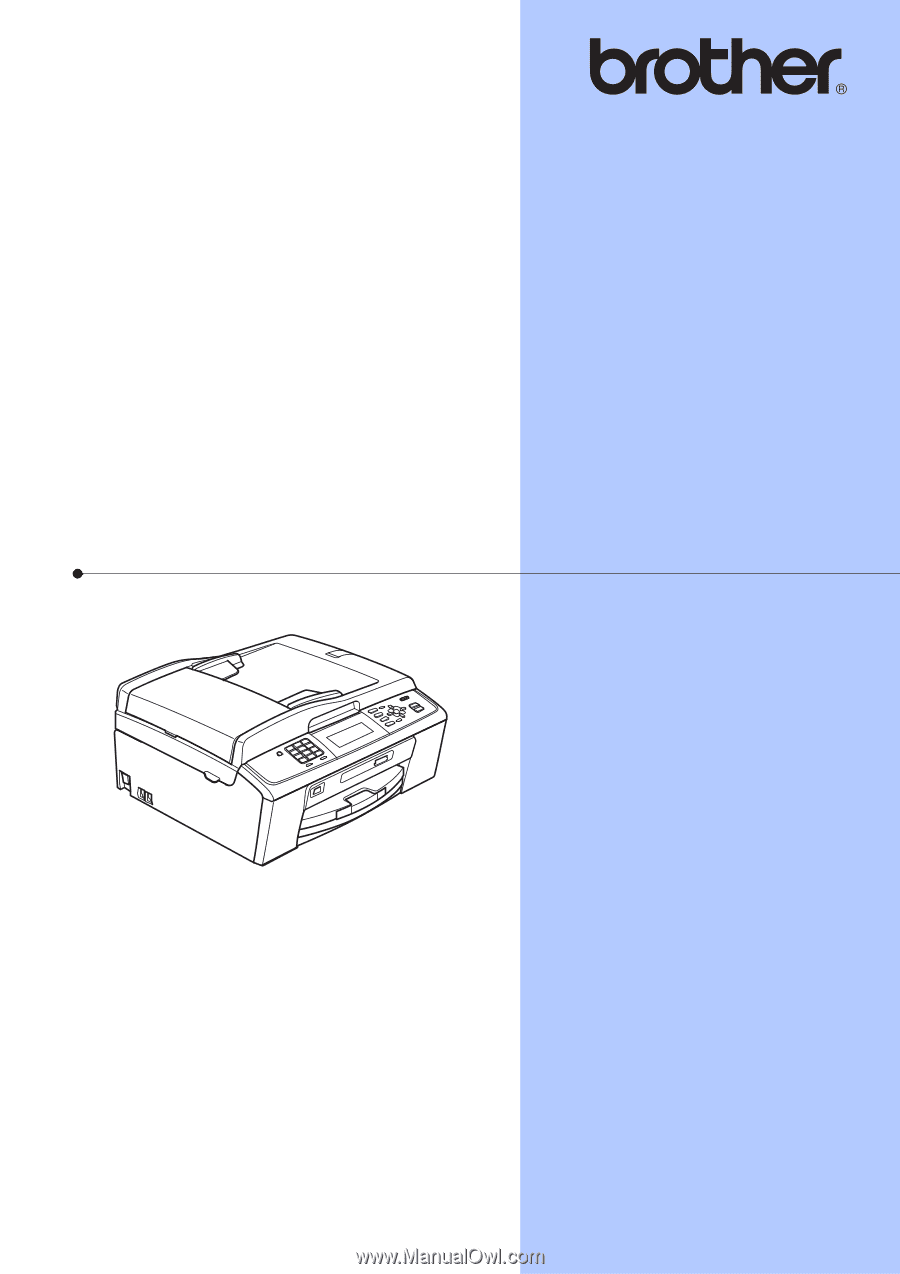
BASIC USER’S GUIDE
MFC-J615W
MFC-J630W
Version A
USA-ENG