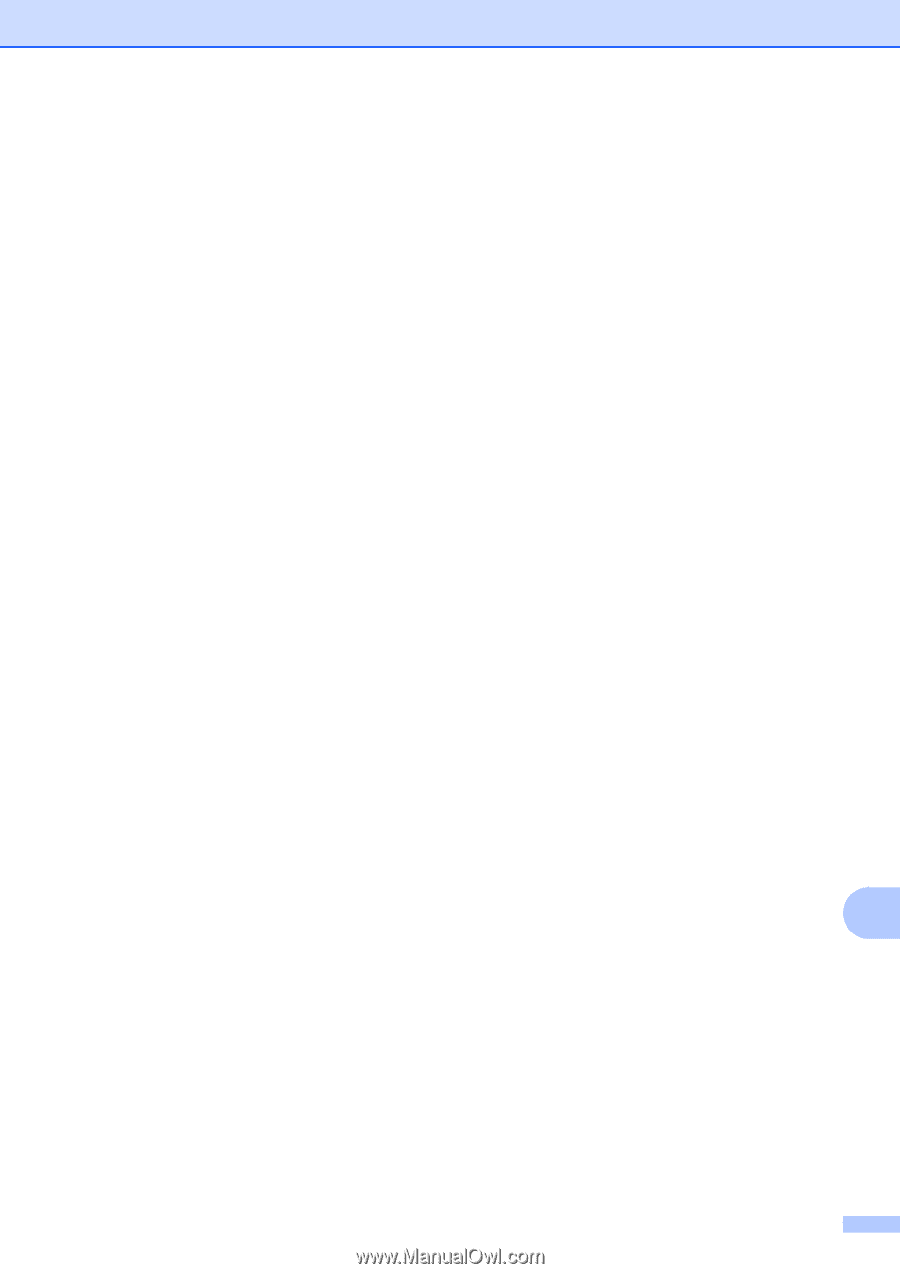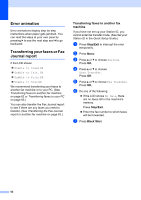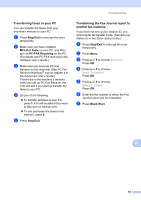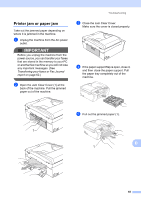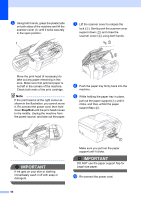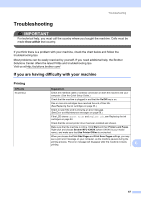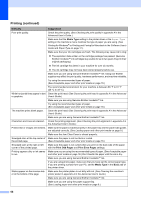Brother International MFC-J615W Basic Users Manual - English - Page 77
Transferring faxes to your PC, Transferring the Fax Journal report to another fax machine, Stop/Exit
 |
UPC - 012502625087
View all Brother International MFC-J615W manuals
Add to My Manuals
Save this manual to your list of manuals |
Page 77 highlights
Troubleshooting Transferring faxes to your PC B You can transfer the faxes from your machine's memory to your PC. a Press Stop/Exit to interrupt the error temporarily. b Make sure you have installed MFL-Pro Suite on your PC, and then turn on PC-FAX Receiving on the PC. (For details see PC-FAX receiving in the Software User's Guide.) c Make sure you have set PC-Fax Receive on the machine. (See PC-Fax Receive (Windows® only) in chapter 4 in the Advanced User's Guide.) If faxes are in the machine's memory when you set up PC-Fax Receive, the LCD will ask if you want to transfer the faxes to your PC. d Do one of the following: To transfer all faxes to your PC, press 1. You will be asked if you want to also turn on backup print. To exit and leave the faxes in the memory, press 2. e Press Stop/Exit. Transferring the Fax Journal report to another fax machine B If you have not set up your Station ID, you cannot enter fax transfer mode. (See Set your Station ID in the Quick Setup Guide.) a Press Stop/Exit to interrupt the error temporarily. b Press Menu. c Press a or b to choose Service. Press OK. d Press a or b to choose Data Transfer. Press OK. e Press a or b to choose Report Trans. Press OK. f Enter the fax number to which the Fax Journal report will be forwarded. g Press Black Start. B 63