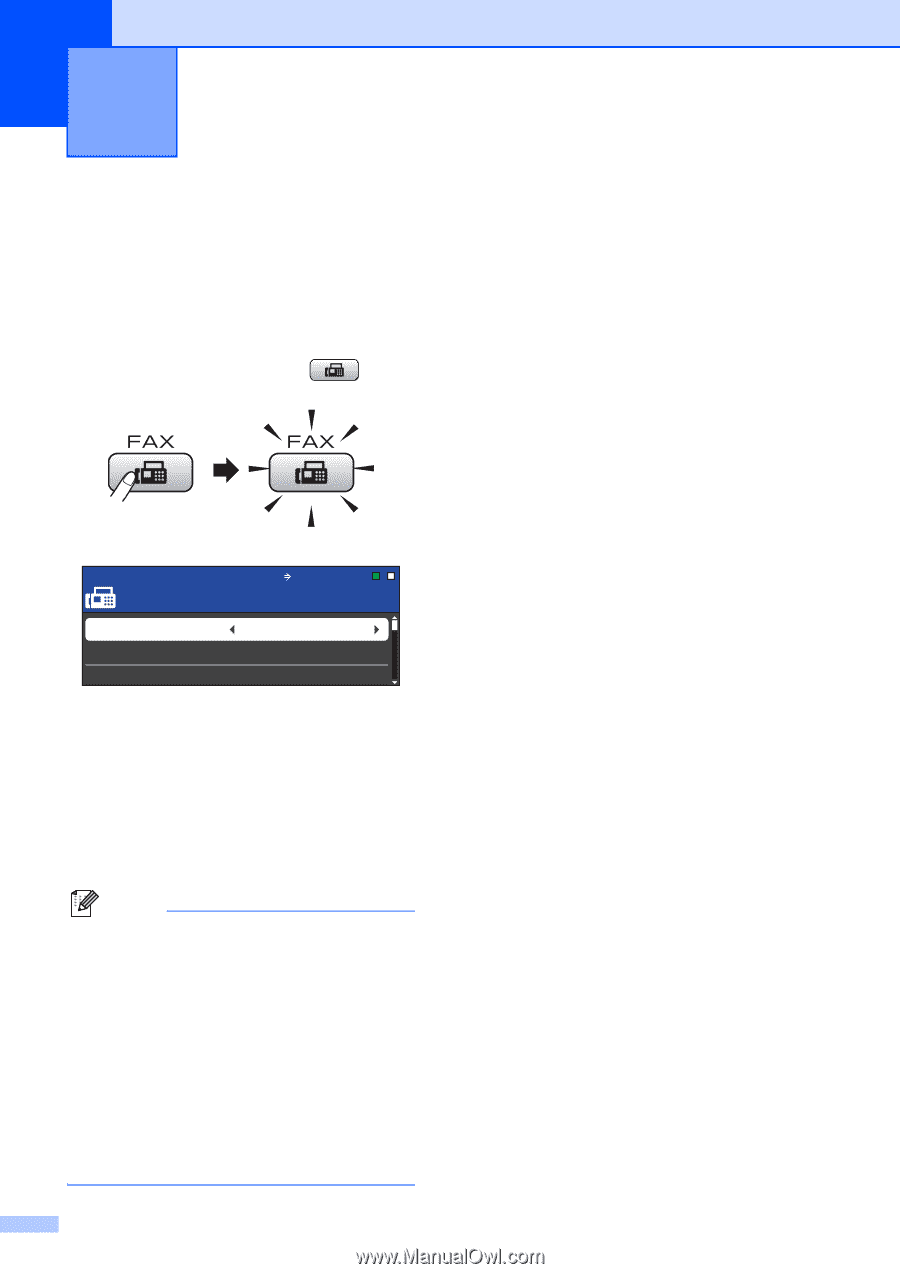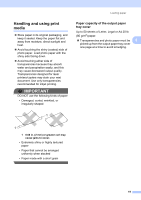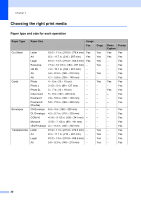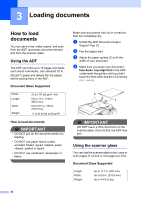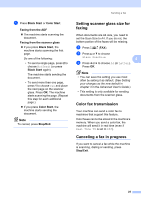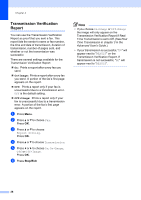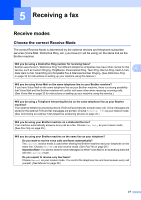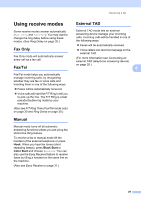Brother International MFC-J615W Basic Users Manual - English - Page 38
Sending a fax, How to send a fax - advanced user guide
 |
UPC - 012502625087
View all Brother International MFC-J615W manuals
Add to My Manuals
Save this manual to your list of manuals |
Page 38 highlights
4 Sending a fax 4 How to send a fax 4 The following steps show how to send a fax. a When the machine is idle, the time appears on the LCD. When you want to send a fax, or change fax send or receive settings, press the key to illuminate it in blue. (FAX) The LCD shows: FAX Enter Number Fax Press Start Fax Resolution Contrast Speed Dial Standard Auto b Do one of the following to load your document: Place the document face down in the ADF. (See Using the ADF on page 22.) Load your document face down on the scanner glass. (See Using the scanner glass on page 22.) Note • If you send a black & white fax from the ADF while the memory is full it will be sent in real time. • You can use the scanner glass to fax pages of a book one at a time. The document can be up to Letter or A4 size. • To send color faxes with multiple pages use the ADF. • Since you can only scan one page at a time, it is easier to use the ADF if you are sending a multiple page document. 24 c Set the scanner glass size, fax resolution or contrast if you want to change them. For more advanced fax sending operations and settings, see Sending a fax in chapter 3 in the Advanced User's Guide: Broadcasting Delayed Fax Batch TX Real Time TX Polled TX Polling RX Overseas Mode Fax Resolution Contrast Glass ScanSize d Enter the fax number. Using the dial pad Using the Phone Book Speed Dial Using call history Outgoing Call Caller ID hist.