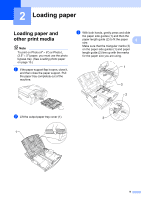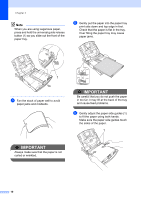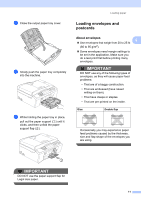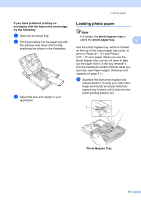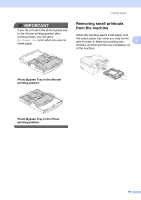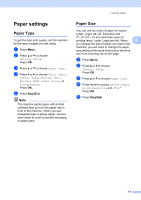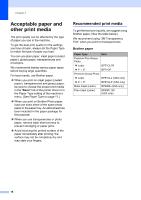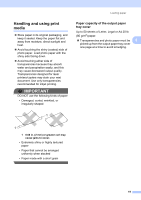Brother International MFC-J615W Basic Users Manual - English - Page 28
No Paper Fed, printing position. If you do
 |
UPC - 012502625087
View all Brother International MFC-J615W manuals
Add to My Manuals
Save this manual to your list of manuals |
Page 28 highlights
Chapter 2 b Press and slide the paper side guides (1) and paper length guide (2) to fit the paper size. 1 d When you have finished printing photos return the photo bypass tray to the Normal printing position. If you do not, you will get No Paper Fed errors when you use Letter or Legal size paper. Squeeze the blue photo bypass tray release button (1) using your right index finger and thumb and pull the photo bypass tray back until it clicks (2). 1 2 c Put the photo paper into the photo bypass tray and gently adjust the paper side guides to the paper. 2 Make sure the paper side guides touch the sides of the paper. Check that the paper is flat in the tray. Note • Be careful that you do not push the paper in too far; it may lift at the back of the tray and cause feed problems. • Always make sure that the paper is not curled or wrinkled. 14