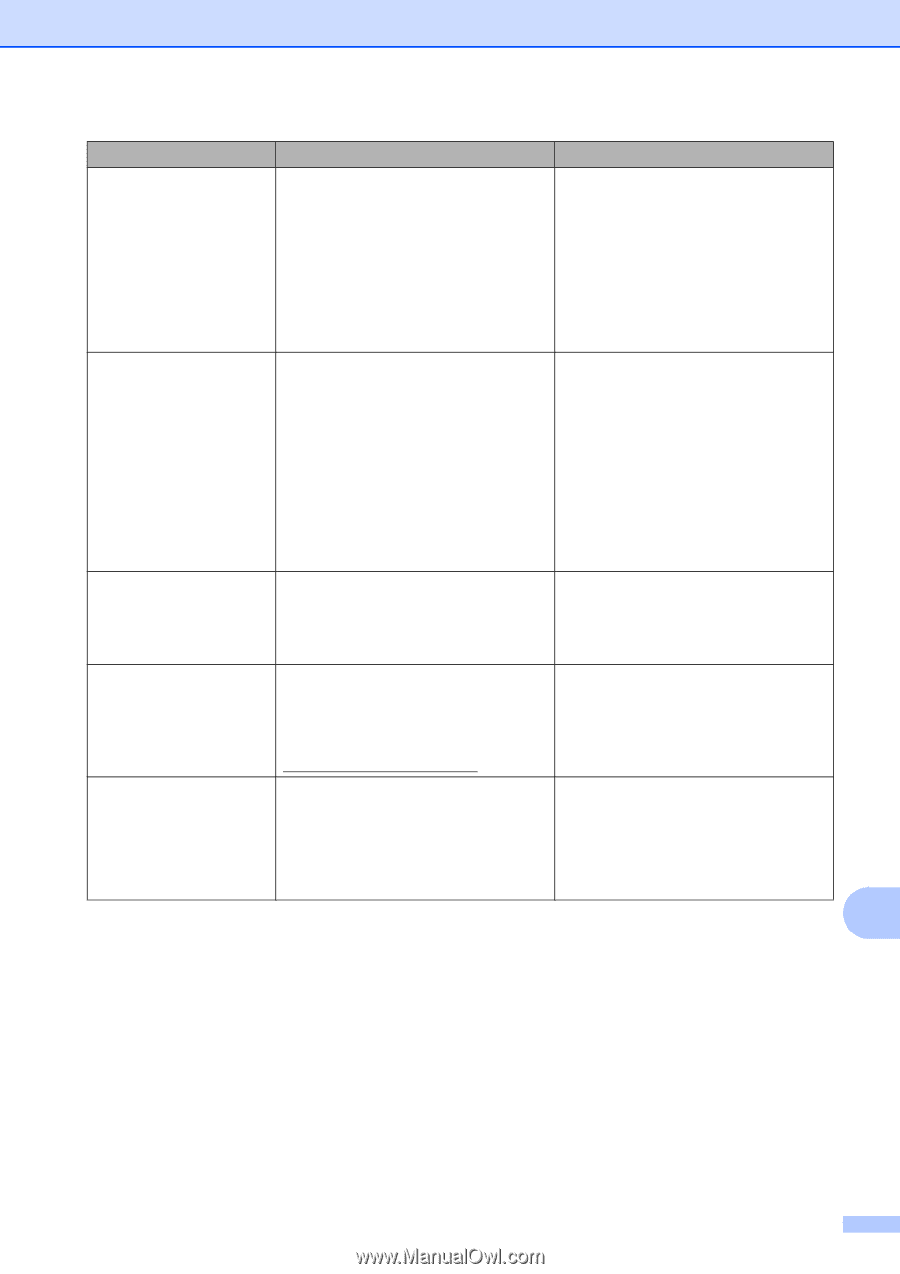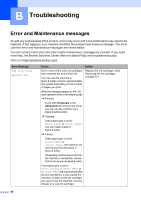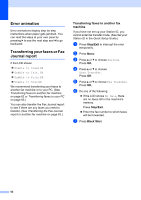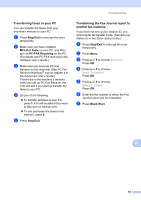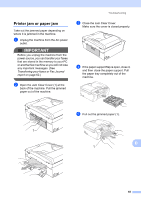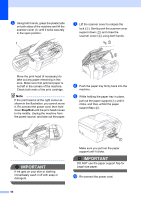Brother International MFC-J615W Basic Users Manual - English - Page 75
On/Off, Black Start, Color Start, Error Message, Cause, Action, Unable to Print XX - check connection problem
 |
UPC - 012502625087
View all Brother International MFC-J615W manuals
Add to My Manuals
Save this manual to your list of manuals |
Page 75 highlights
Troubleshooting Error Message Cause Action Paper Jam Paper is jammed in the machine. Open the Jam Clear Cover (at the back of the machine) and pull out the jammed paper by following the steps in Printer jam or paper jam on page 65. Make sure the paper length guide is set to the correct paper size. DO NOT extend the paper tray when you load A5 or smaller size paper. Unable to Clean XX Unable to Init. XX Unable to Print XX Unable to Scan XX The machine has a mechanical problem. -OR- A foreign object such as a paper clip or ripped paper is in the machine. Open the scanner cover and remove any foreign objects and paper scraps from inside the machine. If the error message continues, see Transferring your faxes or Fax Journal report on page 62 before disconnecting the machine so you will not lose any important messages. Then, disconnect the machine from the power for several minutes and reconnect it. Unusable Device Disconnect device from front connector & turn machine off & then on A broken device has been connected to the USB direct interface. Unplug the device from the USB direct interface, then press On/Off to turn the machine off and then on again. Unusable Device Please Disconnect USB Device. A USB device or USB Flash memory Unplug the device from the USB direct drive that is not supported has been interface. connected to the USB direct interface. For more information, visit us at http://solutions.brother.com/ Wrong Paper Size Paper is not the correct size. Check that the Paper Size setting matches the size of paper in the tray. Load the correct size of paper, and then press Black Start or Color Start. (See Paper Size on page 17.) B 61