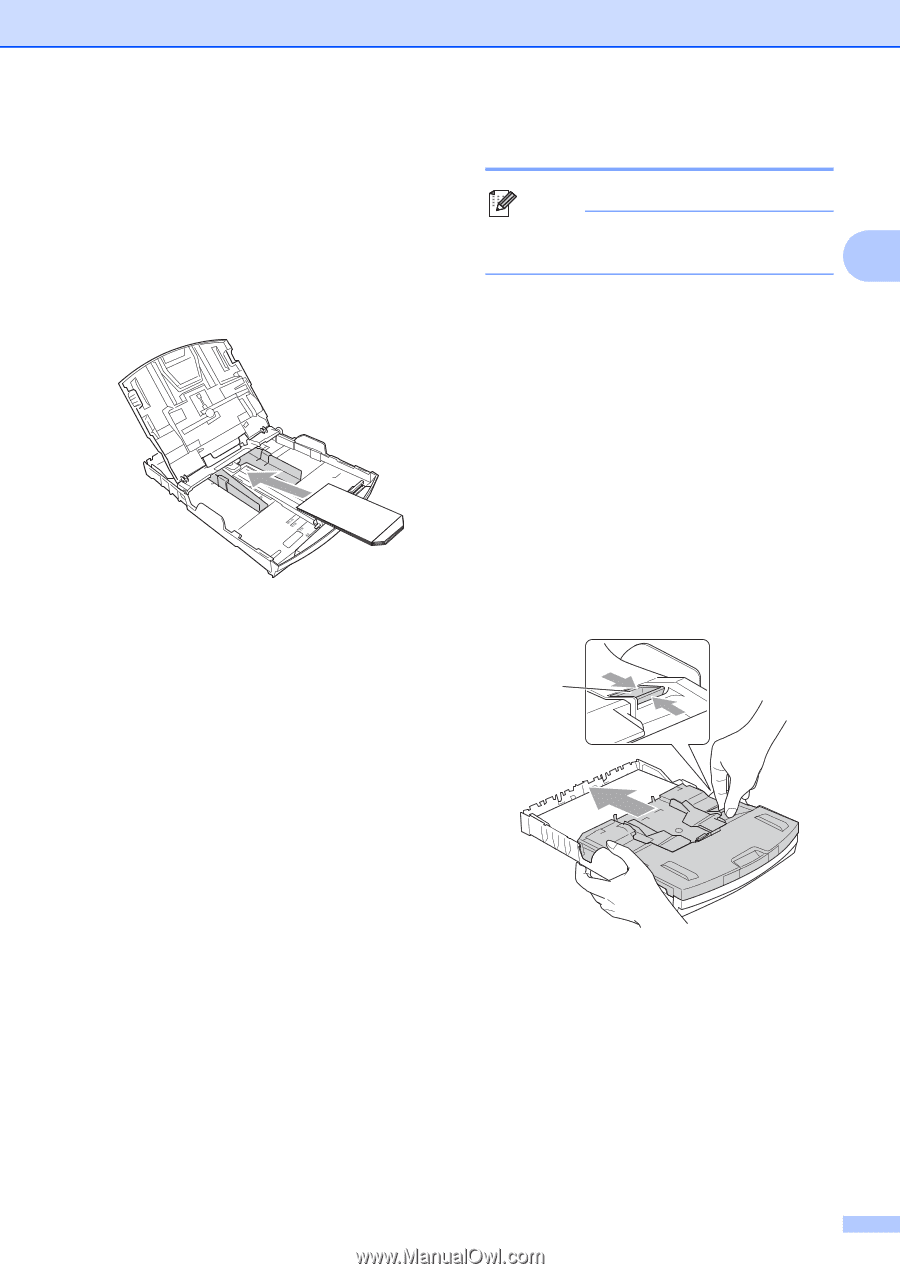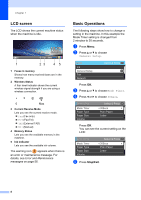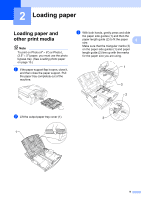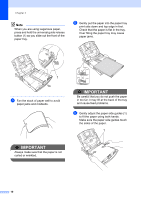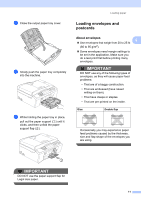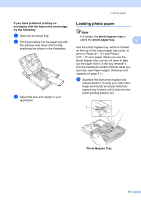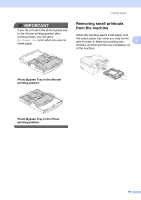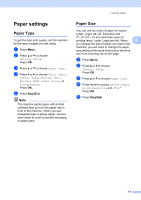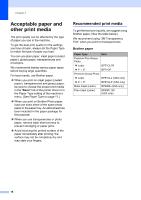Brother International MFC-J615W Basic Users Manual - English - Page 27
Loading photo paper, c
 |
UPC - 012502625087
View all Brother International MFC-J615W manuals
Add to My Manuals
Save this manual to your list of manuals |
Page 27 highlights
Loading paper If you have problems printing on envelopes with the flap on the short edge, try the following: 2 a Open the envelope flap. b Put the envelope into the paper tray with the address side down and the flap positioned as shown in the illustration. c Adjust the size and margin in your application. Loading photo paper 2 Note In Canada, the photo bypass tray is called the photo paper tray. 2 Use the photo bypass tray, which is located on the top of the output paper tray cover, to print on Photo (4" 6") and Photo L (3.5" 5") size paper. When you use the photo bypass tray, you do not have to take out the paper that is in the tray beneath it. (For the maximum number of photo cards you can load, see Paper weight, thickness and capacity on page 21.) a Squeeze the blue photo bypass tray release button (1) using your right index finger and thumb and push the photo bypass tray forward until it clicks into the photo printing position (2). 1 2 Photo Bypass Tray 13