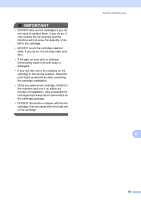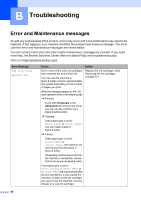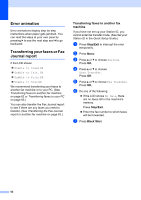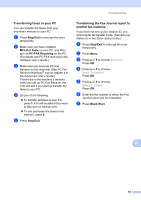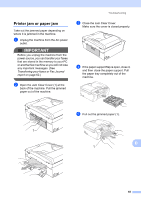Brother International MFC-J615W Basic Users Manual - English - Page 74
Black Start, Color Start, Copy operation in progress, Stop/Exit, Error Message, Cause, Action - printer paper tray is empty
 |
UPC - 012502625087
View all Brother International MFC-J615W manuals
Add to My Manuals
Save this manual to your list of manuals |
Page 74 highlights
Error Message No Paper Fed No Response/Busy Not Registered Out of Fax Memory Out of Memory Cause The Photo Bypass Tray is in the Photo printing position. The machine is out of paper or paper is not properly loaded in the paper tray. The paper is jammed in the machine. The Jam Clear Cover is not closed properly. The number you dialed does not answer or is busy. You tried to access a Speed Dial number that is not programmed. The fax memory is full. The machine's memory is full. The memory card or USB Flash memory drive you are using does not have enough free space to scan the document. Action Verify that the Photo Bypass Tray is in the Normal printing position. (See step d and the Important note in Loading photo paper on page 13.) Do one of the following: Refill the paper in the paper tray, and then press Black Start or Color Start. Remove the paper and load it again and then press Black Start or Color Start. (See Loading paper and other print media on page 9.) Remove the jammed paper by following the steps in Printer jam or paper jam on page 65. Check the Jam Clear Cover is closed evenly at both ends. (See Printer jam or paper jam on page 65.) Verify the number and try again. Set up the Speed Dial number. (See Storing Speed Dial numbers on page 41.) Do one of the following: Clear the data in the memory. To gain extra memory, you can turn off Memory Receive. (See Turning off Memory Receive operations in chapter 4 in the Advanced User's Guide.) Print the faxes that are in the memory. (See Printing a fax from the memory in chapter 4 in the Advanced User's Guide.) Copy operation in progress Do one of the following: Press Stop/Exit and wait until the other operations in progress finish and then try again. Delete unused files from your memory card or USB Flash memory drive to make some free space and then try again. 60