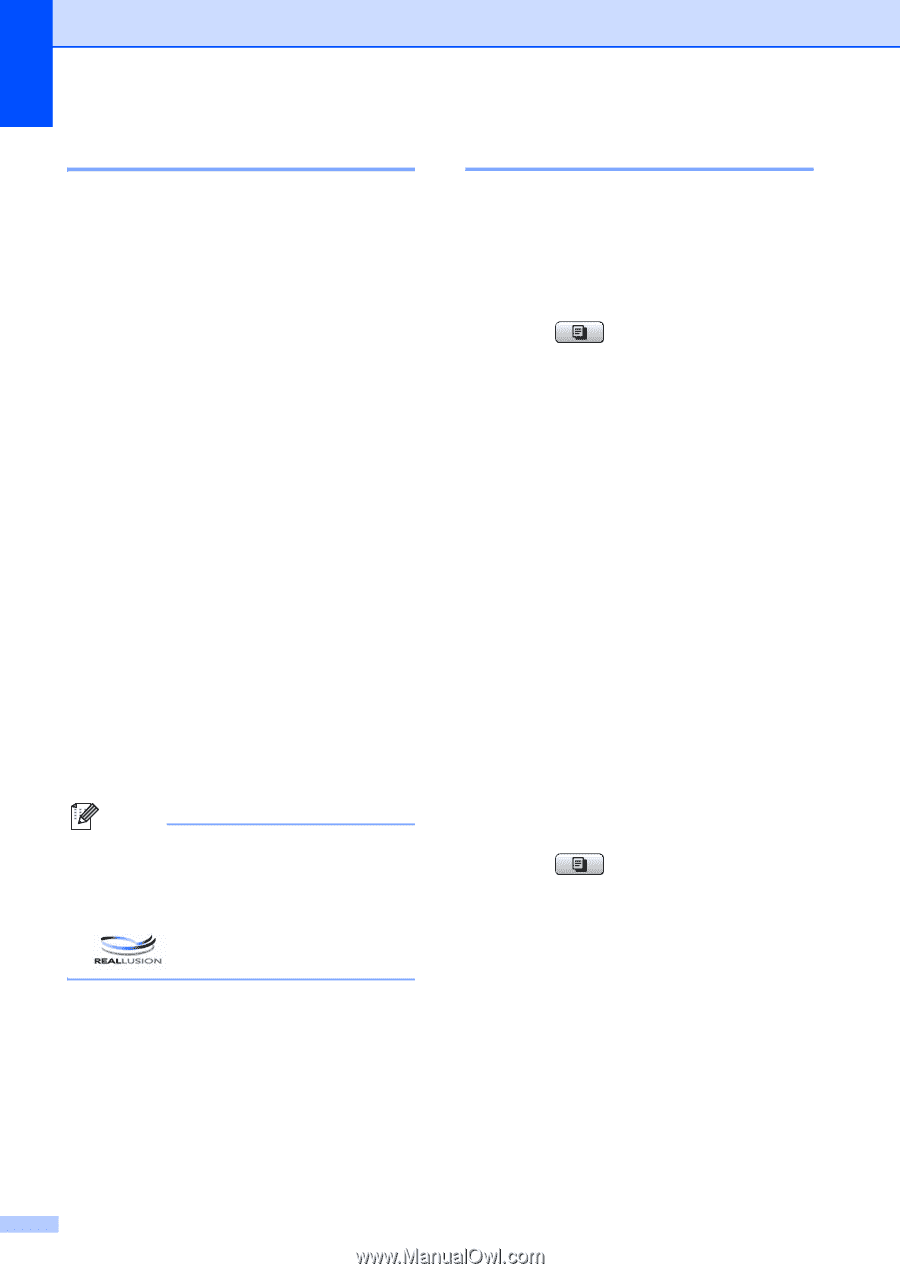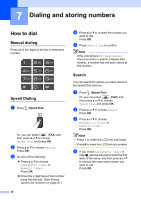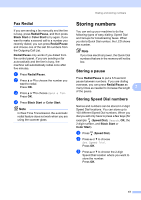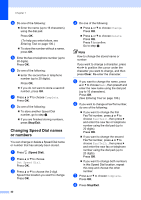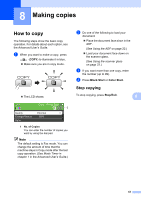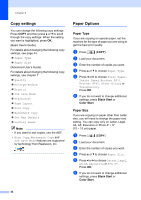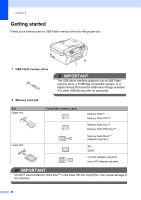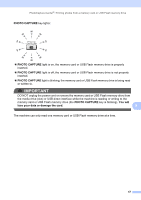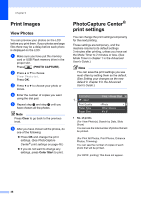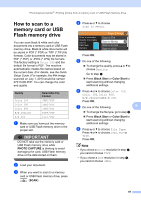Brother International MFC-J615W Basic Users Manual - English - Page 58
Copy settings, Paper Options, Paper Type, Paper Size - color inkjet
 |
UPC - 012502625087
View all Brother International MFC-J615W manuals
Add to My Manuals
Save this manual to your list of manuals |
Page 58 highlights
Chapter 8 Copy settings 8 You can change the following copy settings. Press COPY and then press a or b to scroll through the copy settings. When the setting you want is highlighted, press OK. (Basic User's Guide) For details about changing the following copy settings, see page 44. Paper Type Paper Size (Advanced User's Guide) For details about changing the following copy settings, see chapter 7: Quality Enlarge/Reduce Density Ink Save Mode Stack/Sort Page Layout Book Copy Watermark Copy Set New Default Factory Reset Note • If you want to sort copies, use the ADF. • Book Copy, Watermark Copy and Ink Save Mode features are supported by technology from Reallusion, Inc. Paper Options 8 Paper Type 8 If you are copying on special paper, set the machine for the type of paper you are using to get the best print quality. a Press (COPY). b Load your document. c Enter the number of copies you want. d Press a or b to choose Paper Type. e Press d or c to choose Plain Paper, Inkjet Paper, Brother BP71, Brother BP61, Other Glossy or Transparency. Press OK. f If you do not want to change additional settings, press Black Start or Color Start. Paper Size 8 If you are copying on paper other than Letter size, you will need to change the paper size setting. You can copy only on Letter, Legal, A4, A5, Executive or Photo 4" 6" (10 15 cm) paper. a Press (COPY). b Load your document. c Enter the number of copies you want. d Press a or b to choose Paper Size. e Press d or c to choose Letter, Legal, A4, A5, Executive or 4"x 6". Press OK. f If you do not want to change additional settings, press Black Start or Color Start. 44