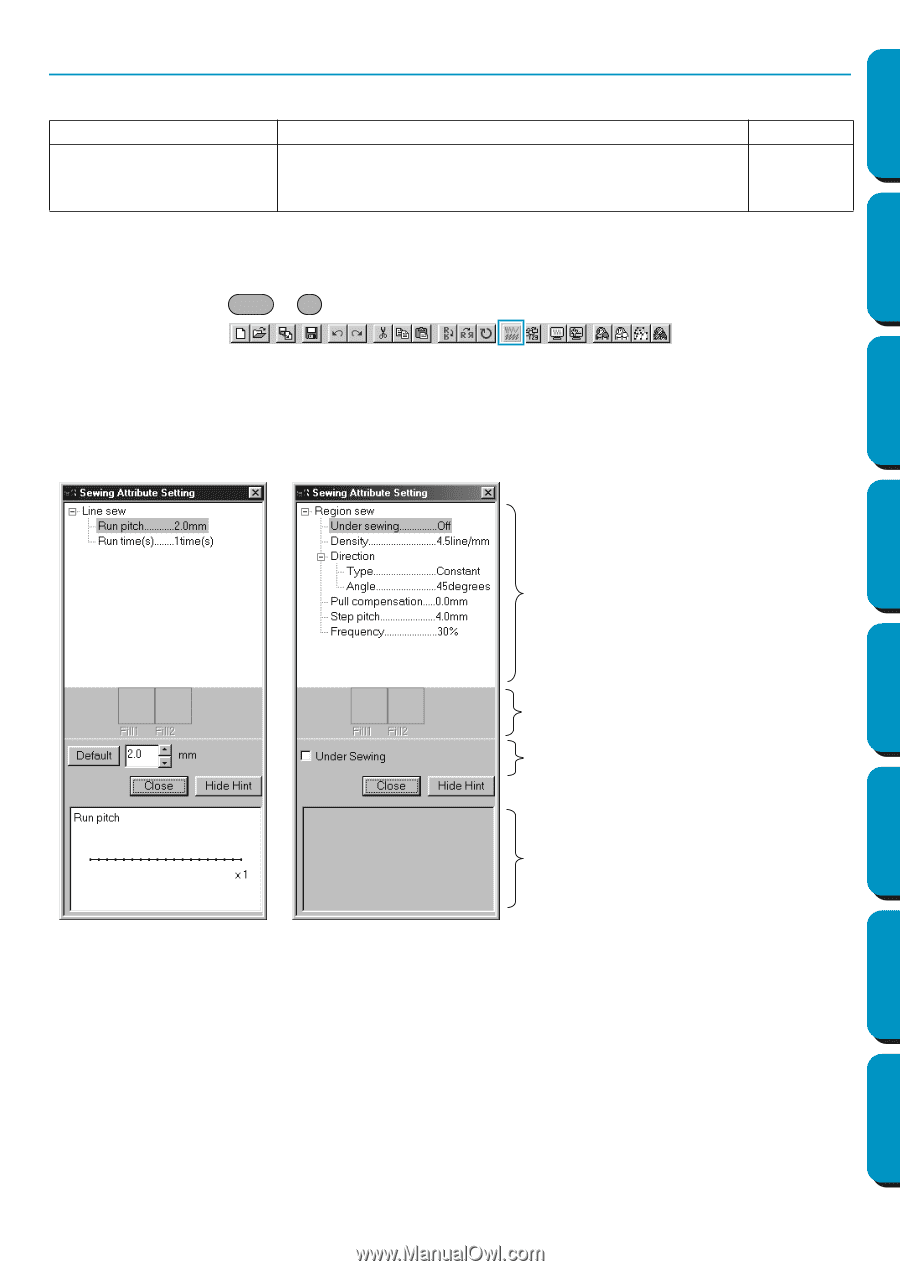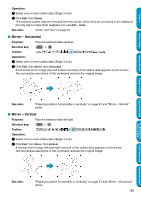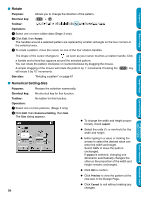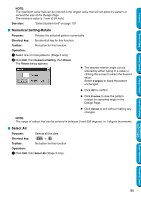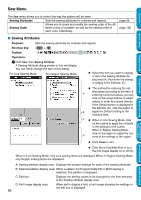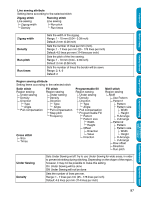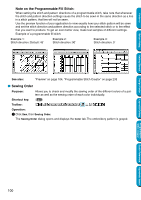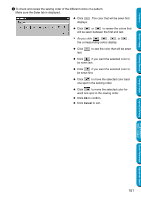Brother International PEDESIGN 5.0 Users Manual - English - Page 104
Sew Menu, Sewing Attributes
 |
View all Brother International PEDESIGN 5.0 manuals
Add to My Manuals
Save this manual to your list of manuals |
Page 104 highlights
Sew Menu Contents Before Using Getting Started Design Center Layout & Editing The Sew menu allows you to control the way the pattern will be sewn. Sewing Attributes Sets the sewing attributes for outlines and regions. Sewing Order Allows you to check and modify the sewing order of the different colors of a pattern as well as the sewing order of each color individually. page 96 page 100 I Sewing Attributes Purpose: Sets the sewing attributes for outlines and regions. Shortcut key: Ctrl + W Toolbar: Operation: 1 Click Sew, then Sewing Attribute. A Sewing Attribute dialog similar to this will display. You can freely change the size of this dialog. For Line Sewing Mode For Region Sewing Mode N Select the item you want to change or set in the Sewing attribute display area (A), then enter the change or setting in the Edit box. (C) N The method for entering the set- ting varies according to the item. If A entering numerical values, you can click on the arrow buttons to select values or enter the values directly. If the Default button is displayed in the Edit box (C), click the button to B apply the Default setting to the selected item. C N When in Line Sewing Mode, click on the outline to apply the contents of the settings to the outline. When in Region Sewing Mode, click on the region to apply the con- D tents of the settings to the region. N Click Close to exit. N Click Show Hint/Hide Hint to turn the hint image display on or off (D). When in Line Sewing Mode, only Line sewing items are displayed. When in Region Sewing Mode, only Region sewing items are displayed. A: Sewing attribute display area: Displays the present settings for each of the sewing attributes. B: Selected pattern display area: When a pattern for Programmable Fill or Motif sewing is selected, that pattern is displayed. C: Edit box: Displays the setting values to be changed for the item selected in the Sewing attribute display area. D: Hint image display area: 96 When set to display a hint, a hint image showing the settings in the edit box is displayed. Programmable Stitch Creator Quick Reference Alphabetic Index