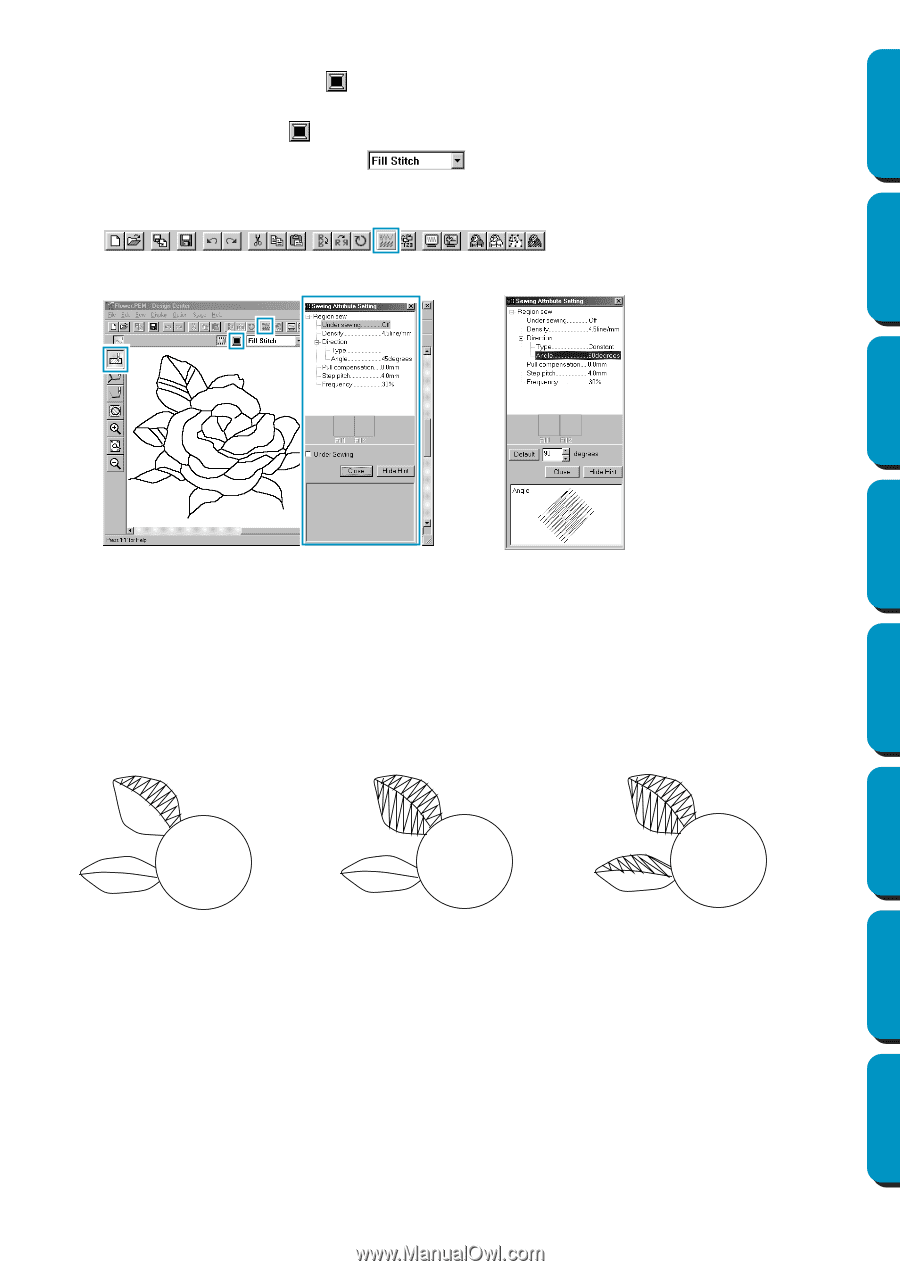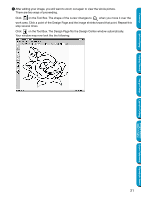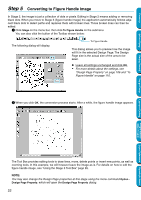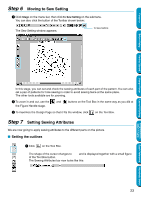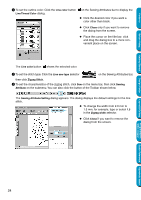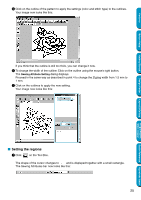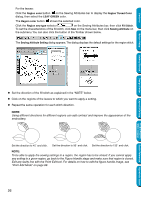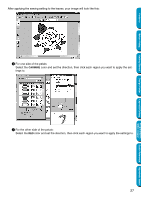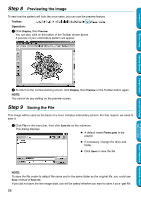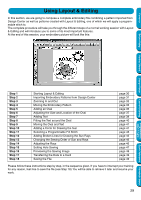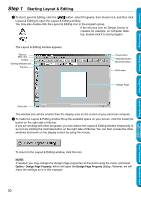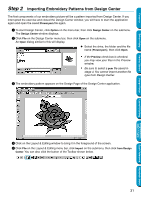Brother International PEDESIGN 5.0 Users Manual - English - Page 34
Region color, Region Thread Color, LEAF GREEN, Region sew type, Fill Stitch, Sewing Attribute
 |
View all Brother International PEDESIGN 5.0 manuals
Add to My Manuals
Save this manual to your list of manuals |
Page 34 highlights
Contents For the leaves: Click the Region color button on the Sewing Attributes bar to display the Region Thread Color dialog, then select the LEAF GREEN color. The Region color button shows the selected color. Click the Region sew type selector on the Sewing Attributes bar, then click Fill Stitch. To set the characteristics of the fill stitch, click Sew on the menu bar, then click Sewing Attribute on the submenu. You can also click the button of the Toolbar shown below. The Sewing Attribute Setting dialog appears. The dialog displays the default settings for the region stitch. Before Using Getting Started Design Center Layout & Editing Programmable Stitch Creator N Set the direction of the fill stitch as explained in the "NOTE" below. N Click on the regions of the leaves to which you want to apply a setting. N Repeat the same operation for each stitch direction. NOTE: Using different directions for different regions can add contrast and improve the appearance of the embroidery. Set the direction to 45˚ and click. Set the direction to 90˚ and click. Set the direction to 135˚ and click. NOTE: To be able to apply the sewing settings to a region, the region has to be closed. If you cannot apply any setting to a given region, go back to the Figure Handle stage and make sure that region is closed. Edit any faulty line with the Point Edit tool. For details on how to edit the figure handle image, see "Point Edit Mode" on page 68. 26 Quick Reference Alphabetic Index