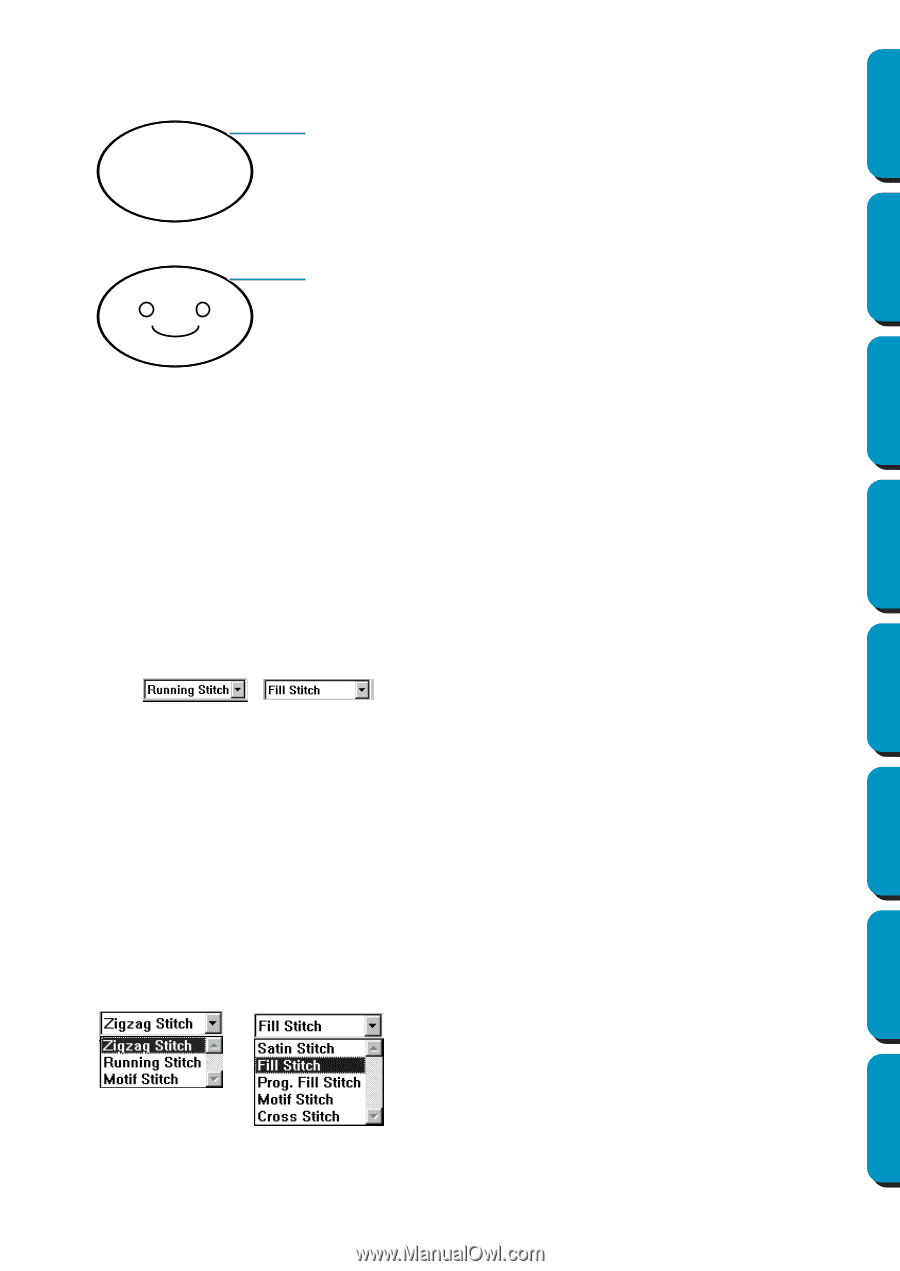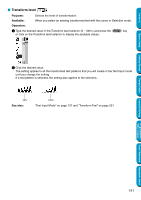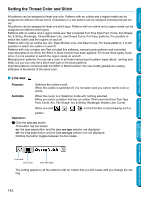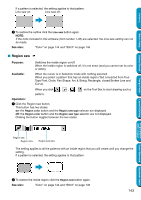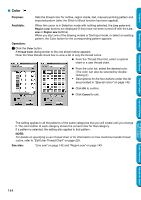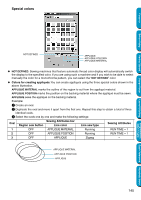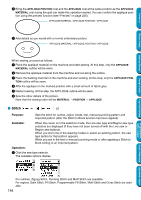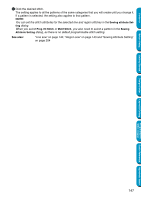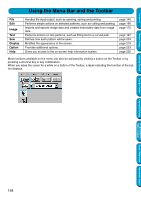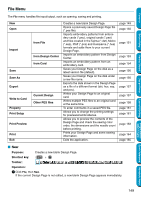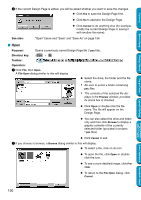Brother International PEDESIGN 5.0 Users Manual - English - Page 154
Stitch, Applique Position, Applique, Material, Position
 |
View all Brother International PEDESIGN 5.0 manuals
Add to My Manuals
Save this manual to your list of manuals |
Page 154 highlights
Contents Before Using Getting Started Design Center 4 Bring the APPLIQUE POSITION oval and the APPLIQUE oval at the same position as the APPLIQUE MATERIAL oval (using the grid can make this operation easier). You can confirm the appliqué position using the preview function (see "Preview" on page 220). APPLIQUE MATERIAL / APPLIQUE POSITION / APPLIQUE 5 Add details as you would with a normal embroidery picture. APPLIQUE MATERIAL / APPLIQUE POSITION / APPLIQUE When sewing, proceed as follows: 1 Place the appliqué material on the machine and start sewing. At this step, only the APPLIQUE MATERIAL outline will be sewn. 2 Remove the appliqué material from the machine and cut along the outline. 3 Place the backing material on the machine and start sewing. At this step, only the APPLIQUE POSI- TION outline will be sewn. 4 Affix the appliqué on the marked position with a small amount of fabric glue. 5 Restart sewing. At this step, the APPLIQUE outline will be sewn. 6 Sew the other details of the picture. Note that the sewing order will be MATERIAL → POSITION → APPLIQUE. I Stitch Purpose: Sets the stitch for outline, region inside, text, manual punching pattern and imported pattern (after the Stitch to Block function has been applied). Available: When the cursor is in the selection mode, the Line sew type and Region sew type selectors are displayed (if they have not been turned off with the Line sew or Region sew buttons). When you start one of the drawing modes or select an existing pattern, the sew type button for that pattern appears. When you are in the text or manual punching mode or after applying a Stitch to block setting to an imported pattern. Operation: 1 Click the sew type selector. The available options display. Layout & Editing Programmable Stitch Creator Quick Reference Alphabetic Index For outlines, Zigzag Stitch, Running Stitch and Motif Stitch are available. For regions, Satin Stitch, Fill Stitch, Programmable Fill Stitch, Motif Stitch and Cross Stitch are available. 146