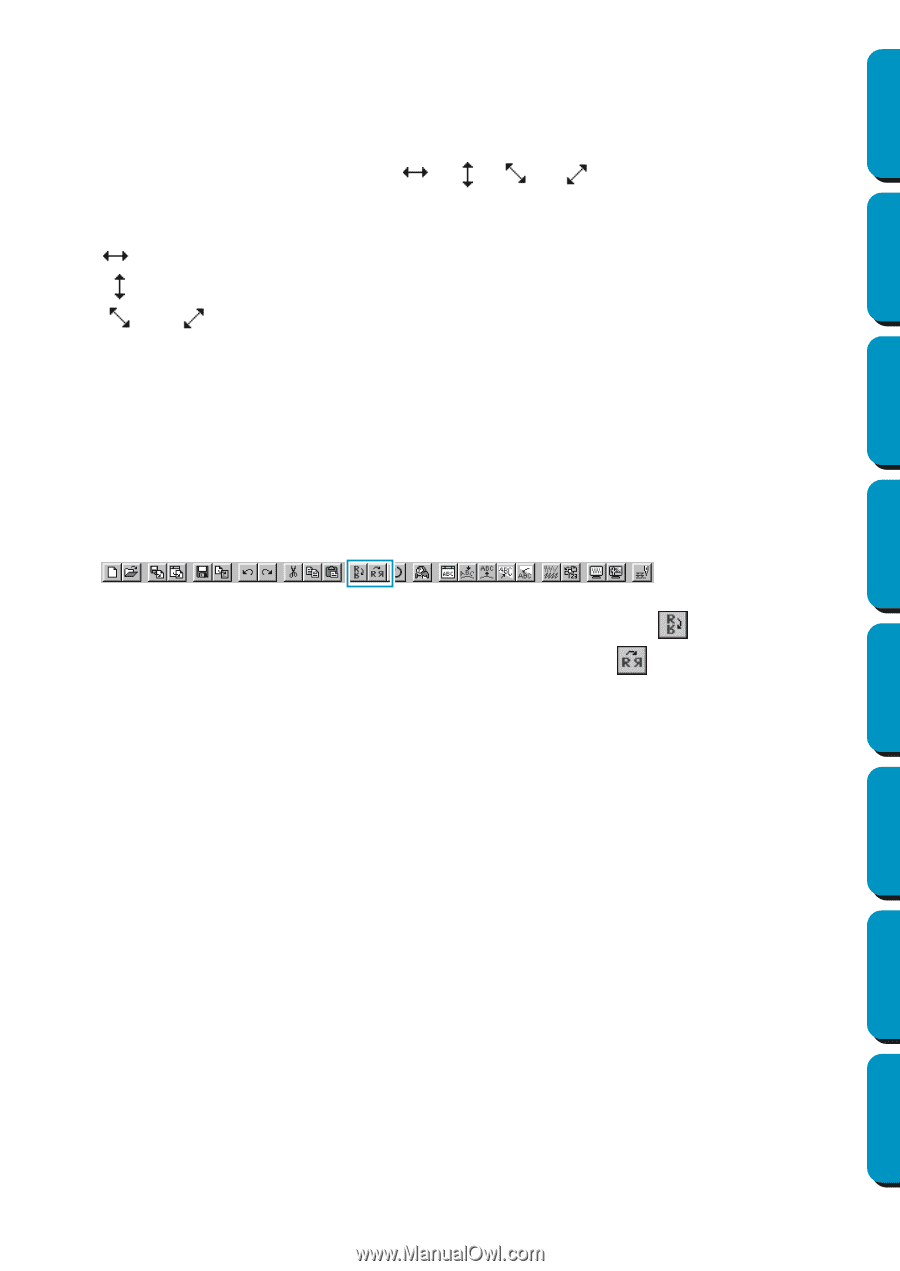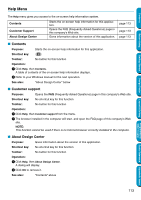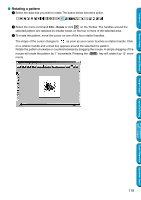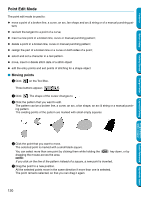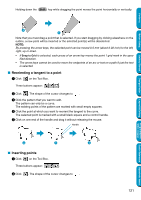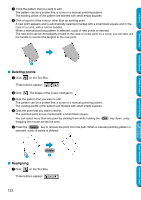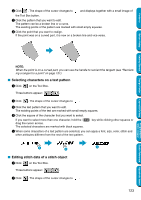Brother International PEDESIGN 5.0 Users Manual - English - Page 126
Scaling patterns, Flipping a pattern horizontally or vertically, Stitch to Block Sensitivity
 |
View all Brother International PEDESIGN 5.0 manuals
Add to My Manuals
Save this manual to your list of manuals |
Page 126 highlights
Contents Before Using Getting Started • The arrow keys cannot be used to move text on a path if just the text is selected. The path must also be selected in order to move using the arrow keys. I Scaling patterns 1 Move the cursor over one of the handles of a selected pattern or group of selected patterns. The shape of the cursor will change to , , cursor is on. or , depending on the handle the 2 Drag the handle in the direction of the arrow to scale the pattern. is for scaling the width. is for scaling the height. and are for scaling both dimensions at the same time. As you drag the handle, you can check the changing size on the Status bar. Note that some patterns imported from cards cannot be scaled. When you scale imported patterns, the number of stitches remain the same, resulting in a quality loss. To maintain the quality of the embroidery, you need to adjust the number of stitches after scaling the pattern. This can be done in the Stitch to Block Sensitivity dialog, which you open by selecting the Sew - Stitch to Block command. For more information on how to select this function, see "Stitch to Block" on page 213. I Flipping a pattern horizontally or vertically 1 Select the data that you wish to flip horizontally or vertically. The buttons below become active. 2 To flip horizontally, select the command Edit - Mirror - Horizontal or click on the Toolbar. To flip vertically, select the command Edit - Mirror - Vertical or click on the Toolbar. NOTE: Images imported from embroidery cards cannot be flipped if they were designed with the mirror function turned off. Design Center Layout & Editing Programmable Stitch Creator Quick Reference Alphabetic Index 118