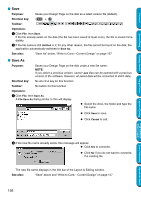Brother International PEDESIGN 5.0 Users Manual - English - Page 164
Save, Save As, Write to Card - pe design 5 windows 7
 |
View all Brother International PEDESIGN 5.0 manuals
Add to My Manuals
Save this manual to your list of manuals |
Page 164 highlights
Contents Before Using Getting Started I Save Purpose: Saves your Design Page on the disk as a latest version file (default). Shortcut key: Ctrl + S Toolbar: Operation: 1 Click File, then Save. If the file already exists on the disk (the file has been saved at least once), the file is saved immediately. 2 If the file name is still Untitled or if, for any other reason, the file cannot be found on the disk, the application automatically switches to Save As. See also: "Save As" below, "Write to Card - Current Design" on page 157 I Save As Purpose: Saves your Design Page on the disk under a new file name. NOTE: If you select a previous version, saved *.pes files can be opened with a previous version of the software. However, all saved data will be converted to stitch data. Shortcut key: No shortcut key for this function Toolbar: No button for this function Operation: 1 Click File, then Save As. A File Save As dialog similar to this will display. N Select the drive, the folder and type the file name. N Click Save to save. N Click Cancel to exit. Design Center Layout & Editing Programmable Stitch Creator Quick Reference Alphabetic Index 2 If the new file name already exists, this message will appear: N Click Yes to overwrite. N Click No if you do not want to overwrite the existing file. The new file name displays in the title bar of the Layout & Editing window. See also: "Save" above and "Write to Card - Current Design" on page 157 156