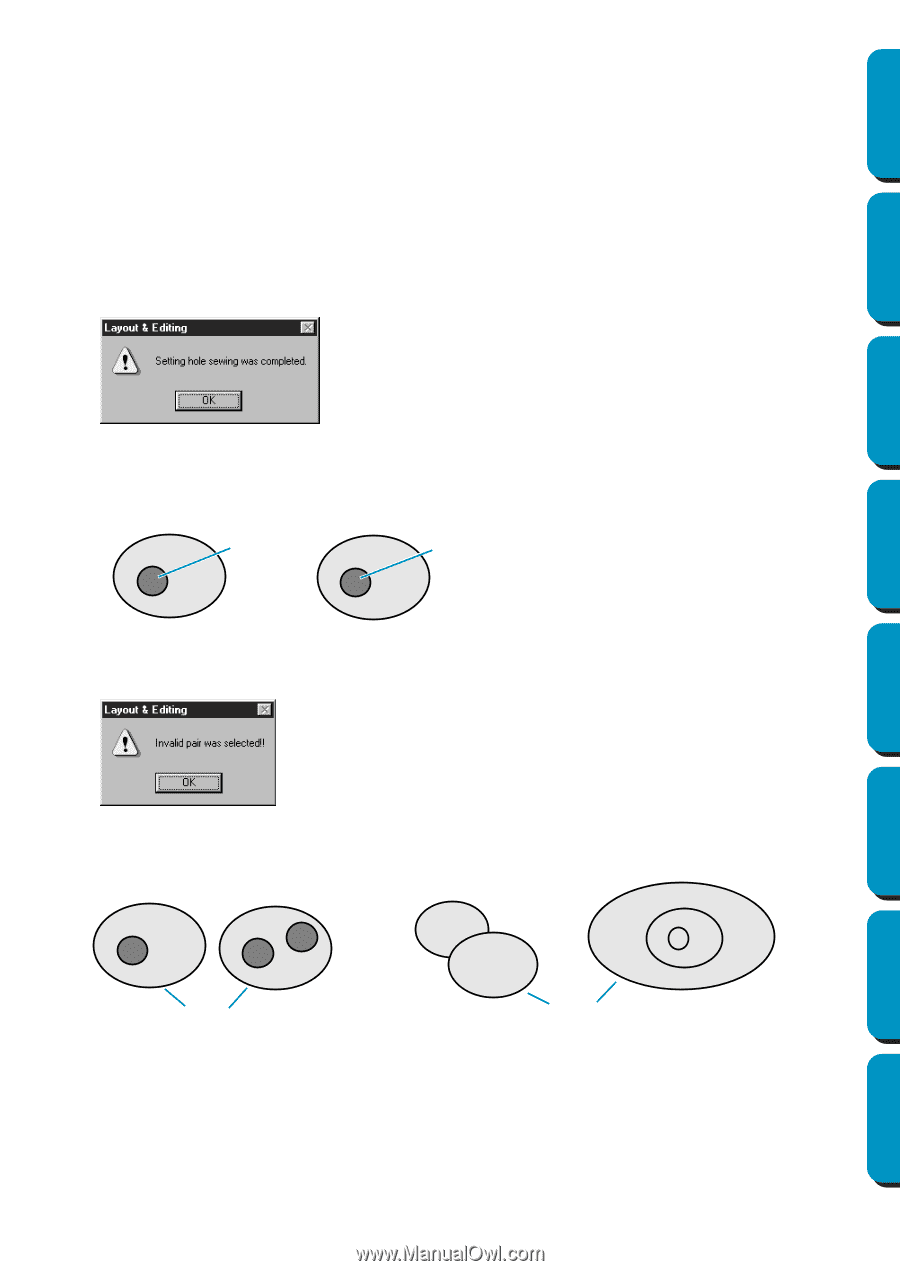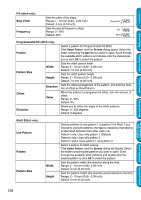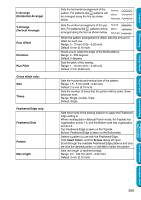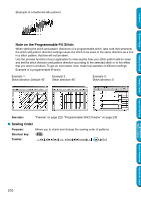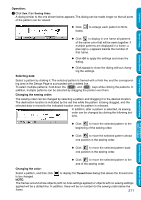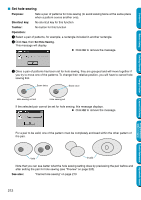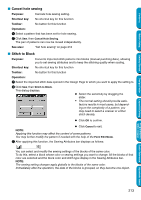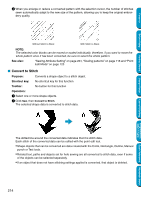Brother International PEDESIGN 5.0 Users Manual - English - Page 220
Set hole sewing
 |
View all Brother International PEDESIGN 5.0 manuals
Add to My Manuals
Save this manual to your list of manuals |
Page 220 highlights
Contents Before Using Getting Started I Set hole sewing Purpose: Sets a pair of patterns for hole sewing (to avoid sewing twice at the same place when a pattern covers another one). Shortcut key: No shortcut key for this function Toolbar: No button for this function Operation: 1 Select a pair of patterns, for example, a rectangle included in another rectangle. 2 Click Sew, then Set Hole Sewing. This message will display. N Click OK to remove the message. 3 Once a pair of patterns has been set for hole sewing, they are grouped and will move together if you try to move one of the patterns. To change their relative position, you will have to cancel hole sewing first. Sewn twice Sewn once Hole sewing not set Hole sewing set If the selected pair cannot be set for hole sewing, this message displays. N Click OK to remove the message. Design Center Layout & Editing Programmable Stitch Creator Quick Reference Alphabetic Index For a pair to be valid, one of the pattern must be completely enclosed within the other pattern of the pair. Valid Invalid Note that you can see better what the hole sewing setting does by previewing the pair before and after setting the pair for hole sewing (see "Preview" on page 220). See also: "Cancel hole sewing" on page 213 212