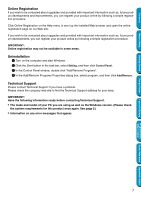Brother International PEDESIGN 5.0 Users Manual - English - Page 14
IMPORTANT, With Windows 98 and ME, the computer must be restarted. Be sure to click Restart to com
 |
View all Brother International PEDESIGN 5.0 manuals
Add to My Manuals
Save this manual to your list of manuals |
Page 14 highlights
Contents Before Using Getting Started Design Center Layout & Editing B Click Next to install the application into the default folder. To install the application into another folder: • Click Browse. Select the drive and folder (if necessary, type in the name of the new folder). • When the desired folder is selected, click OK. • The "Choose Destination Location" shows the selected folder. Click Next to install the application into that folder. • Click Back to return to the previous step. • Click Cancel to exit. C When the installation is completed, the dialog box shown at the right appears. IMPORTANT: With Windows 98 and ME, the computer must be restarted. Be sure to click Restart to complete the setup. NOTE: With other operating systems, it is not necessary to restart the computer. Click Finish to complete the setup. This completes the entire setup operation. 6 Programmable Stitch Creator Quick Reference Alphabetic Index