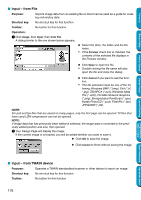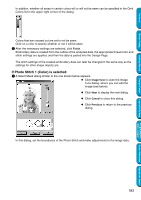Brother International PEDESIGN 5.0 Users Manual - English - Page 188
Modify, Operation, Purpose, Shortcut key, Toolbar, Moving an image
 |
View all Brother International PEDESIGN 5.0 manuals
Add to My Manuals
Save this manual to your list of manuals |
Page 188 highlights
Operation: 1 Click Image, then Select TWAIN device. A dialog similar to this will display. Contents Before Using Getting Started Design Center 2 From the devices in the display, select which device to use and highlight that device. N Click Select to choose the selected device and close the dialog. N Click Cancel to ignore the operation done to change the device and close the dialog. NOTE: If there is no TWAIN device installed, there will be no names displayed on the Sources list. Use this function after installing the driver software for the TWAIN device you want to use. I Modify Purpose: Adjusts the size and position of the image data. Shortcut key: No shortcut key for this function Toolbar: No button for this function Operation: 1 Click Image, then Modify. The image to be edited will appear surrounded with a red line and handles. In addition, the size of the image data is displayed in the status bar. Layout & Editing Programmable Stitch Creator Quick Reference Alphabetic Index Moving an image: Move the cursor over an image. The shape of the cursor will change to . Drag the image to the desired location. Scaling an image: Move the cursor over one of the handles. The shape of the cursor will change to , , or , depending on the handle the cursor is on. Drag the handle in the direction of the arrow to scale the image. is for scaling the width. is for scaling the height. and are for scaling both dimensions at the same time. 180