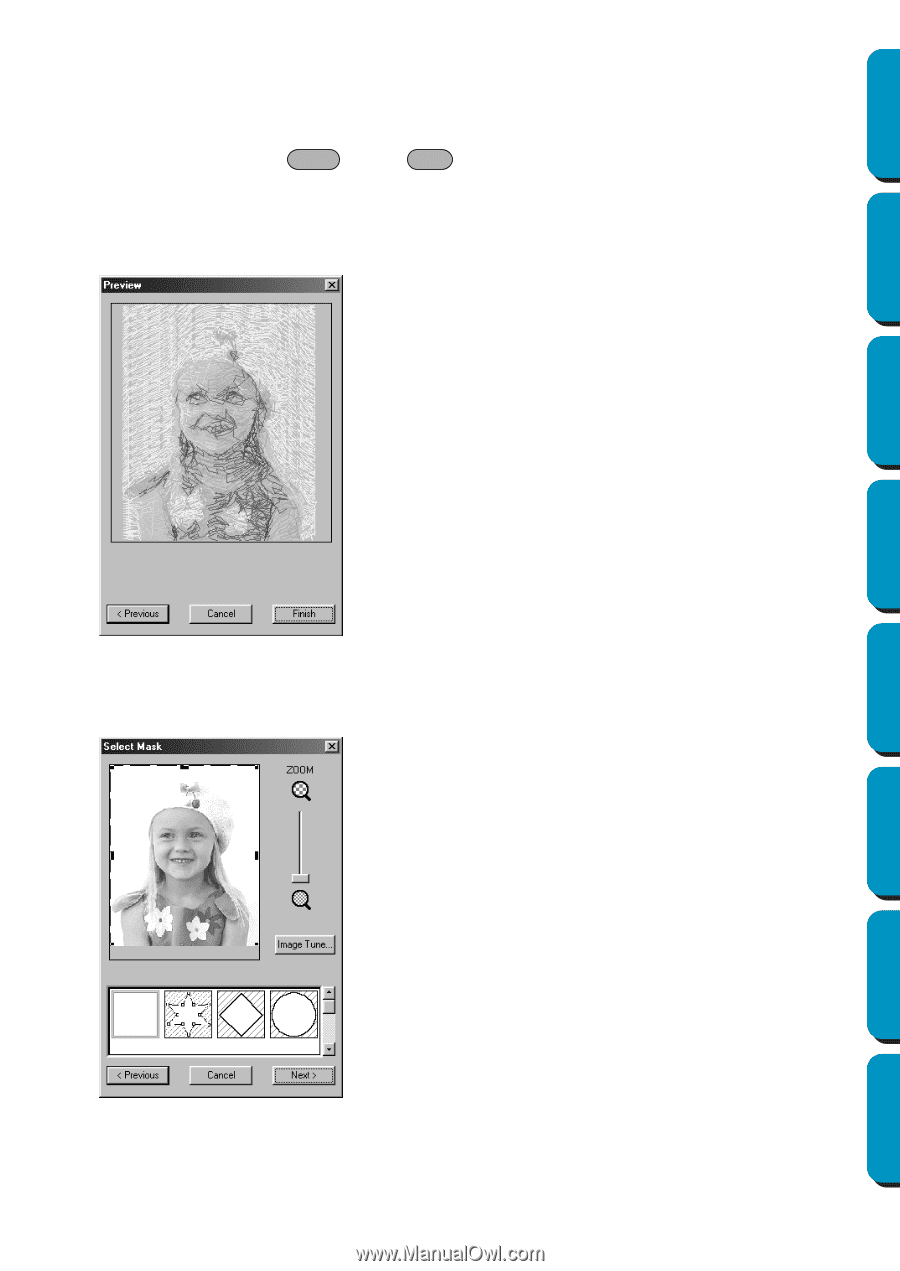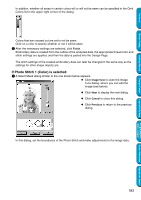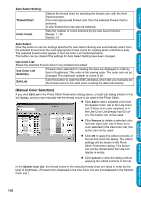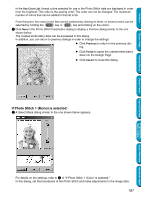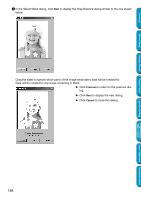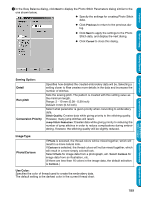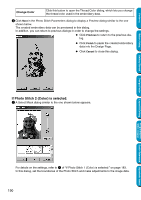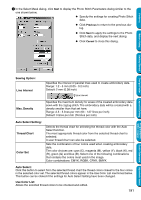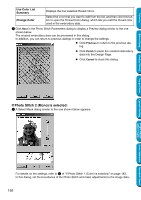Brother International PEDESIGN 5.0 Users Manual - English - Page 195
If Photo Stitch 1 (Mono) is selected:, Use Color List, Previous, Finish, Cancel
 |
View all Brother International PEDESIGN 5.0 manuals
Add to My Manuals
Save this manual to your list of manuals |
Page 195 highlights
Contents Before Using Getting Started Design Center Layout & Editing In the Use Color List, thread colors selected for use in the Photo Stitch data are displayed in order from the brightest. This order is the sewing order. The order can not be changed. The maximum number of colors that can be added to this list is 50. From this point, the colors in the lists can be selected by clicking on them, or several colors can be selected by holding the Shift key or Ctrl key and clicking on the colors. 3 Click Next in the Photo Stitch Parameters dialog to display a Preview dialog similar to the one shown below. The created embroidery data can be previewed in this dialog. In addition, you can return to previous dialogs in order to change the settings. N Click Previous to return to the previous dialog. N Click Finish to paste the created embroidery data into the Design Page. N Click Cancel to close this dialog. If Photo Stitch 1 (Mono) is selected: 1 A Select Mask dialog similar to the one shown below appears. For details on the settings, refer to 1 of "If Photo Stitch 1 (Color) is selected:". In this dialog, set the boundaries of the Photo Stitch and make adjustments to the image data. 187 Programmable Stitch Creator Quick Reference Alphabetic Index