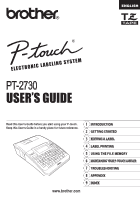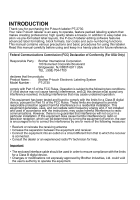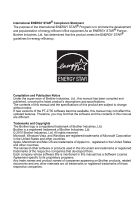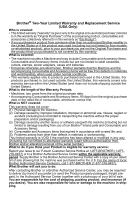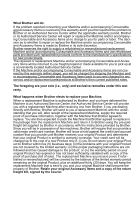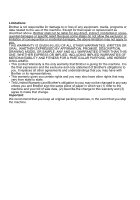Brother International PT-2730VP Users Manual - English
Brother International PT-2730VP Manual
 |
UPC - 012502626596
View all Brother International PT-2730VP manuals
Add to My Manuals
Save this manual to your list of manuals |
Brother International PT-2730VP manual content summary:
- Brother International PT-2730VP | Users Manual - English - Page 1
ELECTRONIC LABELING SYSTEM - Brother International PT-2730VP | Users Manual - English - Page 2
Corporate Boulevard Bridgewater, NJ 08807-0911 USA TEL : (908) 704-1700 declares that the products Product Name : Brother P-touch Electronic Labeling System Model Number : PT-2730 comply with Part 15 of the FCC Rules. Operation is subject to the following two conditions: (1) this device may - Brother International PT-2730VP | Users Manual - English - Page 3
are subject to change without notice. If new versions of the PT-2730 software become available, this manual may not reflect the updated features. Therefore, you may find that the software and the contents in this manual are different. Trademarks and Copyrights The Brother logo is a registered - Brother International PT-2730VP | Users Manual - English - Page 4
: Report your issue to our P-touch Customer Service Hotline at 1-877-BROTHER (1-877276-8437) or to a Brother Authorized Service Center within the applicable warranty period. Supply Brother or the Brother Authorized Service Center with a copy of your dated bill of sale showing that the machine was - Brother International PT-2730VP | Users Manual - English - Page 5
Items is covered by this warranty and if you first reported the problem to Brother or an Authorized Service Center within the applicable warranty period, Brother or its Authorized Service Center will repair or replace the Machine and/or accompanying Consumable and Accessory Items at no charge - Brother International PT-2730VP | Users Manual - English - Page 6
. It replaces all other agreements and understandings that you may have with Brother or its representatives. • This warranty gives you certain rights and you may also have other rights that may vary from state to state. • This Limited Warranty (and Brother's obligation to you) may not be changed in - Brother International PT-2730VP | Users Manual - English - Page 7
Brother Product, we have a variety of support options for you to choose from: USA-Customer Service: Customer Service 1-877-BROTHER (877-276-8437) Customer Service 1-901-379-1210 (fax) World Wide Web www.brother of purchase (bill of sale) in case your Product requires service. Model Serial Date of - Brother International PT-2730VP | Users Manual - English - Page 8
Precautions ...9 Symbols Used in this Guide 10 GETTING STARTED 11 Unpacking Your P-touch labeler 11 General Description ...12 LCD Display & Keyboard 13 LCD Display...13 Key Names and Functions 14 Power Supply ...16 Battery ...16 AC Adapter ...17 Inserting a Tape Cassette 18 Turning Power On - Brother International PT-2730VP | Users Manual - English - Page 9
a label from the Label Collection Stored in the Machine 59 Downloading a new Label Collection Category 4 (Windows® only ) ...63 Downloading a Label Collection Category to your Labeler 63 5 Downloading a New Label Collecstion Category to P-touch Editor / 6 Updating P-touch Editor Software 66 - Brother International PT-2730VP | Users Manual - English - Page 10
P-TOUCH LABELER 70 Resetting the P-touch Labeler 70 Resetting data to factory settings (Downloaded data is not reset 70 Resetting data to factory settings (Downloaded data is reset 70 Maintenance...70 Cleaning the Unit 70 Cleaning the Print Head 70 Cleaning the Tape Cutter 71 TROUBLESHOOTING - Brother International PT-2730VP | Users Manual - English - Page 11
text, the P-touch labeler has a large range of formatting options. Create labels like these : 3 LABEL PRINTING • Printing a label. P. 53 Before printing, you can check the layout of 1 • Tape Cutting Options. P. 57 your label using the preview function. • Printing from the Label collection - Brother International PT-2730VP | Users Manual - English - Page 12
and drivers. • Prepare the P-touch labeler. • Prepare the PC. Software Installation Guide 2 CREATING A LABEL • Launch the P-touch Editor Software. • Enter the label text using P-touch Editor. Software Help Software Installation Guide Create labels like these: 3 LABEL PRINTING • Print the label - Brother International PT-2730VP | Users Manual - English - Page 13
used in this manual are as follows: print head. The print head becomes very the printer, contact the retail outlet where 2 hot during use and remains very hot the P-touch labeler was purchased or immediately after use. Do not touch it directly with your hands. your local authorized service - Brother International PT-2730VP | Users Manual - English - Page 14
and cause personal injury. an accident or damage. Brother shall not assume any labeler during an electrical storm. There may be a remote risk of electric shock from lightning. DO NOT touch inserted in the power outlet. Do not use an outlet that is loose. Tape Cutter DO NOT touch the blade - Brother International PT-2730VP | Users Manual - English - Page 15
damage to the labeler printer. DO NOT open the tape compartment cover when operating the cutter unit. DO NOT apply excessive pressure to the cutter unit. P-touch Labeler Follow these guidelines to avoid minor personal injury and damage to the P-touch labeler. Place the P-touch labeler on a flat - Brother International PT-2730VP | Users Manual - English - Page 16
Brother TZ tapes with this machine. Do not use tapes that do not have the mark. • DO NOT pull or apply pressure to the tape in the cassette. Otherwise the tape cassette or printer may be damaged. • DO NOT try to print labels using an empty tape cassette or without a tape cassette set in the P-touch - Brother International PT-2730VP | Users Manual - English - Page 17
this guide to indicate additional information. : This symbol indicates information or directions injury if ignored, or operations that will result in that may errors. result in damage or : This symbol and use the indicates information or directions P-touch labeler more efficiently - Brother International PT-2730VP | Users Manual - English - Page 18
Your P-touch labeler Check that the package contains the following before using your P-touch labeler. P-touch labeler PT-2730 Starter Tape Cassette CD-ROM USB cable AC adapter User's Guide The plug may differ by countries. Software Installation Guide 11 Unpacking Your P-touch labeler - Brother International PT-2730VP | Users Manual - English - Page 19
compartment Tape exit slot Keyboard Print head Tape cutter Release lever When shipped from the factory, the LCD display is covered with a protective sheet to prevent damage. Remove this sheet before using the P-touch. AC adaptor connector Battery compartment cover USB port Battery case - Brother International PT-2730VP | Users Manual - English - Page 20
of text. 4. Caps mode Indicates that the Caps mode is on. 5.~8. Style guidance Indicates the current font (5), character size (6), character style (7) and frame (8) settings. 9. Tape length Indicates the tape length for the text entered. 10.Cursor selection Use the and keys to select menu items and - Brother International PT-2730VP | Users Manual - English - Page 21
the P-touch labeler on and off. • Prints the current label design onto 2. Cursor ( ) the tape. • Moves the cursor in the direction of the arrow. • Opens the Print Options menu when used in combination with the Shift 1 • Use the and keys to change clock settings. key. 7. Preview 2 3. OK - Brother International PT-2730VP | Users Manual - English - Page 22
when the Text menu is opened in combination with the Shift key. 11. Label Enables label attributes for the label to be set. 12. Setup Enables operating preferences (Bar Code, Time & Date,LCD Contrast, etc.) for the P-touch labeler to be set. 13. Clear Clears all text entered, or all text and current - Brother International PT-2730VP | Users Manual - English - Page 23
power is turned off when replacing batteries. 2 Insert eight new AA-size alkaline batteries (LR6), inserting the three hooks at the bottom into the slots on the machine, then pushing down firmly until it snaps into place. 1 2 3 • Remove the batteries if you do not intend to use the P-touch labeler - Brother International PT-2730VP | Users Manual - English - Page 24
the plug on the AC adapter cord into the connector marked DC IN 9-9.5V on the P-touch labeler. 2 Insert the AC adapter plug into a standard electrical outlet. • Turn the P-touch labeler off before disconnecting the AC adapter. • Do not pull or bend the AC adapter cord. To safeguard and backup the - Brother International PT-2730VP | Users Manual - English - Page 25
z GETTING STARTED Inserting a Tape Cassette Tape cassettes of 0.13", 0.23", 0.35", 0.47", 0.70" or 0.94" (3.5mm, 6mm, 9mm, 12mm, 18mm, or 24mm) width can be used in your P-touch labeler. Use only Brother tape cassettes with the mark. • If the new tape cassette has a cardboard stopper, be sure to - Brother International PT-2730VP | Users Manual - English - Page 26
tape to remove any slack in the tape and ink ribbon after inserting the tape cassette, by holding down the Shift key and pressing the Preview key. • Do not pull the label coming out of the tape With battery zAuto Power-Off Timez P-touch labeler only Connected to PC 8 hours 8 hours 5 minutes No - Brother International PT-2730VP | Users Manual - English - Page 27
remove any slack in the tape and ink ribbon after inserting the tape cassette. • Do not pull the label coming out of the tape exit slot. Doing so will cause the ink ribbon to be discharged with the tape. • Do not block the tape exit slot during printing or when feeding tape. Doing so will cause the - Brother International PT-2730VP | Users Manual - English - Page 28
Enter key. 2 Select a contrast level using the or key. The screen contrast changes each time you press the or key, allowing you to set the most suitable sets the contrast to the default value "0". Display Mode You can change the display mode to your preferable style by pressing the Display key - Brother International PT-2730VP | Users Manual - English - Page 29
z GETTING STARTED Back Light You can change the back light setting either to ON or OFF. The display is easier to see with the back light ON. The default setting is "ON". 1 - Brother International PT-2730VP | Users Manual - English - Page 30
The keyboard of your P-touch labeler can be used in the 1 Enter "c". 2 The machine displays the last word printed begining with the letter "c" such as "computer". 3 appear on the text line. • Text Reminder settings can be changed by pressing the Setup key. Deleting Text Reminder Memory 1 Press - Brother International PT-2730VP | Users Manual - English - Page 31
a Tab • To insert a tab space between the existing line of text, move the cursor where you 3 wish to add a tab and press the Tab key. A mark appears to indicate the position which the tab space will be entered. 4 • To change the length setting of the tab, refer to "Setting Label Attributes" on - Brother International PT-2730VP | Users Manual - English - Page 32
EDITING A LABEL Deleting Text „ Deleting one character at a time • To delete a character from an existing line of text, move the cursor to the character to the right - Brother International PT-2730VP | Users Manual - English - Page 33
A LABEL Entering key and then press a key on the keyboard to enter the symbol printed on the selected key's upper-right corner. Entering Symbols Using the Symbol Press the OK or Enter key. The selected symbol is inserted into the line of text. • Press the Escape key to return to the previous step. 1 2 - Brother International PT-2730VP | Users Manual - English - Page 34
EDITING A LABEL Using Symbol Update Function You can create your personal category of symbols by using the Symbol Update Function. The "Personal category" will appear first when selecting the symbols to help you locate the desired symbols quickly. 1 Press the Setup key to display the Setup menu, - Brother International PT-2730VP | Users Manual - English - Page 35
z EDITING A LABEL zSymbol Listz Category Symbols Personal Category Refer to "Using Symbol Update Function" on CE mark is strictly governed by one or more European Council directives. Ensure that any labels you produce which use this mark conform with the relevant directives. 4 5 6 7 8 - Brother International PT-2730VP | Users Manual - English - Page 36
P-touch labeler can display and print a set of accented characters such as other language specific characters. 1 Enter the character you wish to change language. 4 Press the OK or Enter key. The selected accented character is inserted into the line of text. • Press the Escape key to return to the - Brother International PT-2730VP | Users Manual - English - Page 37
). Setting Character Attributes by Each Line When a label consists two or more lines of text, you can set different value of character attributes (font, size, width, style, line and alignment) for each line. Move the cursor to the line you wish to change the 1 character attribute by using the or - Brother International PT-2730VP | Users Manual - English - Page 38
EDITING A LABEL Attribute zSetting Optionsz Value Result HEL (Helsinki) BRU (Brussels) US (USA) FLO (Florida) Font BEL (Belgium) SGO (San Diego) LA (Los Angeles) CAL (Calgary) 31 Setting Character Attributes - Brother International PT-2730VP | Users Manual - English - Page 39
Attribute Size Width Value Auto 48pt 42pt 36pt 24pt 18pt 12pt 9pt 6pt x2 x3/2 x1 x2/3 x1/2 Result When Auto is selected, the text is automatically adjusted to print in the largest size available for each tape width. 1 2 3 4 5 6 7 8 9 32 Setting Character Attributes z EDITING A LABEL - Brother International PT-2730VP | Users Manual - English - Page 40
EDITING A LABEL Attribute Style Line Value Normal BLD (Bold) OUT (Outline) SHD (Shadow) SLD (Solid) ITL (Italic) I+BLD (Italic Bold) I+OUT (Italic Outline) I+SHD (Italic Shadow) I+SLD (Italic Solid) VRT (Vertical) Off UND (Underline) STR (Strikeout) 33 Setting Character Attributes Result - Brother International PT-2730VP | Users Manual - English - Page 41
set to "Auto" and "Length" is set to a specific length, you can select the way of reducing the text size to fit within the label length. When "Text Size" is selected, the total text size is modified to fit within the label. When "Text Width" is selected, the text width will be reduced to the - Brother International PT-2730VP | Users Manual - English - Page 42
label length and tab length. (Cut Options which may be needed when printing a label can also be set by using the Label key. Refer to "Tape Cutting Options" on page 57.) 1 Press the Label or key to change the value faster. • When setting the label length, refer to "Adjusting the Label Length" on page - Brother International PT-2730VP | Users Manual - English - Page 43
Attribute Frame Value Off zFramesz 1 2 3 4 5 6 7 8 9 10 11 12 Result 1 2 3 4 5 6 7 8 9 36 Setting Label Attributes z EDITING A LABEL - Brother International PT-2730VP | Users Manual - English - Page 44
13 Result 14 15 16 Frame 17 18 19 Length Tab Length 20 The length of the label can be set within the range 1.2" (30mm) 12.0" (300mm). When Auto is selected, the length of the label is automatically adjusted based on the amount of text entered. The length of the tab can - Brother International PT-2730VP | Users Manual - English - Page 45
Using Auto-Format Layouts Using the Auto-Format function you can quickly and easily create labels for a variety of purposes, such as file tabs, equipment labels, name badges, etc. Simply select a layout from the templates or block layouts, enter the text and apply formatting as desired. Symbols - Brother International PT-2730VP | Users Manual - English - Page 46
Print" using the or key and then press the OK or Enter key to print the label. • Select "Edit" to change the text data or style settings. • Select "Save" to store the label you try to print the label. Press the Escape key or any other key to clear the error message, and insert a tape cassette of the - Brother International PT-2730VP | Users Manual - English - Page 47
47" x 1.6" [12 mm x 42 mm]) Asset Tag Template Name Bin Box (0.70" x 2.7" [18 mm x 70 mm]) (0.70" x 3.0" [18 mm x 76 mm]) Equipment Label 1 (0.94" x 2.2" [24 mm x 58 mm]) 2 Faceplate (VRT) 3 (0.47" x 2.7" [12 mm x 70 mm]) 4 Cable Wrap 1 5 (0.94" x 1.5" [24 mm x 39 mm]) 6 7 Cable Wrap - Brother International PT-2730VP | Users Manual - English - Page 48
Attribute Value Address Label 1 Address Label 2 Name Badge 1 Name Badge 2 Template Name Name Badge 3 CD Case Spine 1 CD Case Spine 2 VHS Spine MiniDV Spine Details (0.94" x 2.7" [24 mm x 70 mm]) (0.7" x 2.7" [18 mm x 70 mm]) (0.94" x 2.8" [24 mm x 72 mm]) (0.70" x 2.8" [18 mm x 72 mm]) (0. - Brother International PT-2730VP | Users Manual - English - Page 49
, press the OK or 5 Enter key to display the print menu. 9 Select "Print" using the or key and then press the OK or Enter to print the label. 6 • Select "Edit" to change the text data or style settings. 7 • Select "Save" to store the label in a file memory. • Select "Cancel" to exit the Auto - Brother International PT-2730VP | Users Manual - English - Page 50
not match the set width for the selected layout, an error message is displayed when you try to print the label. Press the Escape key or any other key to clear the error message, and insert a tape cassette of the correct width. • If the number of characters entered exceeds the limit, "Text Too Long - Brother International PT-2730VP | Users Manual - English - Page 51
Attribute Value 2LineA 2LineB 3Line Block layout (0.70" [18 mm] tape) 1+2LineA 1+2LineB 1+3Line 1+4Line 1+5Line 2LineA Block layout (0.47" [12 mm] tape) 2LineB 3Line 1+2Line Details 1 2 3 4 5 6 7 8 9 44 Using Auto-Format Layouts z EDITING A LABEL - Brother International PT-2730VP | Users Manual - English - Page 52
Block layout (0.35" [9 mm] tape) 2LineB 1+2Line Block layout (0.23" [6 mm] tape) 1+2Line Using Time & Date Function You can add time and date to your label by positioning the cursor on the , when the AC adapter is unplugged, please use AA-size alkaline batteries. 45 Using Time & Date Function - Brother International PT-2730VP | Users Manual - English - Page 53
& Date Format Setting You can select from various formats of date and time to add to your label. Also, the indication of time can be selected between analog and digital style. The format applied in this setting will also be applied for the - Brother International PT-2730VP | Users Manual - English - Page 54
is positioned on the text input screen. When you press the Print key, the latest date/time will be printed on the label where the clock icon is positioned on the label layout. Press the Time key; the current date/time will be inserted where the cursor is positioned on the text input screen. When - Brother International PT-2730VP | Users Manual - English - Page 55
Optionsz Value Description Date Date only will be printed on the label. Format Date & Time The date and time will be printed on the label. Time Time only will be printed on the label. Time & Date The time and date will be printed on the label. [Forward] 1 You can select whether to use - Brother International PT-2730VP | Users Manual - English - Page 56
control tags used in an asset management system. • The P-touch labeler is not designed exclusively for creating bar code labels. Always check that bar code labels can be read by the bar code reader. • For best results, print bar code labels in black ink on white tape. Some bar code readers may not - Brother International PT-2730VP | Users Manual - English - Page 57
LABEL code even when "On" is selected for "Under #", depending on the tape width being used, the number of lines entered, or the current character -E, I-2/5 (ITF), CODABAR 3 Width Small 4 Large Under# On 5 (characters printed below bar code) Off 6 C.Digit (check digit) Off 7 On (only - Brother International PT-2730VP | Users Manual - English - Page 58
Code Input screen is displayed. Up to five bar codes can be entered on a label. 2 Type in the bar code data. Special characters can be entered in the OK or Enter key to insert the character in the bar code data. 5 Press the OK or Enter key to insert the bar code in the label. The bar code is - Brother International PT-2730VP | Users Manual - English - Page 59
z EDITING A LABEL CODE128, GS1-128 (UCC / EAN-128) Code Special Character Code Special Setup screen. Refer to "Setting Bar Code Parameters" on page 50. • To delete a bar code from a label, position the cursor to the right of the bar code mark 7 on the data entry screen and press the Backspace - Brother International PT-2730VP | Users Manual - English - Page 60
running low, set fewer copies, print labels one at a time, or replace the tape cassette. • Striped tape indicates the end of the tape cassette. If this appears during printing, press the Power key to turn the P-touch labeler off. Attempting to print with an empty tape cassette may damage the machine - Brother International PT-2730VP | Users Manual - English - Page 61
Single Copy 1 Make sure that the appropriate tape cassette is inserted and ready for printing. 2 Press the Print key. "Printing...Copies" is displayed while the labels are being printed. To stop printing, press the Power key to turn off the P-touch labeler. There are several other messages that may - Brother International PT-2730VP | Users Manual - English - Page 62
function you can create a set of sequentially numbered labels from a single label format. 1 Make sure that the appropriate tape cassette is inserted and ready for printing. 2 Hold down the Shift key and press the Print key to display the print options screen, and then select "Numbering" using the - Brother International PT-2730VP | Users Manual - English - Page 63
Using the mirror printing function you can create labels with the text printed in reverse so that they can be read from the opposite side when attached to glass or other transparent material. 1 1 Make sure that the appropriate tape cassette is inserted and ready for printing. 2 2 Hold down the - Brother International PT-2730VP | Users Manual - English - Page 64
16" (4 mm) (4 mm) Chain • Automatically cuts a piece of blank tape before printing the first label and then cuts the tape after each label is printed, leaving a 0.16" (4 mm) margin at each end of each label. • Once the last label is printed, the tape is not fed and cut. 0.92" (23 mm) ABC ABC 0.16 - Brother International PT-2730VP | Users Manual - English - Page 65
Shift key and press the Preview key to feed and cut tape automatically, or cut the tape manually if you are using Fabric Iron-on Tapes or Extra Strength Adhesive Tapes. Adjusting the Label Length You can adjust the length of the printed label in levels of -5 to +5. 1 Press the Setup key to display - Brother International PT-2730VP | Users Manual - English - Page 66
surfaces. • Be sure to read the instructions provided with Fabric Iron-On Tapes, Extra Strength Adhesive Tapes or other special tapes and observe all precautions noted in the instructions. Printing from the Label Collection Printing a label from the Label Collection Stored in the Machine Pages 60 - Brother International PT-2730VP | Users Manual - English - Page 67
message is displayed when you try to print the label. Press the Escape key or any other key to clear the error message, and insert a tape cassette of the correct width. • Using the P-touch Update Software, additional label categories can be downloaded and new label designs added to the machine or - Brother International PT-2730VP | Users Manual - English - Page 68
LABEL PRINTING Category Office Signage (0.94" [24 mm] tape only) Label Caution (0.94" [24 mm] tape only) * Labels are for illustrative purposes only. 61 Printing from the Label Collection - Brother International PT-2730VP | Users Manual - English - Page 69
z LABEL PRINTING Category Shipping (0.70" [18 mm] tape only) ECO (0.70" [18 mm] tape only) Label Retail (0.94" [24 mm] tape only) * Labels are for illustrative purposes only. 1 2 3 4 5 6 7 8 9 62 Printing from the Label Collection - Brother International PT-2730VP | Users Manual - English - Page 70
PRINTING Category Label Personal (0.47" [12 mm] tape only) * Labels are for illustrative purposes only. Downloading a new Label Collection Category (Windows® only ) Using the P-touch Update Software, additional label collection categories can be downloaded to your labeler or downloaded to your PC - Brother International PT-2730VP | Users Manual - English - Page 71
z LABEL PRINTING 3 Click the [Machine update] icon. 4 Select the [Printer], ensure that [The machine is connected correctly.] is displayed, and then click [OK]. 5 Select the [Language], select the check box next to the label collection to be downloaded and/or software to be updated, and then - Brother International PT-2730VP | Users Manual - English - Page 72
software is being updated screen. The screen on the right appears on the machine's LCD display. Do not turn off the machine during the update process. 58 Click [OK] to complete the update. 69 The display returns to the input screen when the update is complete. 65 Downloading a new Label Collection - Brother International PT-2730VP | Users Manual - English - Page 73
not possible to delete individual labels from each "Category". • When "Download New Labels" is selected, the prompt "Connect PC, and Run P-touch Update" is displayed. Downloading a New Label Collecstion Category to P-touch Editor / Updating P-touch Editor Software The following is the example for - Brother International PT-2730VP | Users Manual - English - Page 74
click [Install]. Click "Click here for details" in the upper right to view a web page with a specific examples of label collection designs. 4 The installed label collection will be saved to the P-touch Editor [Label Collection] tab. 67 Downloading a new Label Collection Category (Windows® only ) - Brother International PT-2730VP | Users Manual - English - Page 75
3 Press the OK or Enter key. A file number is displayed. A label text is also displayed if a label is already stored in that file number. 4 Select a file number using or key, and then press the OK or Enter key to save the label under the selected file number. The file is saved and the screen returns - Brother International PT-2730VP | Users Manual - English - Page 76
the machine. • Press the Escape key to return to the previous step. • The message "No Text!" is displayed when you try to print a file with no text. Deleting a Stored Label File 1 Press the File key to display the File screen. 2 Select "Delete" using the or key. 3 Press the OK or Enter key - Brother International PT-2730VP | Users Manual - English - Page 77
keys. Resetting data to factory settings (Downloaded data is reset.) Turn off the case or damage the appearance of your P-touch labeler. 4 Cleaning the Print Head 5 Streaks or poor quality characters on printed Print head labels generally indicates that the print head is 6 dirty. Clean the print - Brother International PT-2730VP | Users Manual - English - Page 78
MAINTAINING YOUR P-TOUCH LABELER • Do not touch the print head directly with your bare hands. • Refer to the instructions provided with the print head cleaning cassette for directions on how to use it. Cleaning the Tape Cutter Tape adhesive can build up on the cutter blade after repeated use, taking - Brother International PT-2730VP | Users Manual - English - Page 79
TROUBLESHOOTING z TROUBLESHOOTING What to do when... Problem Solution The screen 'locks', or the P-touch labeler does not respond normally. Refer to "Resetting the P-touch Labeler" on page 70 and reset the internal memory to the initial settings. If resetting the Ptouch labeler does not solve - Brother International PT-2730VP | Users Manual - English - Page 80
TROUBLESHOOTING Problem The P-touch labeler stops while printing a label. The label is not cut automatically. Label files saved previously are now empty. Solution • Replace the tape cassette if striped tape is visible, as this indicates that you have reached the end of the tape. • Replace all - Brother International PT-2730VP | Users Manual - English - Page 81
designed exclusively for your P-touch labeler. Cutter Error! * The tape cutter is closed when you try to print or feed tape. Turn the P-touch labeler off and then on again before continuing. When tape is tangled in the cutter, remove the tape. No Text! * Insert Tape Cassette! * There is no - Brother International PT-2730VP | Users Manual - English - Page 82
TROUBLESHOOTING Message Cause/Remedy Tape Width Limit! Max 2 Lines * There are more than two lines of text when you press the Print or Preview key while using 0.35" or 0.23" (9 mm or 6 mm) tape. Limit the number of lines to two, or replace with a larger width tape cassette. Tape Width Limit! - Brother International PT-2730VP | Users Manual - English - Page 83
Text Too Long! * The length of the label to be printed using the text entered is longer than the length setting. Edit the text to fit within the set 4 length or change the length setting. Text The text size is too large. Select a different size option. 5 Too High! * 6 Memory Full! * There - Brother International PT-2730VP | Users Manual - English - Page 84
TROUBLESHOOTING protocol). Enter the bar code data correctly. Maximum Of 5 Bar Codes Per Label! * There are already 5 bar codes entered in the text data when you Installed tape is Tape that is incompatible with the machine has been not compatible with installed. Use compatible tape. this - Brother International PT-2730VP | Users Manual - English - Page 85
min.*, AC adapter: 8 hours *When using P-touch labeler only. When connected to a PC, 1 hour. 4 Size Dimensions Weight Other 5 Approx.7.0"(W) x 9.4"(D) 2.8"(H) [177.0mm (W) x 237.5mm (D) x 70.4mm (H)] 6 Approx.1.94lb (880g) (without tape cassette and batteries) 7 Operating temperature / 50 - Brother International PT-2730VP | Users Manual - English - Page 86
25 text only 25 E entering text 23 F fonts 31 formatting character attributes 30 label attributes 35 Frames 36 K Keyboard 14 L Label Collection 59 length 35 line 30 Line number 13 N new line 24 P Power Supply 16 R Return mark 13 S size 30 Special Character List 51 Specifications 78 - Brother International PT-2730VP | Users Manual - English - Page 87
and operational assistance you may call Brother Customer Service at: Voice 1-877-BROTHER (1-877-276-8437), or Fax 1-901-379-1210 Assistance on the Internet For product information: www.brother-usa.com For downloading the latest drivers: http://solutions.brother.com For purchasing accessories and - Brother International PT-2730VP | Users Manual - English - Page 88
Printed in China LW6057001 A

ELECTRONIC LABELING SYSTEM
ELECTRONIC LABELING SYSTEM
ELECTRONIC LABELING SYSTEM