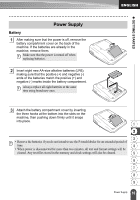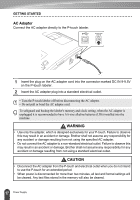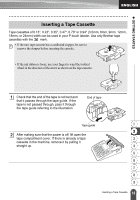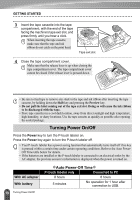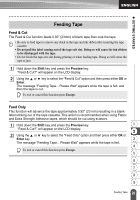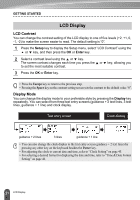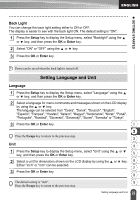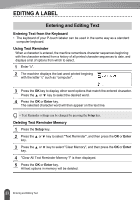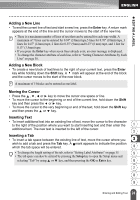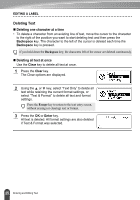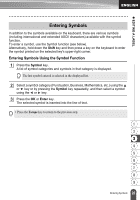Brother International PT-2730VP Users Manual - English - Page 28
LCD Display, LCD Contrast, Display Mode
 |
UPC - 012502626596
View all Brother International PT-2730VP manuals
Add to My Manuals
Save this manual to your list of manuals |
Page 28 highlights
GETTING STARTED LCD Display LCD Contrast You can change the contrast setting of the LCD display to one of five levels (+2, +1, 0, -1, -2) to make the screen easier to read. The default setting is "0". 1 Press the Setup key to display the Setup menu, select "LCD Contrast" using the or key, and then press the OK or Enter key. 2 Select a contrast level using the or key. The screen contrast changes each time you press the or key, allowing you to set the most suitable contrast. 3 Press the OK or Enter key. • Press the Escape key to return to the previous step. • Pressing the Space key on the contrast setting screen sets the contrast to the default value "0". Display Mode You can change the display mode to your preferable style by pressing the Display key repeatedly. You can select from three text entry screens (guidance + 2 text lines, 3 text lines, guidance + 1 line) and clock display. Text entry screen Clock display guidance + 2 lines 3 lines guidance + 1 line • You can also change the clock display to the text entry screen (guidance + 2 text lines) by pressing any other key on the keyboard besides the Power key. • For adjusting the clock to current date and time, refer to "Clock Setting" on page 45. • For selecting a desired format for displaying the date and time, refer to "Time & Date Format Setting" on page 46. 21 LCD Display