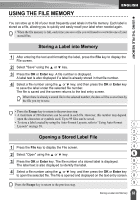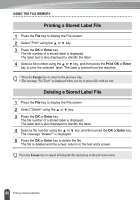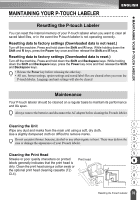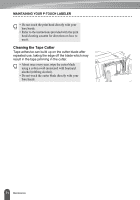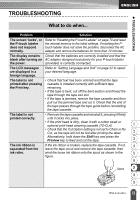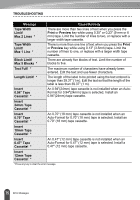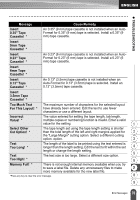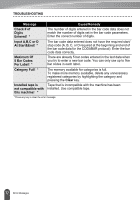Brother International PT-2730VP Users Manual - English - Page 79
TROUBLESHOOTING, What to do when
 |
UPC - 012502626596
View all Brother International PT-2730VP manuals
Add to My Manuals
Save this manual to your list of manuals |
Page 79 highlights
TROUBLESHOOTING z TROUBLESHOOTING What to do when... Problem Solution The screen 'locks', or the P-touch labeler does not respond normally. Refer to "Resetting the P-touch Labeler" on page 70 and reset the internal memory to the initial settings. If resetting the Ptouch labeler does not solve the problem, disconnect the AC adapter and remove the batteries for more than 10 minutes. The display remains Check that the batteries are correctly installed and that the blank after turning on AC adapter designed exclusively for your P-touch labeler the power. (provided) is correctly connected. The LCD messages are displayed in a foreign language. Refer to "Setting Language and Unit" on page 22 to select your desired language. The label is not printed after pressing the Print key. • Check that text has been entered and that the tape cassette is installed correctly with sufficient tape remaining. • If the tape is bent, cut off the bent section and thread the tape through the tape exit slot. • If the tape is jammed, remove the tape cassette and then pull out the jammed tape and cut it. Check that the end of the tape passes through the tape guide before reinstalling the tape cassette. The label is not printed correctly. • Remove the tape cassette and reinstall it, pressing it firmly until it clicks into place. • If the print head is dirty, clean it with a cotton swab or optional print head cleaning cassette (TZ-CL4). 1 • Check that the Cut Option setting is not set to Chain or No Cut, as the tape will not be fed after printing the label. 2 Alternatively, hold down the Shift key and press the Preview key to feed and cut the tape. 3 The ink ribbon is If the ink ribbon is broken, replace the tape cassette. If not, 4 separated from the leave the tape uncut and remove the tape cassette, then ink roller. wind the loose ink ribbon onto the spool as shown in the 5 figure. 6 Spool 7 8 9 72 What to do when...