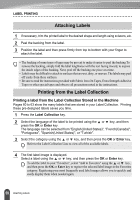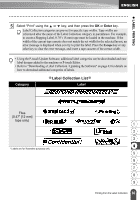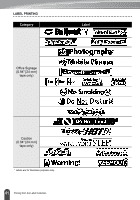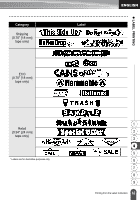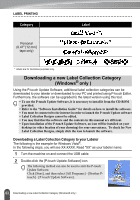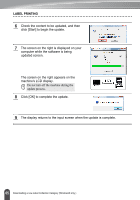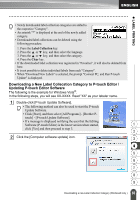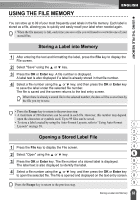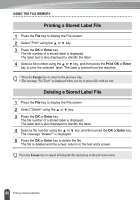Brother International PT-2730VP Users Manual - English - Page 71
Select the [Language], select the check box, and/or software to be updated, and then click
 |
UPC - 012502626596
View all Brother International PT-2730VP manuals
Add to My Manuals
Save this manual to your list of manuals |
Page 71 highlights
z LABEL PRINTING 3 Click the [Machine update] icon. 4 Select the [Printer], ensure that [The machine is connected correctly.] is displayed, and then click [OK]. 5 Select the [Language], select the check box next to the label collection to be downloaded and/or software to be updated, and then click [Transfer]. Click "Click here for details" in the upper right to view a web page with a 1 specific examples of label collection designs. 2 3 4 5 6 7 8 9 64 Downloading a new Label Collection Category (Windows® only )
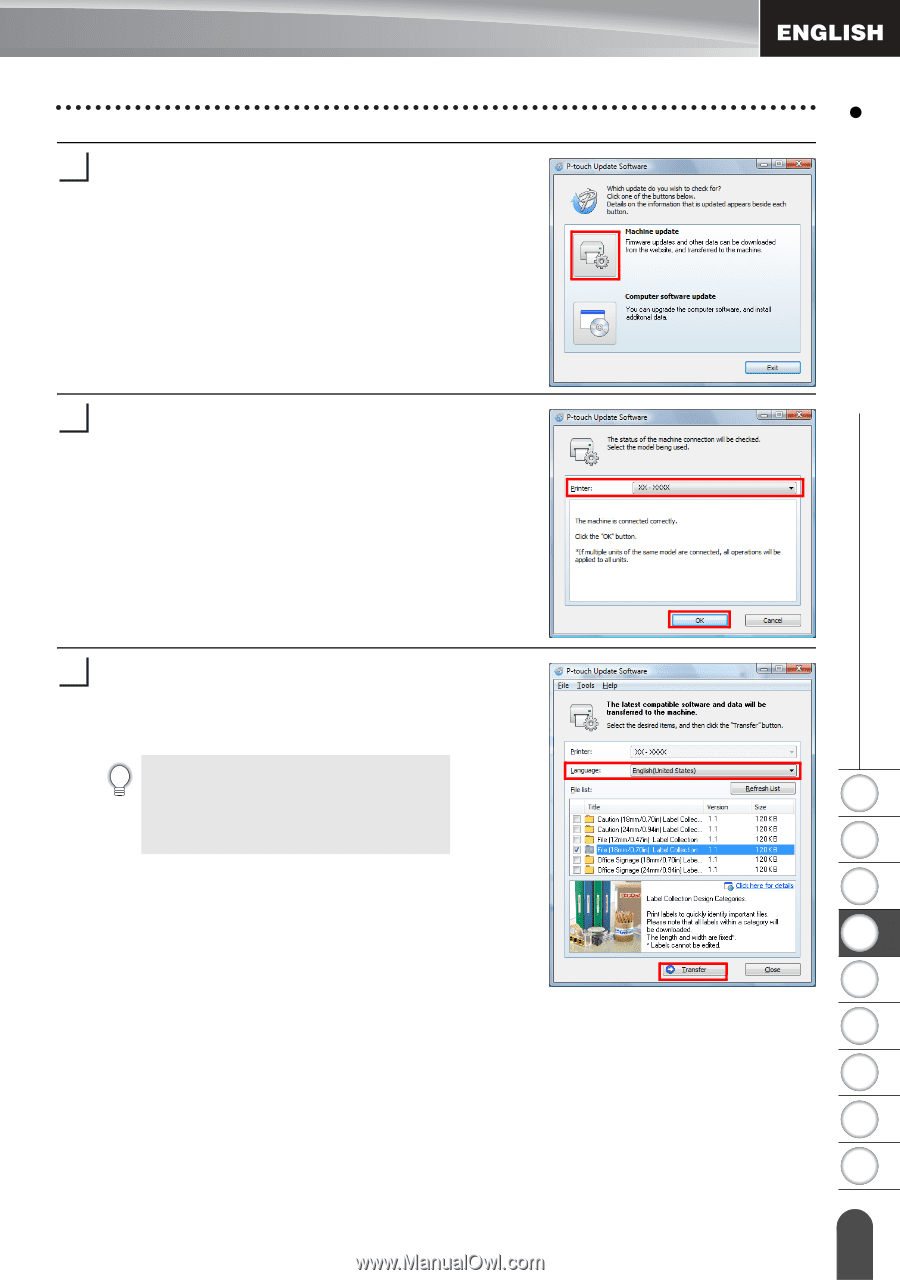
1
2
3
4
5
6
7
8
9
64
LABEL PRINTING
Downloading a new Label Collection Category (Windows® only )
Click the [Machine update] icon.
Select the [Printer], ensure that [The
machine is connected correctly.] is
displayed, and then click [OK].
Select the [Language], select the check box
next to the label collection to be downloaded
and/or software to be updated, and then click
[Transfer].
3
4
Click "Click here for details" in the
upper right to view a web page with a
specific examples of label collection
designs.
5