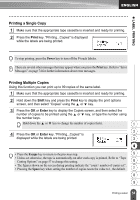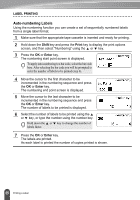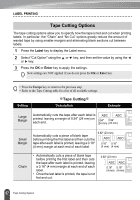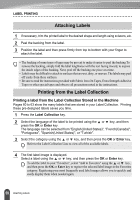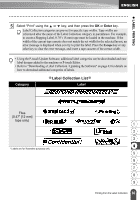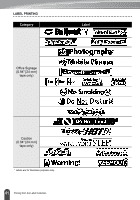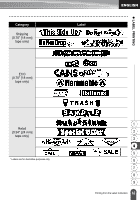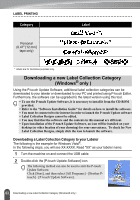Brother International PT-2730VP Users Manual - English - Page 65
Adjusting the Label Length, Shift, Preview, Escape, Space
 |
UPC - 012502626596
View all Brother International PT-2730VP manuals
Add to My Manuals
Save this manual to your list of manuals |
Page 65 highlights
z LABEL PRINTING No Cut • Prints a strip of labels with no cuts in between. • Pressing the Preview while holding down Shift key will feed and cut the last label printed. ABC ABC 0.94" 0.31" (24 mm) (8 mm) Special Tape • Select this setting when using special tape. • When using Fabric Iron-On Tapes or Extra Strength Adhesive Tapes, set "On" for Manual Cutting before printing. After printing, remove the tape cassette from the machine and use scissors to cut the tape. ABC ABC 0.94" (24 mm) • When using Fabric Iron-On Tapes or Extra Strength Adhesive Tapes, refer to the above "Special Tape". • The tape is not cut after the last label is printed when "Chain" or "No Cut" is set. Hold down the Shift key and press the Preview key to feed and cut tape automatically, or cut the tape manually if you are using Fabric Iron-on Tapes or Extra Strength Adhesive Tapes. Adjusting the Label Length You can adjust the length of the printed label in levels of -5 to +5. 1 Press the Setup key to display the setup menu, select "Adjust Length" using the or key, and then press the OK or Enter key. 2 Select "Adjust Length" by using the or key, and then set the value by using the or key. 1 2 3 Press the OK or Enter key to apply the setting. 3 4 • Press the Escape key to return to the previous step. • Press the Space key to set the value to default setting. 5 • Approximately 1% of the total label length will be adjusted by 1 level. 6 7 8 9 58 Adjusting the Label Length