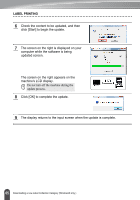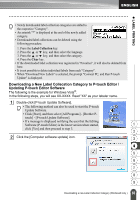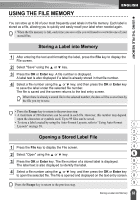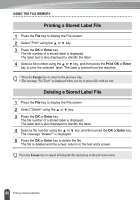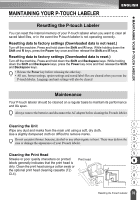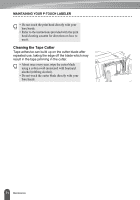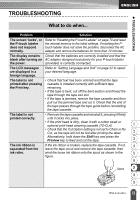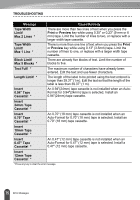Brother International PT-2730VP Users Manual - English - Page 77
MAINTAINING YOUR P-TOUCH LABELER, Resetting the P-touch Labeler
 |
UPC - 012502626596
View all Brother International PT-2730VP manuals
Add to My Manuals
Save this manual to your list of manuals |
Page 77 highlights
z MAINTAINING YOUR P-TOUCH LABELER MAINTAINING YOUR P-TOUCH LABELER Resetting the P-touch Labeler You can reset the internal memory of your P-touch labeler when you want to clear all saved label files, or in the event the P-touch labeler is not operating correctly. Resetting data to factory settings (Downloaded data is not reset.) Turn off the machine. Press and hold down the Shift and R keys. While holding down the Shift and R keys, press the Power key once and then release the Shift and R keys. Resetting data to factory settings (Downloaded data is reset.) Turn off the machine. Press and hold down the Shift and Backspace keys. While holding down the Shift and Backspace keys, press the Power key once and then release the Shift and Backspace keys. • Release the Power key before releasing the other key. • All text, format settings, option settings and stored label files are cleared when you reset the P-touch labeler. Language and unit settings will also be cleared Maintenance Your P-touch labeler should be cleaned on a regular basis to maintain its performance and life span. Always remove the batteries and disconnect the AC adapter before cleaning the P-touch labeler. Cleaning the Unit 1 Wipe any dust and marks from the main unit using a soft, dry cloth. 2 Use a slightly dampened cloth on difficult to remove marks. Do not use paint thinner, benzene, alcohol or any other organic solvent. These may deform the 3 case or damage the appearance of your P-touch labeler. 4 Cleaning the Print Head 5 Streaks or poor quality characters on printed Print head labels generally indicates that the print head is 6 dirty. Clean the print head using a cotton swab or the optional print head cleaning cassette (TZ- 7 CL4). 8 9 70 Resetting the P-touch Labeler