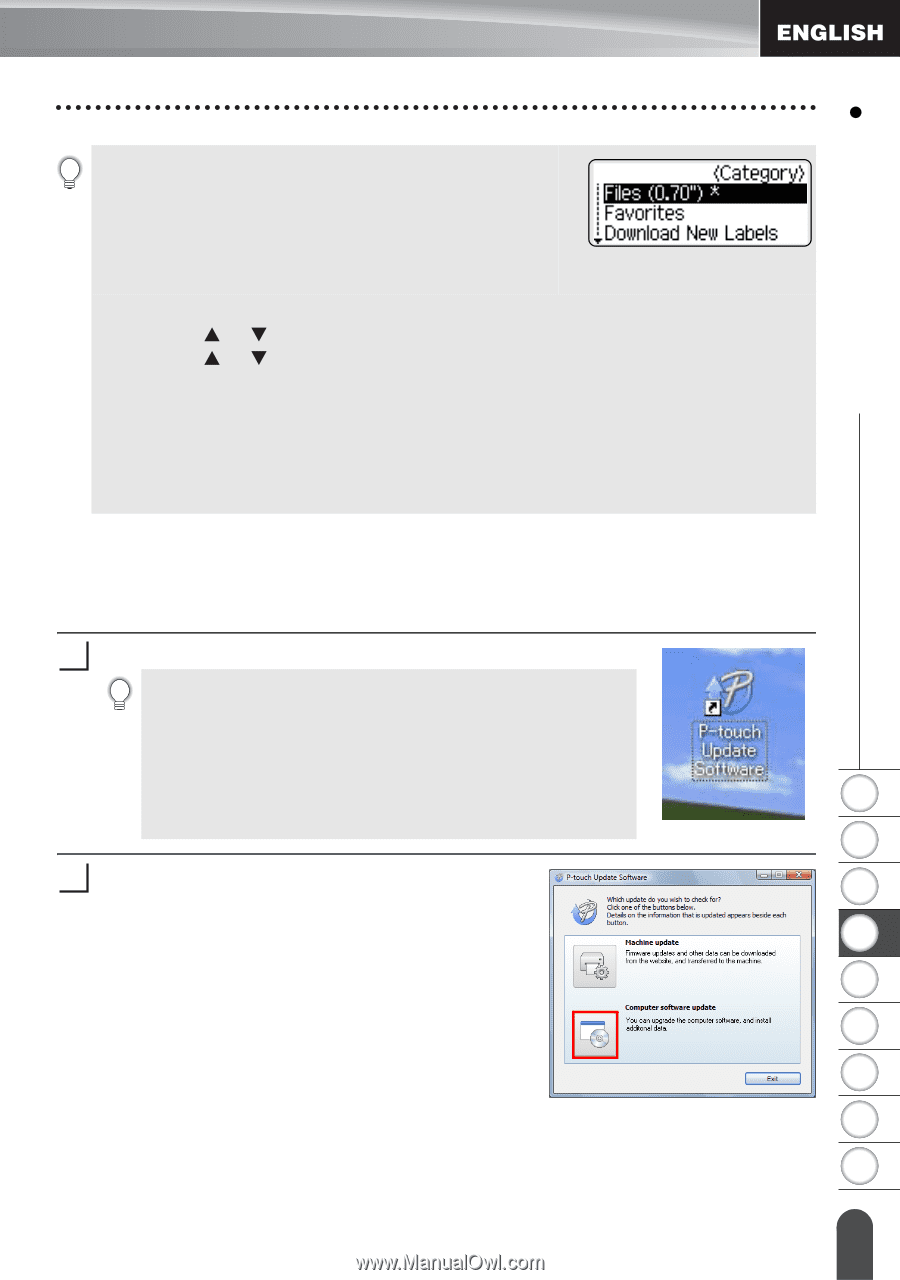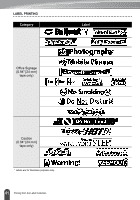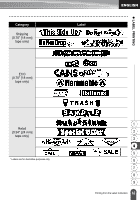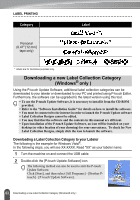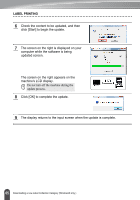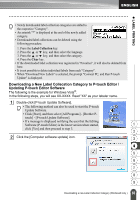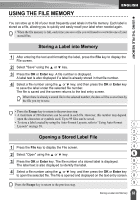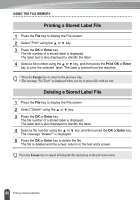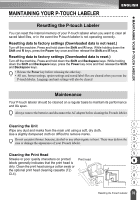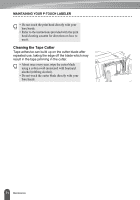Brother International PT-2730VP Users Manual - English - Page 73
Downloading a New Label Collecstion Category to P-touch Editor / Updating P-touch Editor Software
 |
UPC - 012502626596
View all Brother International PT-2730VP manuals
Add to My Manuals
Save this manual to your list of manuals |
Page 73 highlights
z LABEL PRINTING • Newly downloaded label collection categories are added to . the respective "Category". • An asterisk "*" is displayed at the end of the newly added category. • Downloaded label collections can be deleted using the following procedure. 1. Press the Label Collection key. 2. Press the or key, and then select the language. 3. Press the or key, and then select the category. 4. Press the Clear key. • If the downloaded label collection was registered in "Favorites", it will also be deleted from here. • It is not possible to delete individual labels from each "Category". • When "Download New Labels" is selected, the prompt "Connect PC, and Run P-touch Update" is displayed. Downloading a New Label Collecstion Category to P-touch Editor / Updating P-touch Editor Software The following is the example for Windows Vista®. In the following steps, you will see XX-XXXX. Read "XX" as your labeler name. 1 Double-click [P-touch Update Software]. • The following method can also be used to start the P-touch Update Software. • Click [Start], and then select [All Programs] - [Brother P- touch] - [P-touch Update Software]. • If a message is displayed notifying the user that the Editing Software (P-touch Editor) is the latest version when started, 1 click [Yes] and then proceed to step 3. 2 2 Click the [Computer software update] icon. 3 4 5 6 7 8 9 66 Downloading a new Label Collection Category (Windows® only )