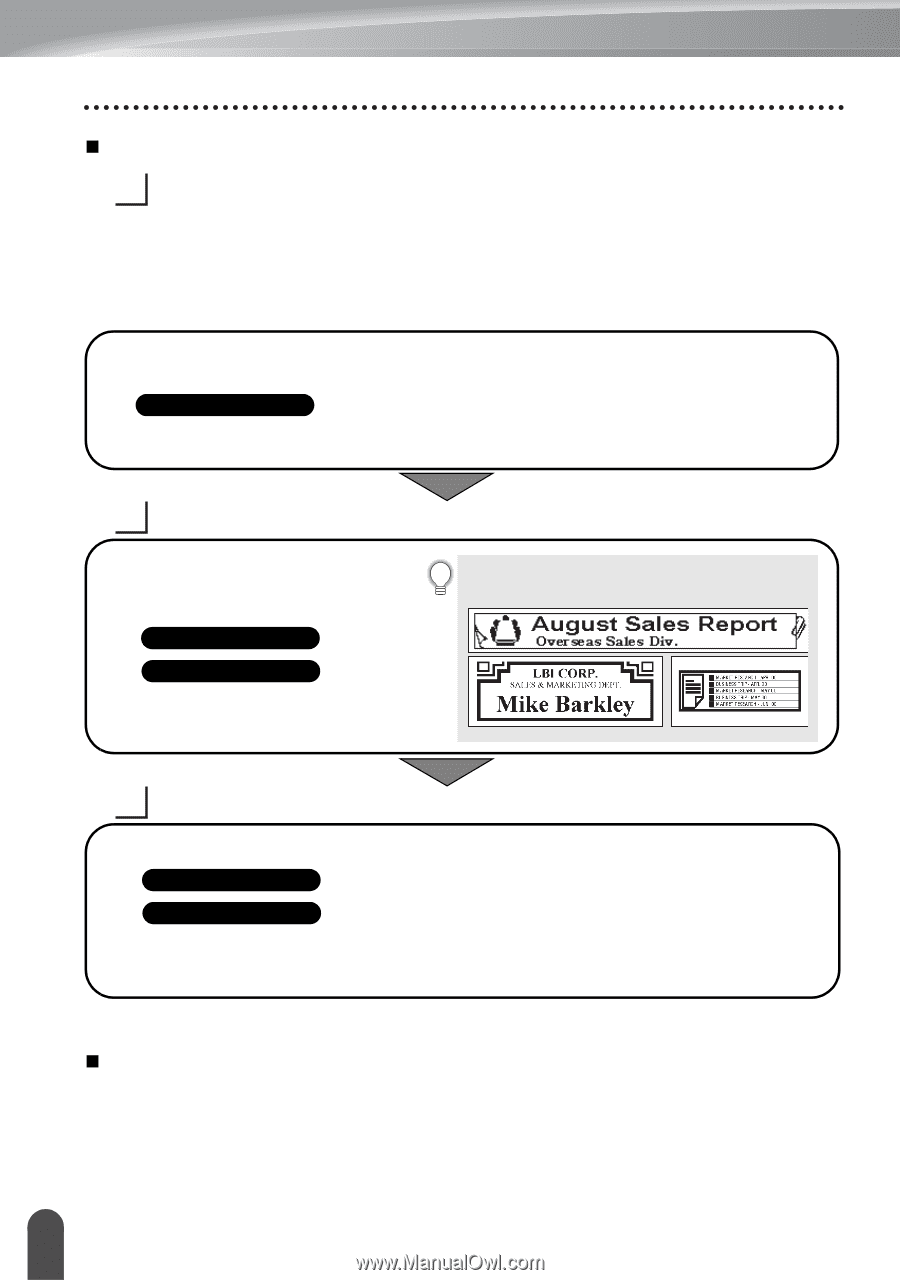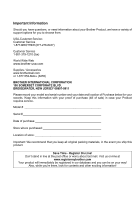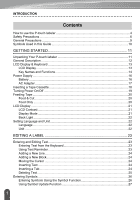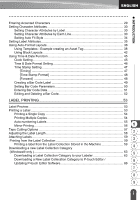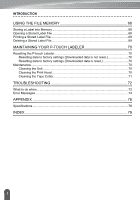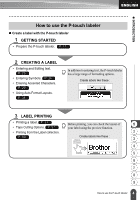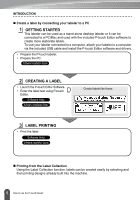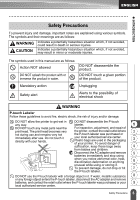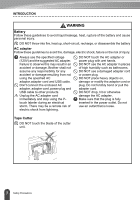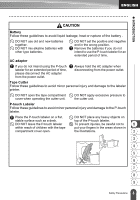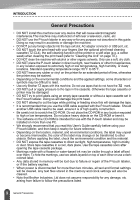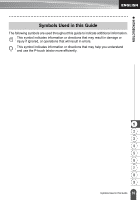Brother International PT-2730VP Users Manual - English - Page 12
GETTING STARTED, CREATING A LABEL, LABEL PRINTING, Create a label by connecting your labeler to a PC - pc connectable
 |
UPC - 012502626596
View all Brother International PT-2730VP manuals
Add to My Manuals
Save this manual to your list of manuals |
Page 12 highlights
INTRODUCTION „ Create a label by connecting your labeler to a PC 1 GETTING STARTED This labeler can be used as a stand alone desktop labeler or it can be connected to a PC/Mac and used with the included P-touch Editor software to create more elaborate labels. To use your labeler connected to a computer, attach your labeler to a computer via the included USB cable and install the P-touch Editor software and drivers. • Prepare the P-touch labeler. • Prepare the PC. Software Installation Guide 2 CREATING A LABEL • Launch the P-touch Editor Software. • Enter the label text using P-touch Editor. Software Help Software Installation Guide Create labels like these: 3 LABEL PRINTING • Print the label Software Help Software Installation Guide „ Printing from the Label Collection Using the Label Collection function, labels can be created easily by selecting and then printing designs already built into the machine. 5 How to use the P-touch labeler