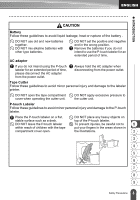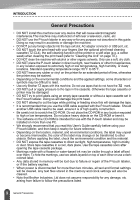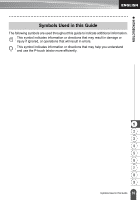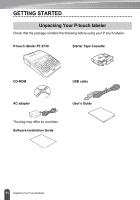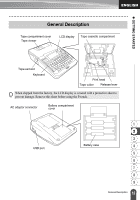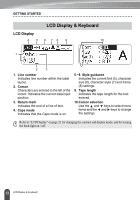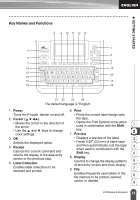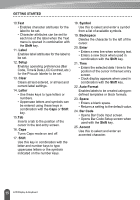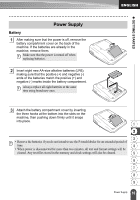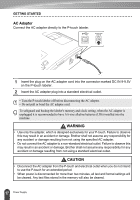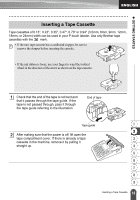Brother International PT-2730VP Users Manual - English - Page 20
LCD Display & Keyboard, LCD Display
 |
UPC - 012502626596
View all Brother International PT-2730VP manuals
Add to My Manuals
Save this manual to your list of manuals |
Page 20 highlights
GETTING STARTED LCD Display 45 LCD Display & Keyboard 6 78 9 10 1 2 3 1. Line number Indicates line number within the label layout. 2. Cursor Characters are entered to the left of the cursor. Indicates the current data input position. 3. Return mark Indicates the end of a line of text. 4. Caps mode Indicates that the Caps mode is on. 5.~8. Style guidance Indicates the current font (5), character size (6), character style (7) and frame (8) settings. 9. Tape length Indicates the tape length for the text entered. 10.Cursor selection Use the and keys to select menu items and the and keys to change the settings. Refer to "LCD Display" on page 21 for changing the contrast and display mode, and for turning the back light on / off. 13 LCD Display & Keyboard