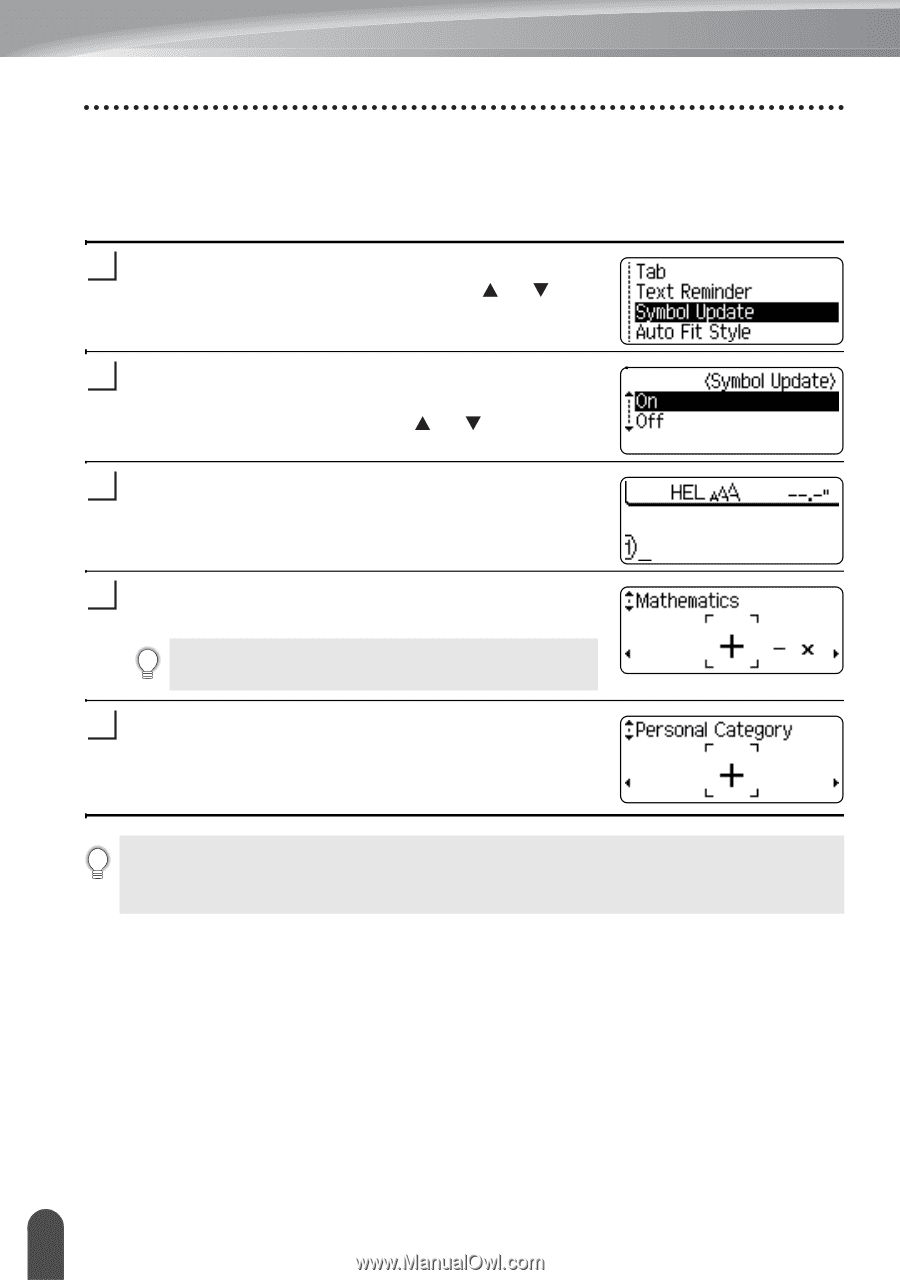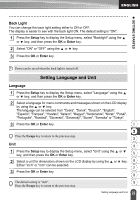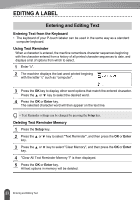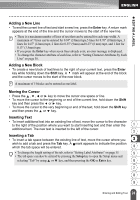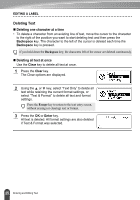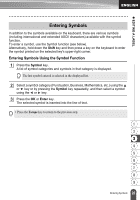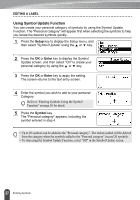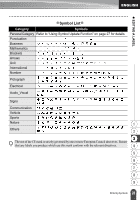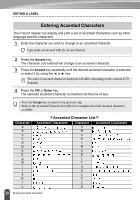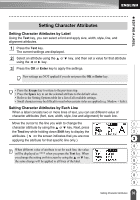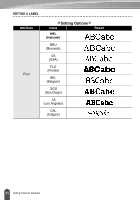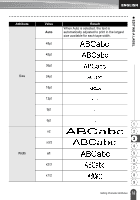Brother International PT-2730VP Users Manual - English - Page 34
Using Symbol Update Function, Setup, Enter, Symbol
 |
UPC - 012502626596
View all Brother International PT-2730VP manuals
Add to My Manuals
Save this manual to your list of manuals |
Page 34 highlights
EDITING A LABEL Using Symbol Update Function You can create your personal category of symbols by using the Symbol Update Function. The "Personal category" will appear first when selecting the symbols to help you locate the desired symbols quickly. 1 Press the Setup key to display the Setup menu, and then select "Symbol Update" using the or key. 2 Press the OK or Enter key to display the Symbol Update screen, and then select "On" to create your personal category by using the or key. 3 Press the OK or Enter key to apply the setting. The screen returns to the text entry screen. 4 Enter the symbol you wish to add to your personal Category. Refer to "Entering Symbols Using the Symbol Function" on page 26 for detail. 5 Press the Symbol key. The "Personal category" appears, including the symbol entered in step 4. • Up to 20 symbols can be added to the "Personal category". The oldest symbol will be deleted from the category when the symbols added to the "Personal category" exceed 20 symbols. • To stop using the Symbol Update Function, select "Off" in the Symbol Update screen. 27 Entering Symbols