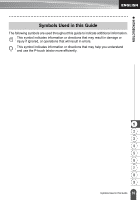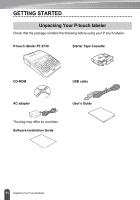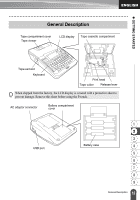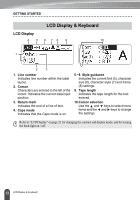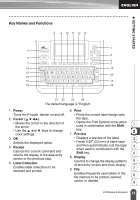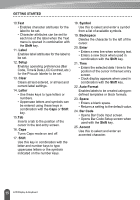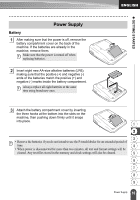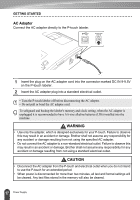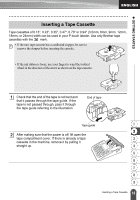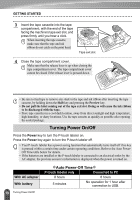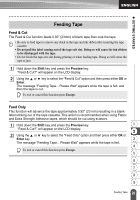Brother International PT-2730VP Users Manual - English - Page 22
Shift, Label, Setup, Clear, Letter, Symbol, Backspace, Enter, Auto-Format, Space, Bar Code, Accent
 |
UPC - 012502626596
View all Brother International PT-2730VP manuals
Add to My Manuals
Save this manual to your list of manuals |
Page 22 highlights
GETTING STARTED 10.Text • Enables character attributes for the label to be set. • Character attributes can be set for each line of the label when the Text menu is opened in combination with the Shift key. 11. Label Enables label attributes for the label to be set. 12. Setup Enables operating preferences (Bar Code, Time & Date,LCD Contrast, etc.) for the P-touch labeler to be set. 13. Clear Clears all text entered, or all text and current label settings. 14. Letter • Use these keys to type letters or numbers. • Uppercase letters and symbols can be entered using these keys in combination with the Caps or Shift key. 15.Tab Inserts a tab to the position of the cursor in the text entry screen. 16. Caps Turns Caps mode on and off. 17. Shift Use this key in combination with the letter and number keys to type uppercase letters or the symbols indicated on the number keys. 18. Symbol Use this to select and enter a symbol from a list of available symbols. 19. Backspace Deletes the character to the left of the cursor. 20. Enter • Enters a new line when entering text. • Enters a new block when used in combination with the Shift key. 21. Time • Enters the selected date / time to the position of the cursor in the text entry screen. • Clock display appears when used in combination with the Shift key. 22. Auto-Format Enables labels to be created using predefined templates or block formats. 23. Space • Enters a blank space. • Returns a setting to the default value. 24. Bar Code • Opens Bar Code Input screen. • Opens Bar Code Setup screen when used with the Shift key. 25. Accent Use this to select and enter an accented character. 15 LCD Display & Keyboard