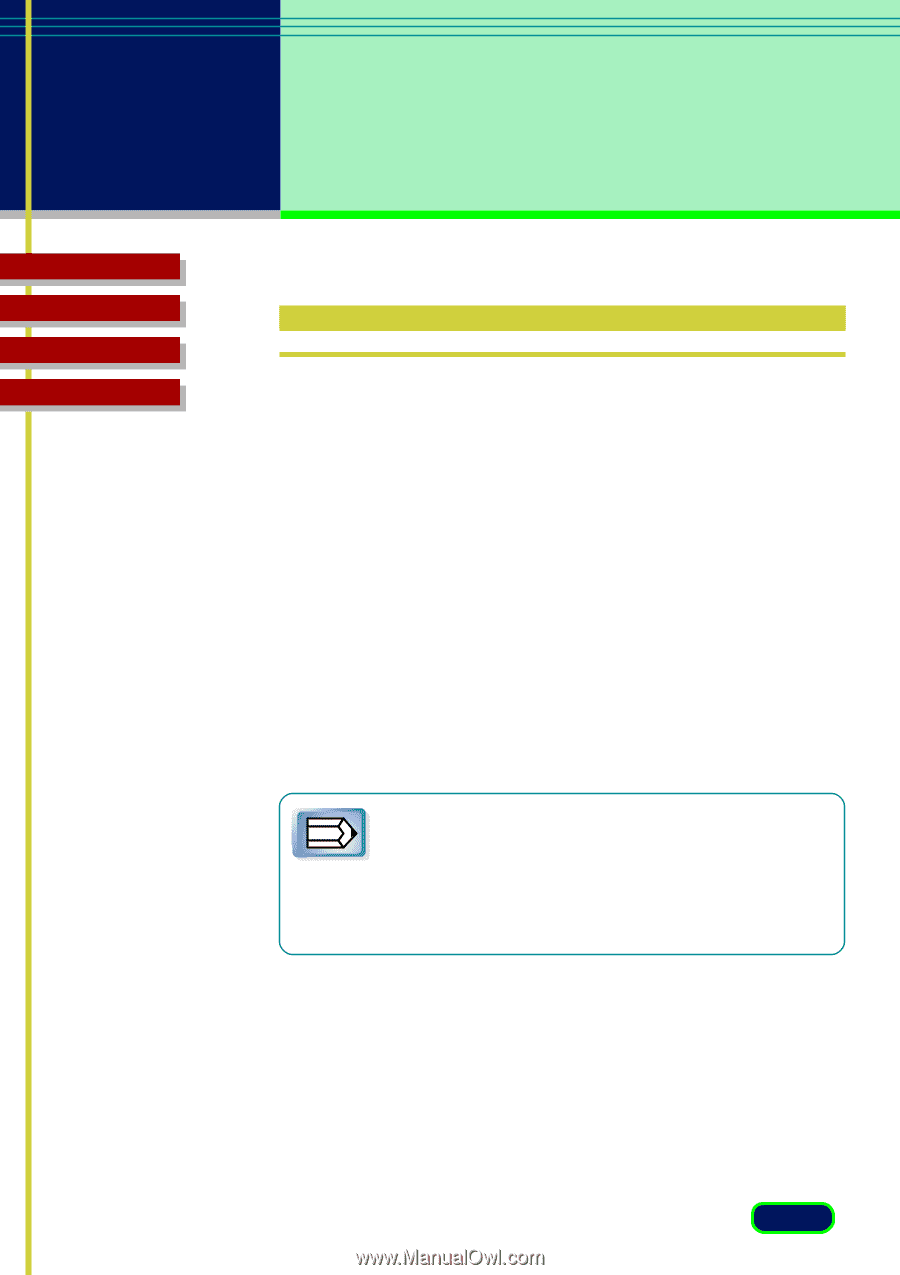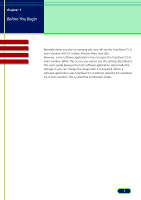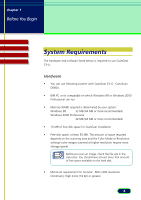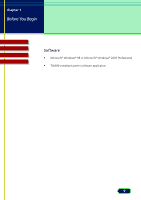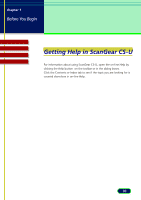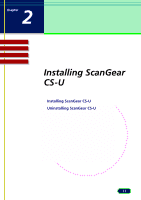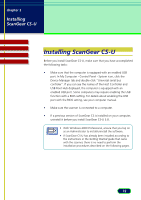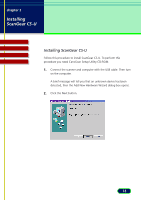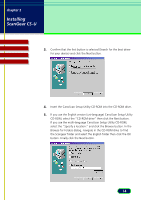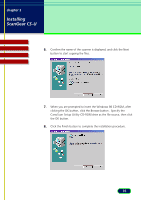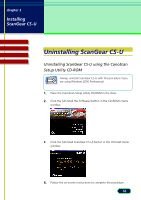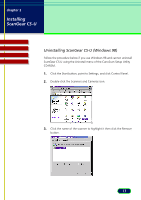Canon CanoScan D660U ScanGear CS-U 5.8 User's Guide - Page 12
Installing ScanGear CS-U, Installing, ScanGear CS-U - set up
 |
View all Canon CanoScan D660U manuals
Add to My Manuals
Save this manual to your list of manuals |
Page 12 highlights
chapter 2 Installing ScanGear CS-U Top Page Glossary Contents Index Installing ScanGear CS-U Before you install ScanGear CS-U, make sure that you have accomplished the following tasks: • Make sure that the computer is equipped with an enabled USB port. In My Computer - Control Panel - System icon, click the Device Manager tab and double-click "Universal serial bus controler". If you can see the names of the Host Controller and USB Root Hub displayed, the computer is equipped with an enabled USB port. Some computers may require enabling the USB function with a BIOS setting. For details about enabling the USB port with the BIOS setting, see your computer manual. • Make sure the scanner is connected to a computer. • If a previous version of ScanGear CS is installed on your computer, uninstall it before you install ScanGear CS-U 5.8. • With Windows 2000 Professional, ensure that you log on as an Administrator to install/uninstall the software. Note • If ScanGear CS-U has already been installed according to the instructions in the Getting Started guide that came with the scanner, there is no need to perform the installation procedures described on the following pages. 12