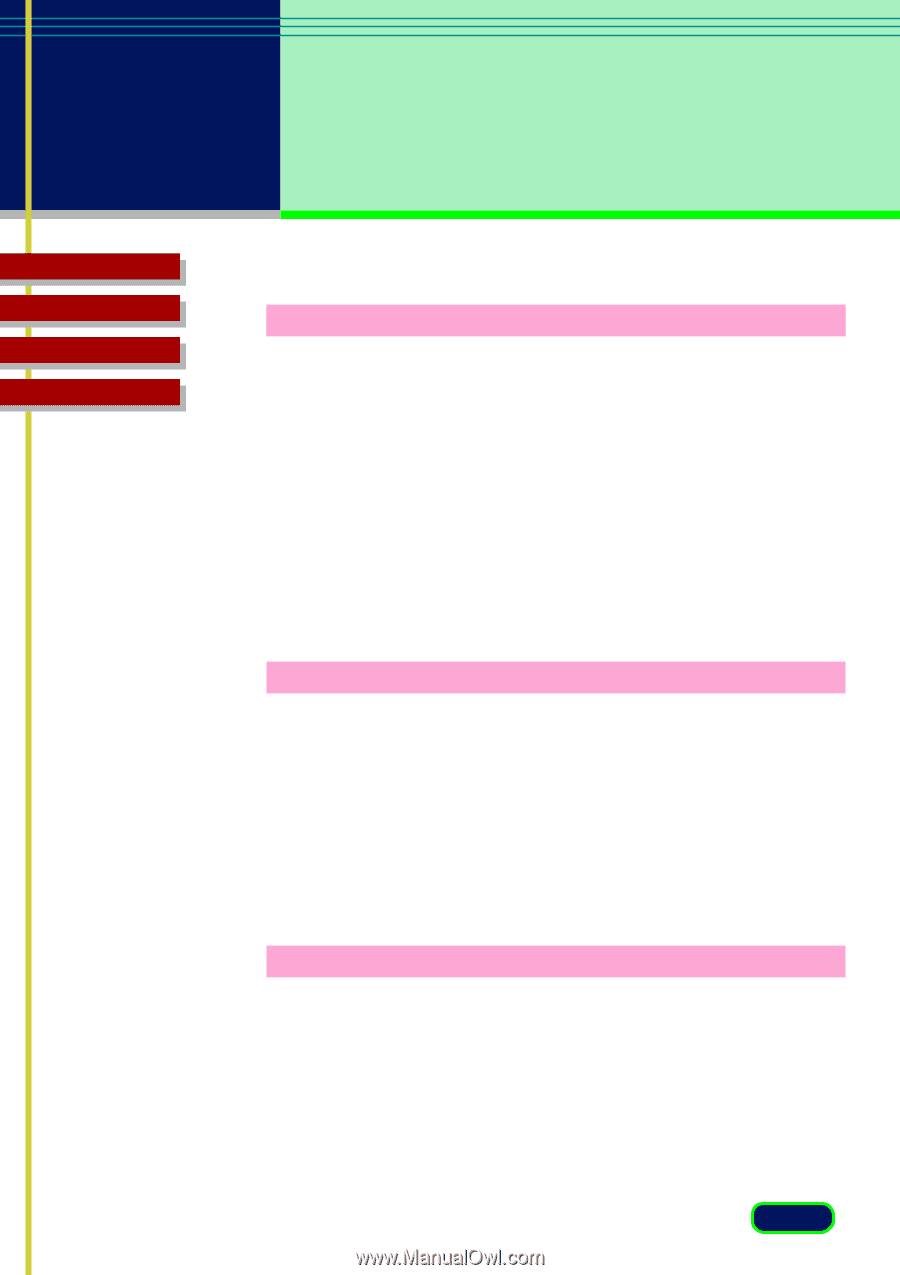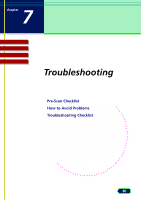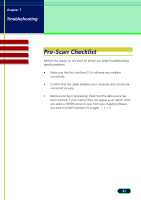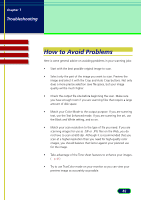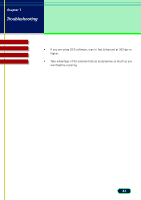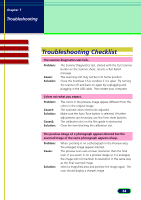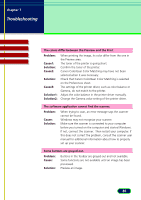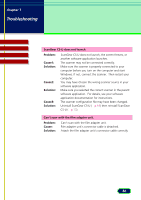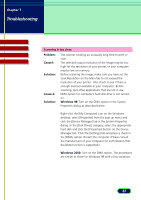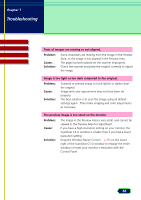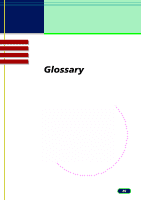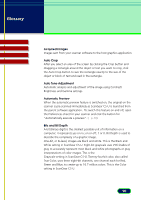Canon CanoScan D660U ScanGear CS-U 5.8 User's Guide - Page 85
The software application cannot find the scanner., Some buttons are grayed-out. - driver windows 7
 |
View all Canon CanoScan D660U manuals
Add to My Manuals
Save this manual to your list of manuals |
Page 85 highlights
chapter 7 Troubleshooting Top Page Glossary Contents Index The colors differ between the Preview and the Print Problem: Cause1: Solution: Cause2: Solution: Cause3: Solution1: Solution2: When printing the image, its color differ from the one in the Preview area. The toner of the printer is going short. Confirm the toner of the printer. Canon ColorGear Color Matching may have not been selected when it was necessary. Check that Canon ColorGear Color Matching is selected on the Preferences sheet. The settings of the printer driver, such as color balance or Gamma, do not match to the printer. Adjust the color balance in the printer driver manually. Change the Gamma value setting of the printer driver. The software application cannot find the scanner. Problem: Cause: Solution: When trying to scan, an error message says the scanner cannot be found. Windows may not recognize your scanner. Make sure the scanner is connected to your computer before you turned on the computer and started Windows. If not, connect the scanner. Then restart your computer. If this does not correct the problem, consult the scanner user manual for additional information about how to properly set up your scanner. Some buttons are grayed-out. Problem: Cause: Solution: Buttons in the Toolbar are grayed-out and not available. Some functions are not available until an image has been previewed. Preview an image. 85