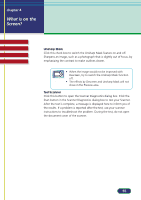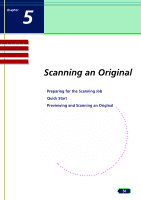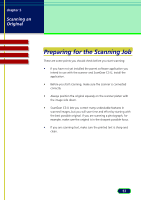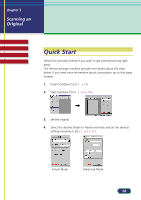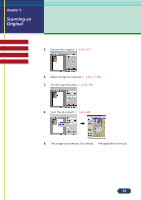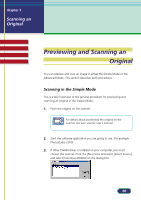Canon CanoScan D660U ScanGear CS-U 5.8 User's Guide - Page 55
Unsharp Mask, Test Scanner, the results. If a problem is reported after the test, use your scanner
 |
View all Canon CanoScan D660U manuals
Add to My Manuals
Save this manual to your list of manuals |
Page 55 highlights
chapter 4 What is on the Screen? Top Page Glossary Contents Index Unsharp Mask Click this check box to switch the Unsharp Mask feature on and off. Sharpens an image, such as a photograph that is slightly out of focus, by emphasizing the contrast to make outlines clearer. • When the image would not be improved with Descreen, try to switch the Unsharp Mask function off. Note • The effects by Descreen and Unsharp Mask will not show in the Preview area. Test Scanner Click this button to open the Scanner Diagnostics dialog box. Click the Start button in the Scanner Diagnostics dialog box to test your Scanner. After the test is complete, a message is displayed here to inform you of the results. If a problem is reported after the test, use your scanner instructions to troubleshoot the problem. During the test, do not open the document cover of the scanner. 55