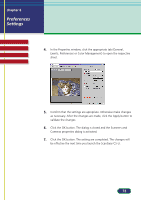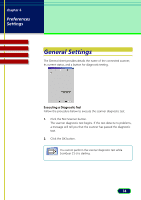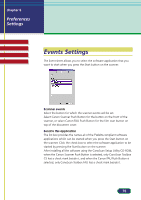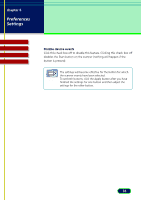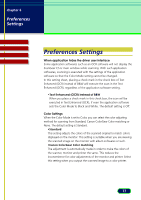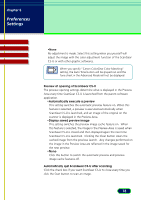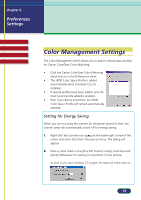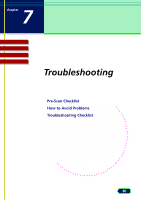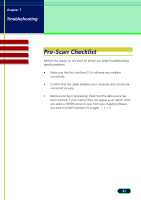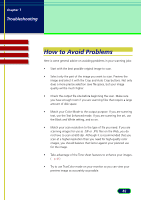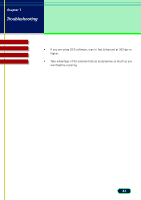Canon CanoScan D660U ScanGear CS-U 5.8 User's Guide - Page 78
Preview at opening of ScanGear CS-U, Automatically execute a preview, Display saved preview image
 |
View all Canon CanoScan D660U manuals
Add to My Manuals
Save this manual to your list of manuals |
Page 78 highlights
chapter 6 Preferences Settings Top Page Glossary Contents Index •None No adjustment is made. Select this setting when you yourself will adjust the image with the color adjustment function of the ScanGear CS-U or with other graphic softwares. When you specify "Canon ColorGear Color Matching" setting, the Auto Tone button will be grayed out and the Note Tone sheet in the Advanced Mode will not be displayed. Preview at opening of ScanGear CS-U The preview opening settings determine what is displayed in the Preview Area every time ScanGear CS-U is launched from the parent software application. •Automatically execute a preview This setting switches the automatic preview feature on. When this feature is selected, a preview is executed automatically when ScanGear CS-U is launched, and an image of the original on the scanner is displayed in the Preview Area. •Display saved preview image This setting switches the preview image cache feature on. When this feature is selected, the image in the Preview Area is saved when ScanGear CS-U is closed and then displayed again the next time ScanGear CS-U is launched. Clicking the Clear button clears the cached image from the previous launch. Any changes performed on the image in the Preview Area are reflected in the image saved for the next preview. •None Click this button to switch the automatic preview and preview image cache features off. Automatically quit ScanGear CS-U after scanning Click the check box if you want ScanGear CS-U to close every time you click the Scan button to scan an image. 78