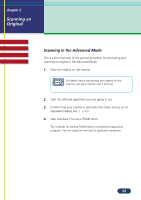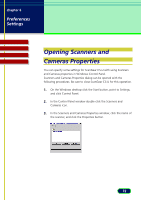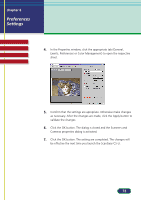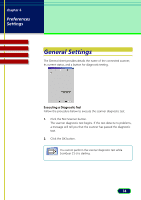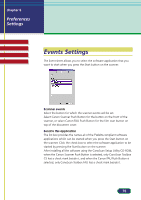Canon CanoScan D660U ScanGear CS-U 5.8 User's Guide - Page 70
Select the film type., Click the Preview button., Set the color mode, resolution
 |
View all Canon CanoScan D660U manuals
Add to My Manuals
Save this manual to your list of manuals |
Page 70 highlights
chapter 5 Scanning an Original Top Page Glossary Contents Index 3. Select the film type. Select positive or negative, color or monochrome to match your film. Simple Mode Advanced Mode 4. Click the Preview button. The image is displayed in the preview area. Specify the scan area of the preview image. 5. Set the color mode, resolution, magnification and color adjustments as required. 6. Click the Scan button. The image will be sent to the application started by ScanGear CS-U. 70

70
chapter 5
Scanning an
Original
Top
Page
Glossary
Contents
Index
3.
Select the film type.
Select positive or negative, color or monochrome to match your film.
4.
Click the Preview button.
The image is displayed in the preview area. Specify the scan area of the
preview image.
5.
Set the color mode, resolution, magnification and color
adjustments as required.
6.
Click the Scan button.
The image will be sent to the application started by ScanGear CS-U.
Simple Mode
Advanced Mode