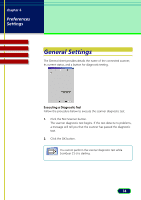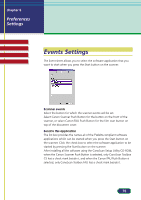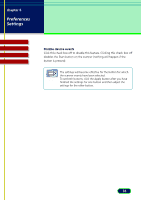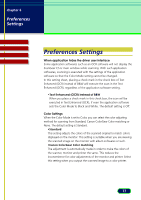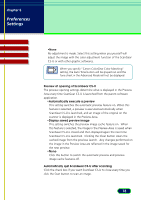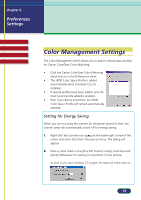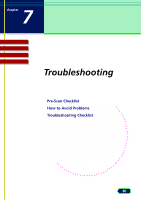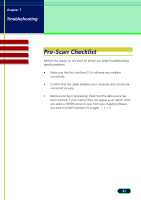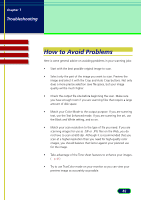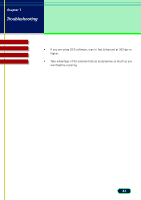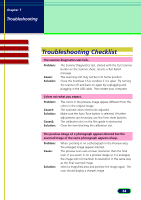Canon CanoScan D660U ScanGear CS-U 5.8 User's Guide - Page 79
Color Management Settings, Setting for Energy Saving
 |
View all Canon CanoScan D660U manuals
Add to My Manuals
Save this manual to your list of manuals |
Page 79 highlights
chapter 6 Preferences Settings Top Page Glossary Contents Index Color Management Settings The Color Management sheet allows you to add or remove basic profiles for Canon ColorGear Color Matching. • Click the Canon ColorGear Color Matching check box on in the Preferences sheet. • The sRGB Color Space Profile is added automatically when ScanGear CS-U is installed. • If several profiles have been added, only the most recent profile added is enabled. • Even if you delete all profiles, the sRGB Color Space Profile will remain automatically selected. Setting for Energy Saving When you are not using the scanner for the preset period of time, the scanner lamp will automatically switch off for energy saving. 1. Right-click the scanner icon on the lower right corner of the screen and select [Set] from the pop-up menu. The dialog will appear. 2. Place a check mark in the [Shut Off Scanner Lamp] check box and specify [Whenever it's inactive] in increment of one minute. As soon as you start ScanGear CS-U again, the lamp will switch back on. 79