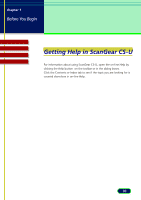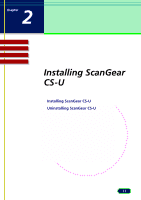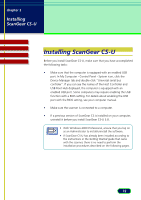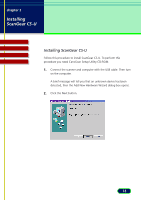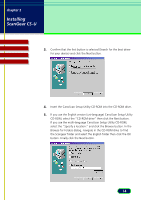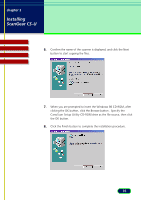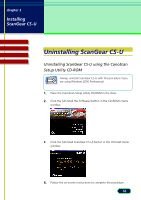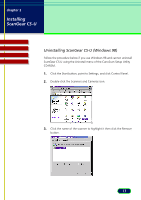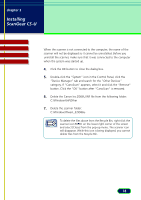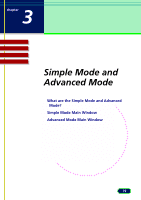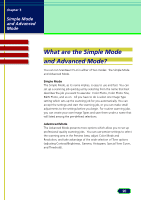Canon CanoScan D660U ScanGear CS-U 5.8 User's Guide - Page 15
CanoScan Setup Utility CD-ROM drive as the file source, then click, the OK button. - for windows 7
 |
View all Canon CanoScan D660U manuals
Add to My Manuals
Save this manual to your list of manuals |
Page 15 highlights
chapter 2 Installing ScanGear CS-U Top Page Glossary Contents Index 6. Confirm the name of the scanner is displayed, and click the Next button to start copying the files. 7. When you are prompted to insert the Windows 98 CD-ROM, after clicking the OK button, click the Browse button . Specify the CanoScan Setup Utility CD-ROM drive as the file source, then click the OK button. 8. Click the Finish button to complete the installation procedure. 15

15
chapter 2
Installing
ScanGear CS-U
Top
Page
Glossary
Contents
Index
6.
Confirm the name of the scanner is displayed, and click the Next
button to start copying the files.
7.
When you are prompted to insert the Windows 98 CD-ROM, after
clicking the OK button, click the Browse button . Specify the
CanoScan Setup Utility CD-ROM drive as the file source, then click
the OK button.
8.
Click the Finish button to complete the installation procedure.