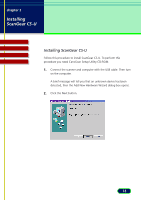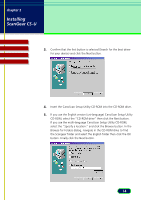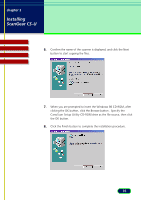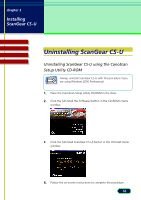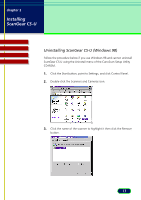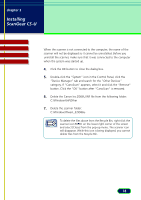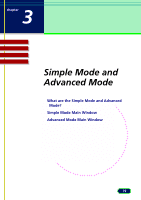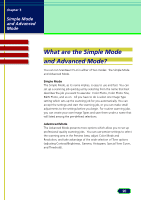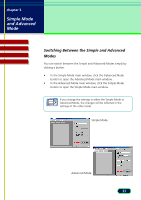Canon CanoScan D660U ScanGear CS-U 5.8 User's Guide - Page 18
C:\Windows\Twain_32\D66u, C:\Windows\Inf\Other
 |
View all Canon CanoScan D660U manuals
Add to My Manuals
Save this manual to your list of manuals |
Page 18 highlights
chapter 2 Installing ScanGear CS-U Top Page Glossary Contents Index When the scanner is not connected to the computer, the name of the scanner will not be displayed so it cannot be uninstalled. Before you uninstall the scanner, make sure that it was connected to the computer when the system was started up. 4. Click the OK button to close the dialog box. 5. Double-click the "System" icon in the Control Panel, click the "Device Manager" tab and search for the "Other Devices" category. If "CanoScan" appears, select it and click the "Remove" button. Click the "OK" button after "CanoScan" is removed. 6. Delete the Canon Inc.D066U.INF file from the following folder: C:\Windows\Inf\Other 7. Delete the scanner folder: C:\Windows\Twain_32\D66u To delete the files above from the Recycle Bin, right-click the scanner icon on the lower right corner of the screen and select [Close] from the pop-up menu. The scanner icon Note will disappear. While this icon is being displayed, you cannot delete files from the Recycle Bin. 18