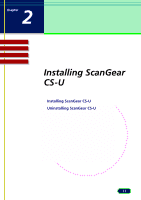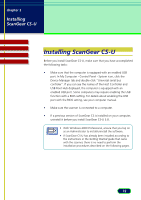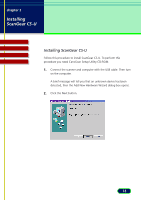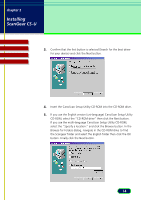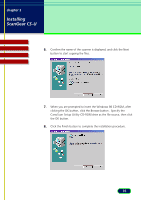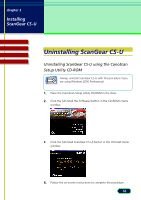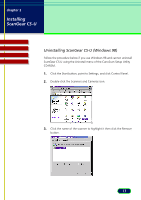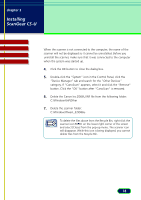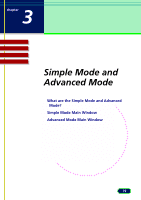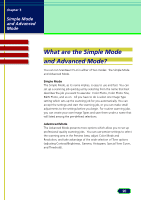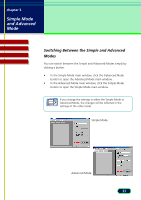Canon CanoScan D660U ScanGear CS-U 5.8 User's Guide - Page 16
Uninstalling ScanGear CS-U, Uninstalling ScanGear CS-U using the CanoScan Setup Utility CD-ROM - with windows 7
 |
View all Canon CanoScan D660U manuals
Add to My Manuals
Save this manual to your list of manuals |
Page 16 highlights
chapter 2 Installing ScanGear CS-U Top Page Glossary Contents Index Uninstalling ScanGear CS-U Uninstalling ScanGear CS-U using the CanoScan Setup Utility CD-ROM Always uninstall ScanGear CS-U with this procedure if you are using Windows 2000 Professional. Note 1. Place the CanoScan Setup Utility CD-ROM in the drive. 2. Click the [Uninstall the Software] button in the CD-ROM's menu window. 3. Click the [Uninstall ScanGear CS-U] button in the Uninstall menu window. 4. Follow the on-screen instructions to complete the procedure. 16
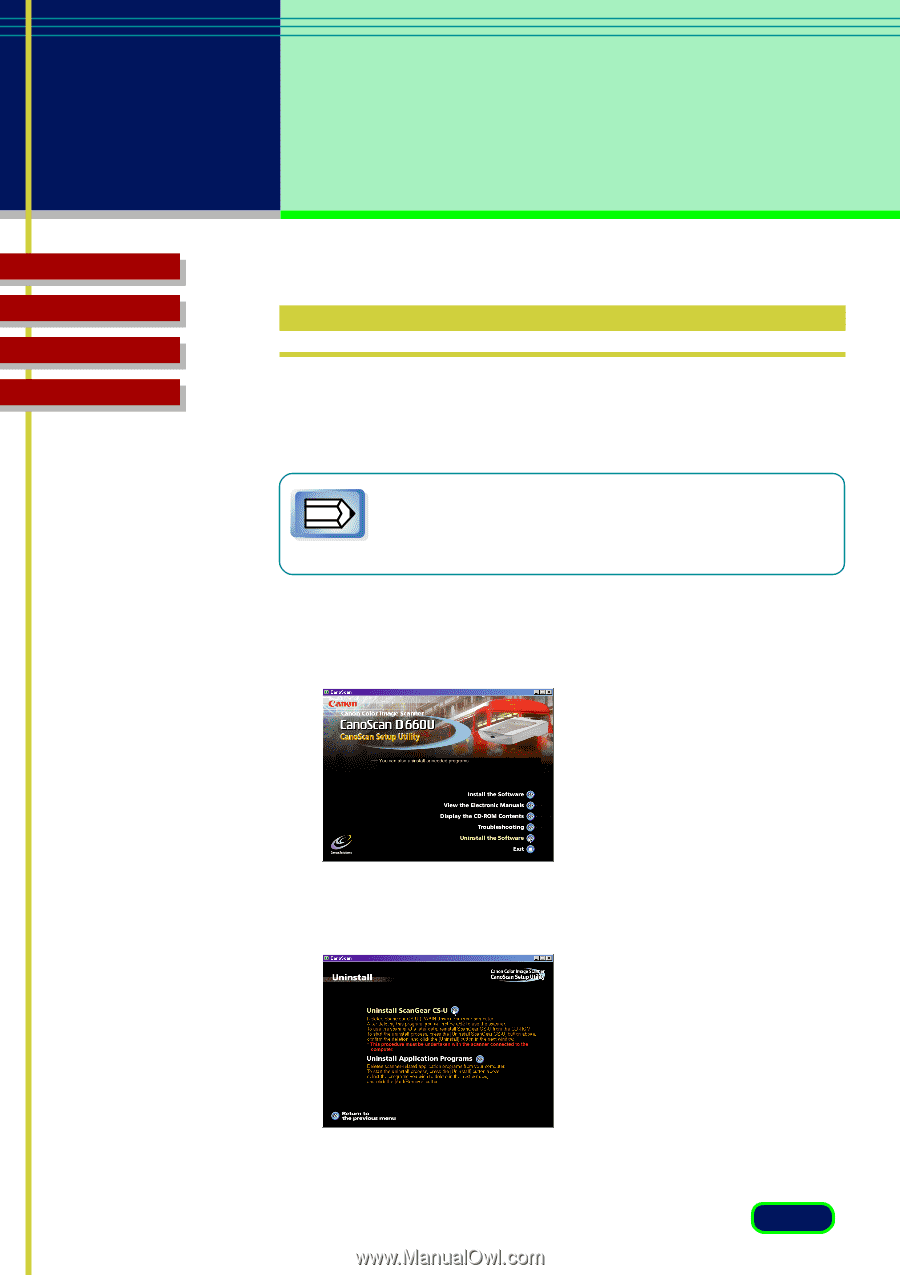
16
chapter 2
Installing
ScanGear CS-U
Top
Page
Glossary
Contents
Index
Uninstalling ScanGear CS-U
Uninstalling ScanGear CS-U using the CanoScan
Setup Utility CD-ROM
Always uninstall ScanGear CS-U with this procedure if you
are using Windows 2000 Professional.
1.
Place the CanoScan Setup Utility CD-ROM in the drive.
2.
Click the [Uninstall the Software] button in the CD-ROM
’
s menu
window.
3.
Click the [Uninstall ScanGear CS-U] button in the Uninstall menu
window.
4.
Follow the on-screen instructions to complete the procedure.
Note