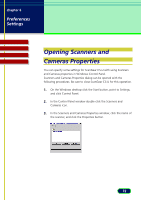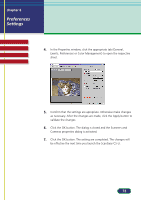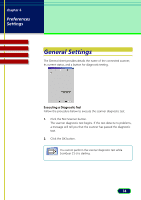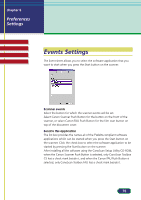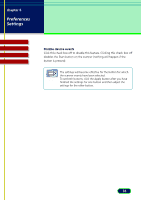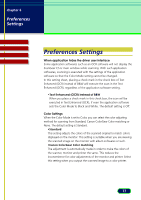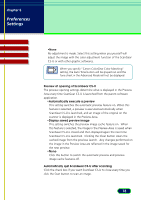Canon CanoScan D660U ScanGear CS-U 5.8 User's Guide - Page 73
Preferences, Settings
 |
View all Canon CanoScan D660U manuals
Add to My Manuals
Save this manual to your list of manuals |
Page 73 highlights
chapter 6 Preferences Settings Top Page Glossary Contents Index 4. In the Properties window, click the appropriate tab (General, Events, Preferences or Color Management) to open the respective sheet. 5. Confirm that the settings are apropriate. Otherwise make changes as necessary. After the changes are made, click the Apply button to validate the changes. 6. Click the OK button. The dialog is closed and the Scanners and Cameras properties dialog is activated. 7. Click the OK button. The setting are completed. The changes will be effective the next time you launch the ScanGear CS-U. 73

73
chapter 6
Preferences
Settings
Top
Page
Glossary
Contents
Index
4.
In the Properties window, click the appropriate tab (General,
Events, Preferences or Color Management) to open the respective
sheet.
5.
Confirm that the settings are apropriate. Otherwise make changes
as necessary. After the changes are made, click the Apply button to
validate the changes.
6.
Click the OK button. The dialog is closed and the Scanners and
Cameras properties dialog is activated.
7.
Click the OK button. The setting are completed. The changes will
be effective the next time you launch the ScanGear CS-U.