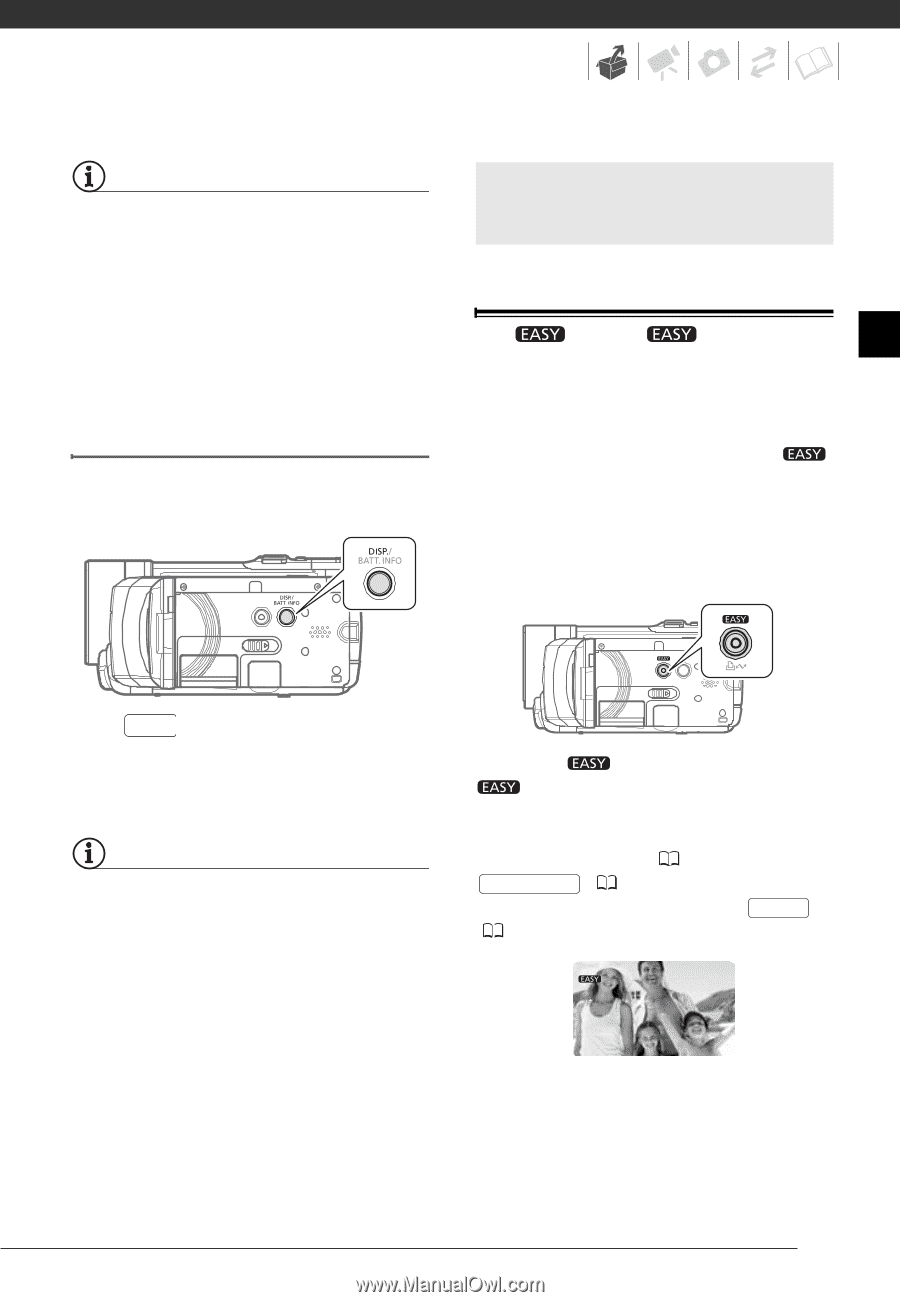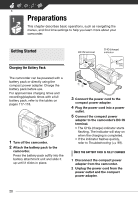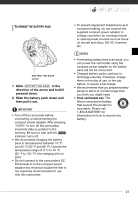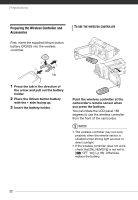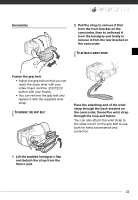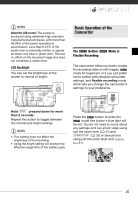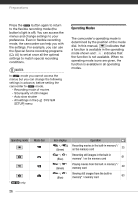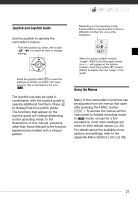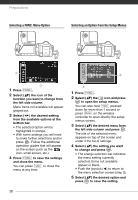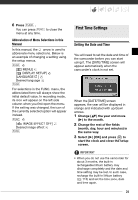Canon HF10 VIXIA HF10/VIXIA HF100 Instruction Manual - Page 25
Basic Operation of the, Camcorder - specifications
 |
UPC - 013803091991
View all Canon HF10 manuals
Add to My Manuals
Save this manual to your list of manuals |
Page 25 highlights
NOTES About the LCD screen: The screen is produced using extremely high-precision manufacturing techniques, with more than 99.99% of the pixels operating to specification. Less than 0.01% of the pixels may occasionally misfire or appear as black, red, blue or green dots. This has no effect on the recorded image and does not constitute a malfunction. LCD Backlight You can set the brightness of the screen to normal or bright. Basic Operation of the Camcorder The Button: Flexible Recording Mode or The camcorder offers two basic modes for recording video or still images: mode for beginners or if you just prefer not to bother with detailed camcorder settings, and flexible recording mode which lets you change the camcorder's settings to your preference. Hold DISP. pressed down for more than 2 seconds. Repeat this action to toggle between the normal and bright settings. NOTES • This setting does not affect the brightness of the recording. • Using the bright setting will shorten the effective usage time of the battery pack. Press the button to enter the mode (the button's blue light will be on). You do not need to worry about any settings and can shoot video using just the zoom lever ( 37) and START/STOP ( 35) or take photos using just the zoom lever and PHOTO ( 61). 25