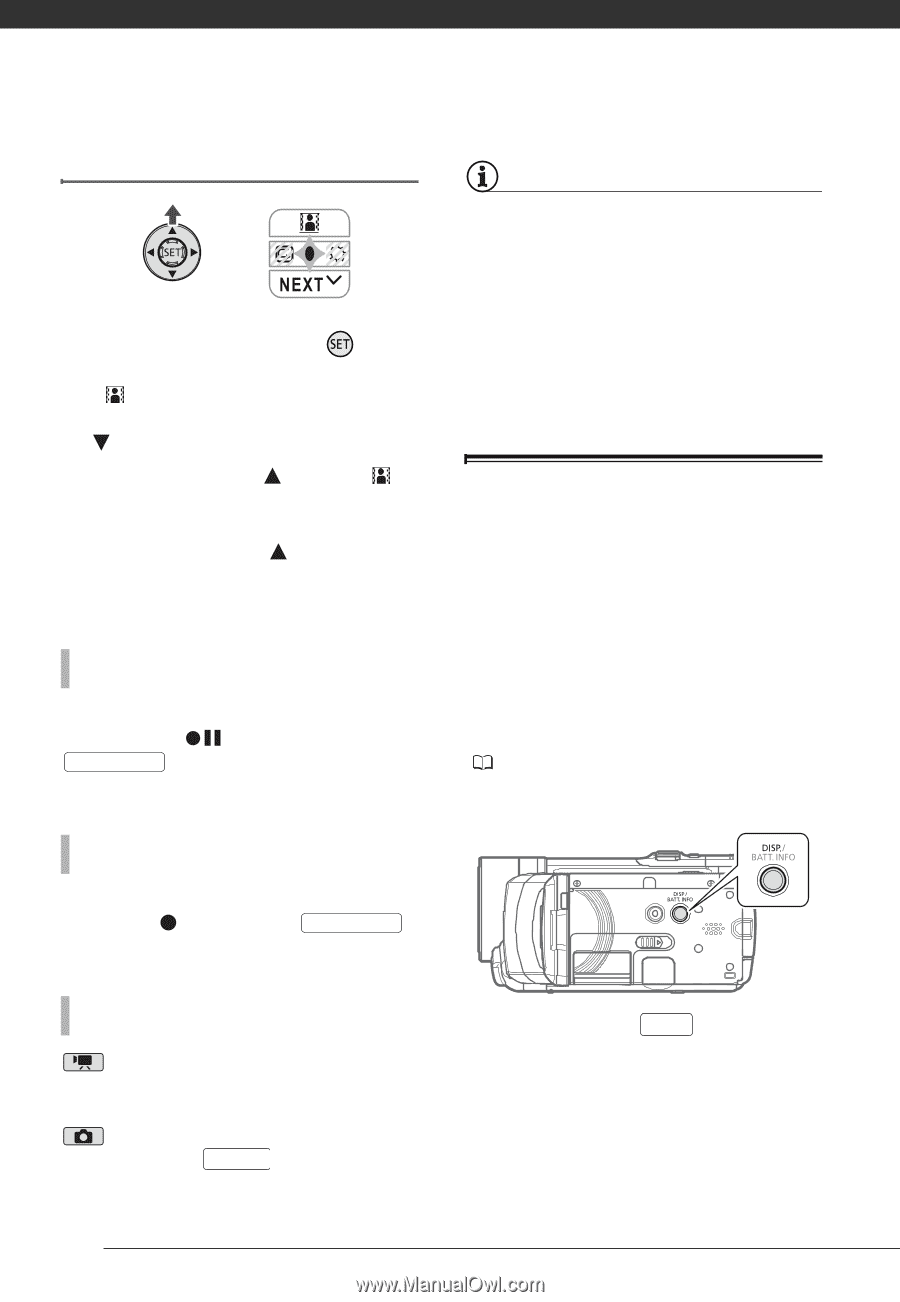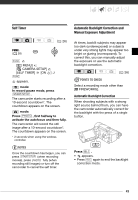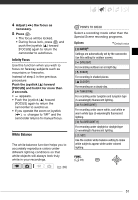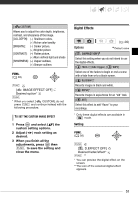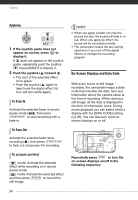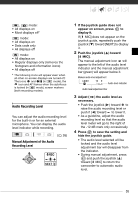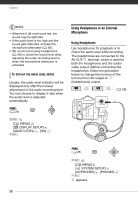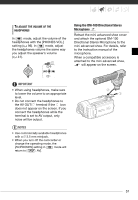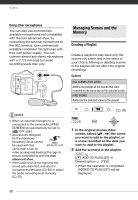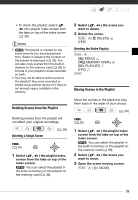Canon HF10 VIXIA HF10/VIXIA HF100 Instruction Manual - Page 54
Applying - video camera
 |
UPC - 013803091991
View all Canon HF10 manuals
Add to My Manuals
Save this manual to your list of manuals |
Page 54 highlights
Video Applying 1 If the joystick guide does not appear on screen, press to display it. If does not appear on the joystick guide, repeatedly push the joystick ( ) toward [NEXT] to display it. 2 Push the joystick ( ) toward . • The icon of the selected effect turns green. • Push the joystick ( ) again to deactivate the digital effect (its icon will turn white again). TO FADE IN Activate the selected fader in record pause mode ( ), then press START/STOP to start recording with a fade in. NOTES • When you apply a fader, not only the picture but also the sound will fade in or out. When you apply an effect, the sound will be recorded normally. • The camcorder retains the last setting used even if you turn off the digital effects or change the recording program. On-Screen Displays and Data Code With every scene or still image recorded, the camcorder keeps a data code that includes the date, time and information about the camera setup at the time of recording. While viewing a still image, all the data is displayed in the form of information icons. During movie playback you can select what to display with the [DATA CODE] setting ( 95). You can also turn most onscreen displays on or off. TO FADE OUT Activate the selected fader while recording ( ), then press START/STOP to fade out and pause the recording. TO ACTIVATE AN EFFECT mode: Activate the selected effect while recording or in record pause mode. mode: Activate the selected effect and then press PHOTO to record the still image. Repeatedly press DISP. to turn the on-screen displays on/off in the following sequence: 54