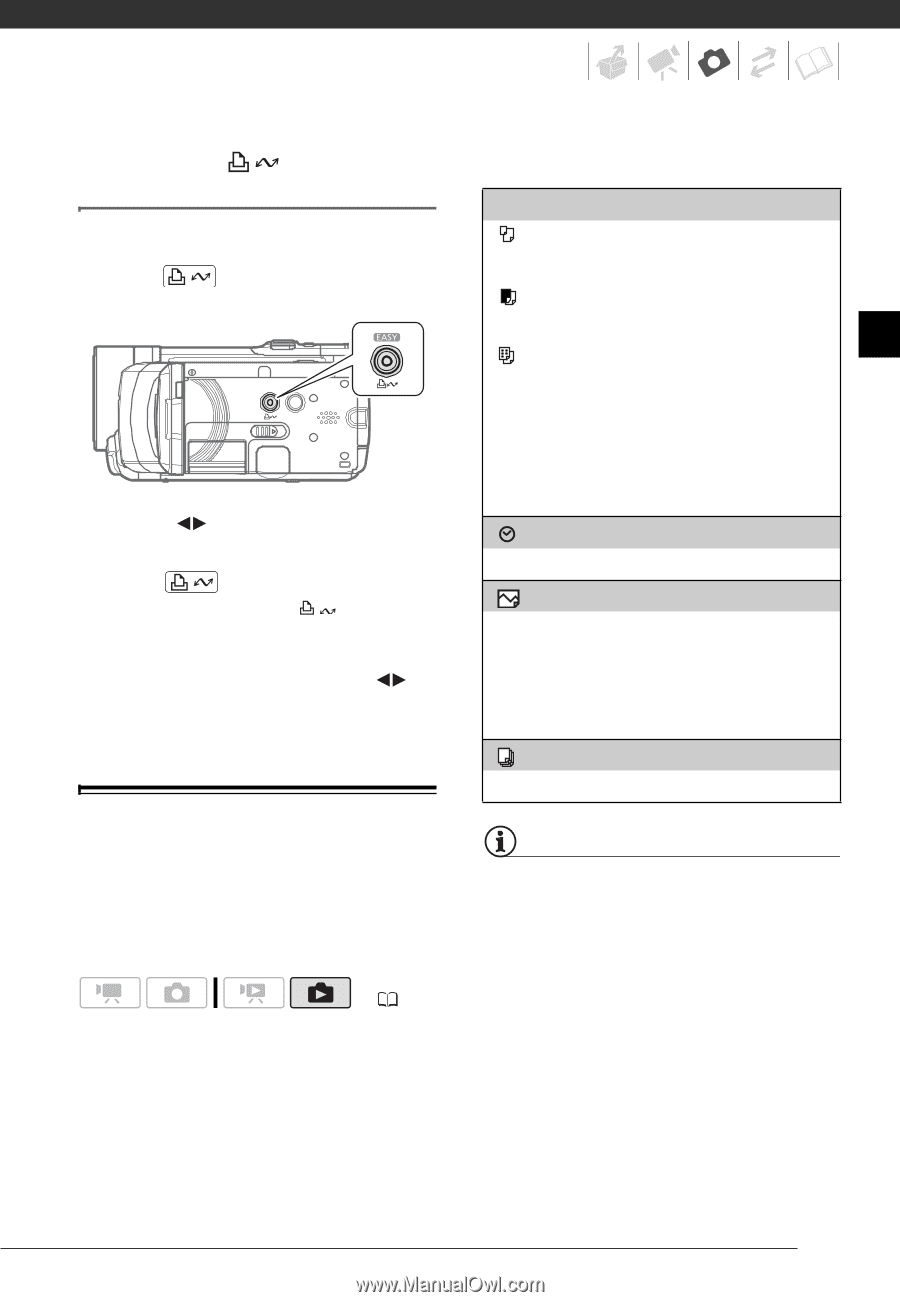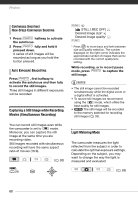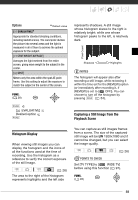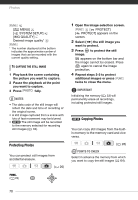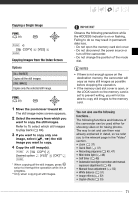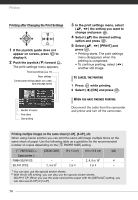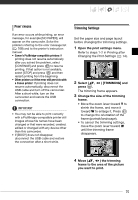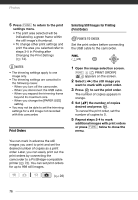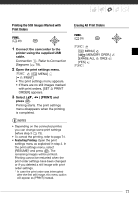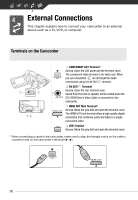Canon HF10 VIXIA HF10/VIXIA HF100 Instruction Manual - Page 73
Selecting the Print Settings
 |
UPC - 013803091991
View all Canon HF10 manuals
Add to My Manuals
Save this manual to your list of manuals |
Page 73 highlights
Printing with the Button (Print/Share) You can print a still image without changing the settings simply by pressing . 1 Select ( ) the still image you wish to print. 2 Press . • Printing starts. The button flashes and stays on when the printing is completed. • To continue printing, select ( ) another still image. Selecting the Print Settings You can select the number of copies and other settings for printing. The setting options vary depending on your printer model. ( 26) Options [PAPER] [ PAPER SIZE]: Available paper sizes vary depending on the printer model. [ PAPER TYPE]: Select [PHOTO], [FAST PHOTO], [PLAIN] or [DEFAULT]. [ PAGE LAYOUT]: Select [DEFAULT], [BORDERED] or one of the following page layouts. [BORDERLESS]: The image is enlarged and may be slightly cropped at the edges to fit the paper. [2-UP], [4-UP], [8-UP], [9-UP], [16-UP]: Refer to the sidebar on page 74. [ ] (Date print) Select [ON], [OFF] or [DEFAULT]. [ ] (Print Effect) Available only with printers compatible with the Image Optimize function. Select [ON], [OFF] or [DEFAULT]. Canon PIXMA/SELPHY DS printers: You can also select [VIVID], [NR] and [VIVID+NR]. [ ] (Number of Copies) Select 1-99 copies. NOTES Print setting options and [DEFAULT] settings vary depending on the printer model. For details, refer to the printer's instruction manual. 73