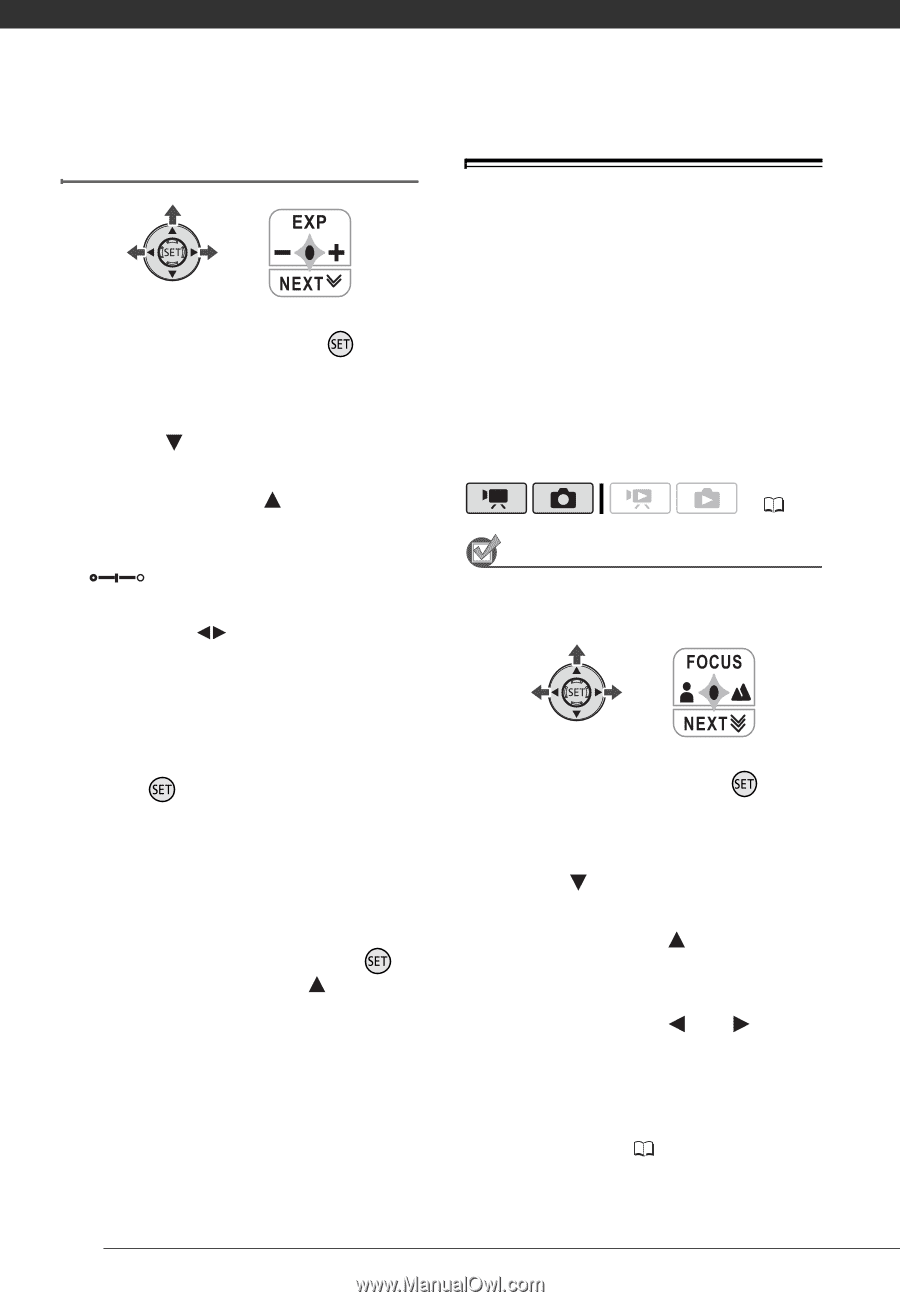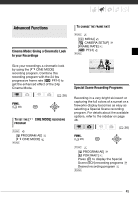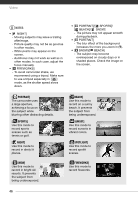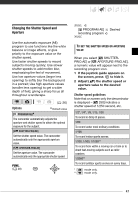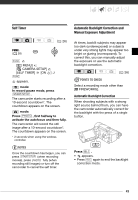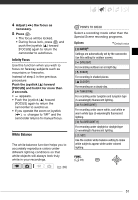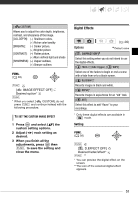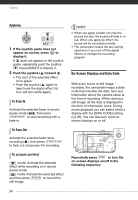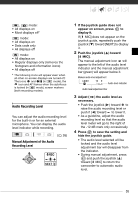Canon HF10 VIXIA HF10/VIXIA HF100 Instruction Manual - Page 50
Manual Focus Adjustment
 |
UPC - 013803091991
View all Canon HF10 manuals
Add to My Manuals
Save this manual to your list of manuals |
Page 50 highlights
Video Manual Exposure Adjustment Manual Focus Adjustment 1 If the joystick guide does not appear on screen, press to display it. If [EXP] does not appear on the joystick guide, repeatedly push the joystick ( ) toward [NEXT] to display it. 2 Push the joystick ( ) toward [EXP]. The exposure adjustment indicator and the neutral value "±0" appear on the screen. 3 Adjust the ( ) the brightness of the image as required. The adjustment range and the length of the exposure adjustment indicator will vary depending on the initial brightness of the picture. 4 Press . • The exposure adjustment indicator will change to white and the exposure will be locked. • If you operate the zoom during exposure lock, the brightness of the image may change. • During exposure lock, press and push the joystick ( ) toward [EXP] again to return the camcorder to automatic exposure. Autofocus may not work well on the following subjects. In such case, focus manually. • Reflective surfaces • Subjects with low contrast or without vertical lines • Fast moving subjects • Through wet windows • Night scenes ( 26) POINTS TO CHECK Adjust the zoom before you start the procedure. 1 If the joystick guide does not appear on screen, press to display it. If [FOCUS] does not appear on the joystick guide, repeatedly push the joystick ( ) toward [NEXT] to display it. 2 Push the joystick ( ) toward [FOCUS]. "MF" appears. 3 Push the joystick ( ) or ( ) once to verify if the image is focused. The center of the screen will be magnified to help you focus more easily. You can also turn off the focus assist function ( 92). 50