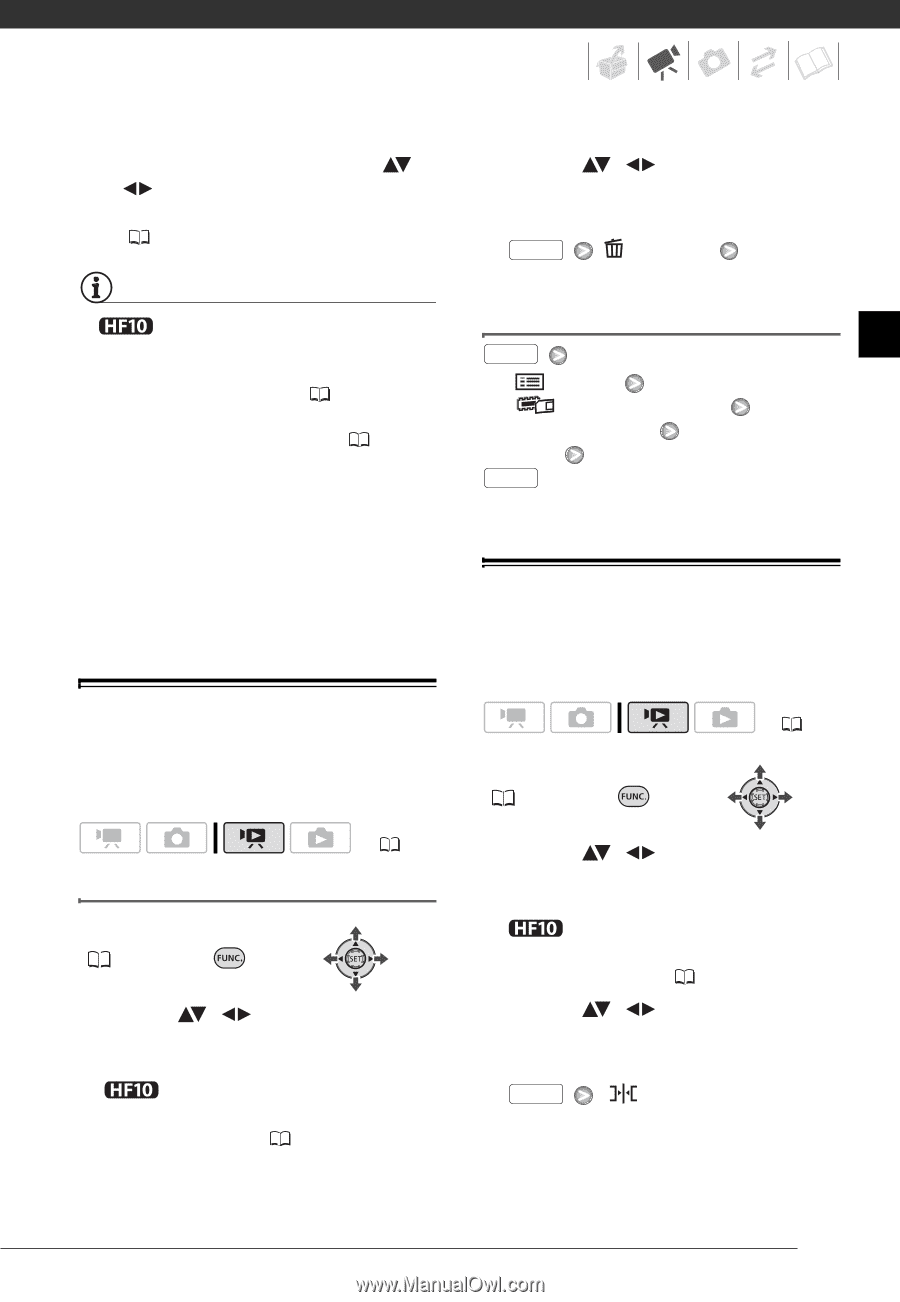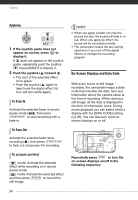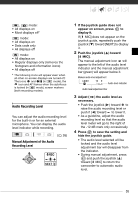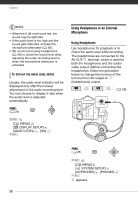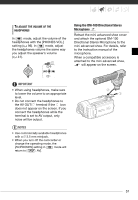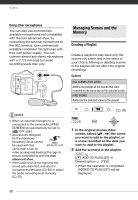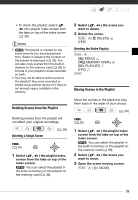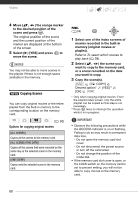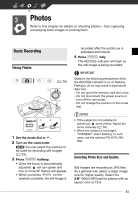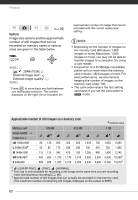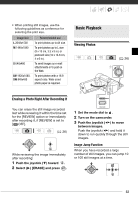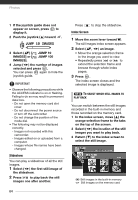Canon HF10 VIXIA HF10/VIXIA HF100 Instruction Manual - Page 59
Deleting Scenes from the Playlist, Moving Scenes in the Playlist
 |
UPC - 013803091991
View all Canon HF10 manuals
Add to My Manuals
Save this manual to your list of manuals |
Page 59 highlights
• To check the playlist, select ( , ) the playlist index screen from the tabs on top of the index screen ( 39). NOTES • The playlist is created on the same memory you are playing back from. Select in advance the location of the scenes to play back ( 39). You can also copy scenes from the built-in memory to the memory card ( 60) to include in your playlist movies recorded on both. • You may not be able to add scenes to the playlist if they were recorded or edited using another device or if there is not enough space available in the memory. Deleting Scenes from the Playlist Deleting scenes from the playlist will not affect your original recordings. Deleting a Single Scene ( 26) FUNC. ( 28) 1 Select ( , ) the playlist index screen from the tabs on top of the index screen. You can select the playlist in the built-in memory or the playlist on the memory card ( 39). 2 Select ( , ) the scene you want to delete. 3 Delete the scene. FUNC. [YES] [ DELETE] Deleting the Entire Playlist FUNC. [ MENU] [ MEMORY OPER.] [DEL.PLAYLIST] [YES] FUNC. Moving Scenes in the Playlist Move the scenes in the playlist to play them back in the order of your choice. ( 26) FUNC. ( 28) 1 Select ( , ) the playlist index screen from the tabs on top of the index screen. You can select the playlist in the built-in memory or the playlist on the memory card ( 39). 2 Select ( , ) the scene you want to move. 3 Open the scene moving screen. FUNC. [ MOVE] 59