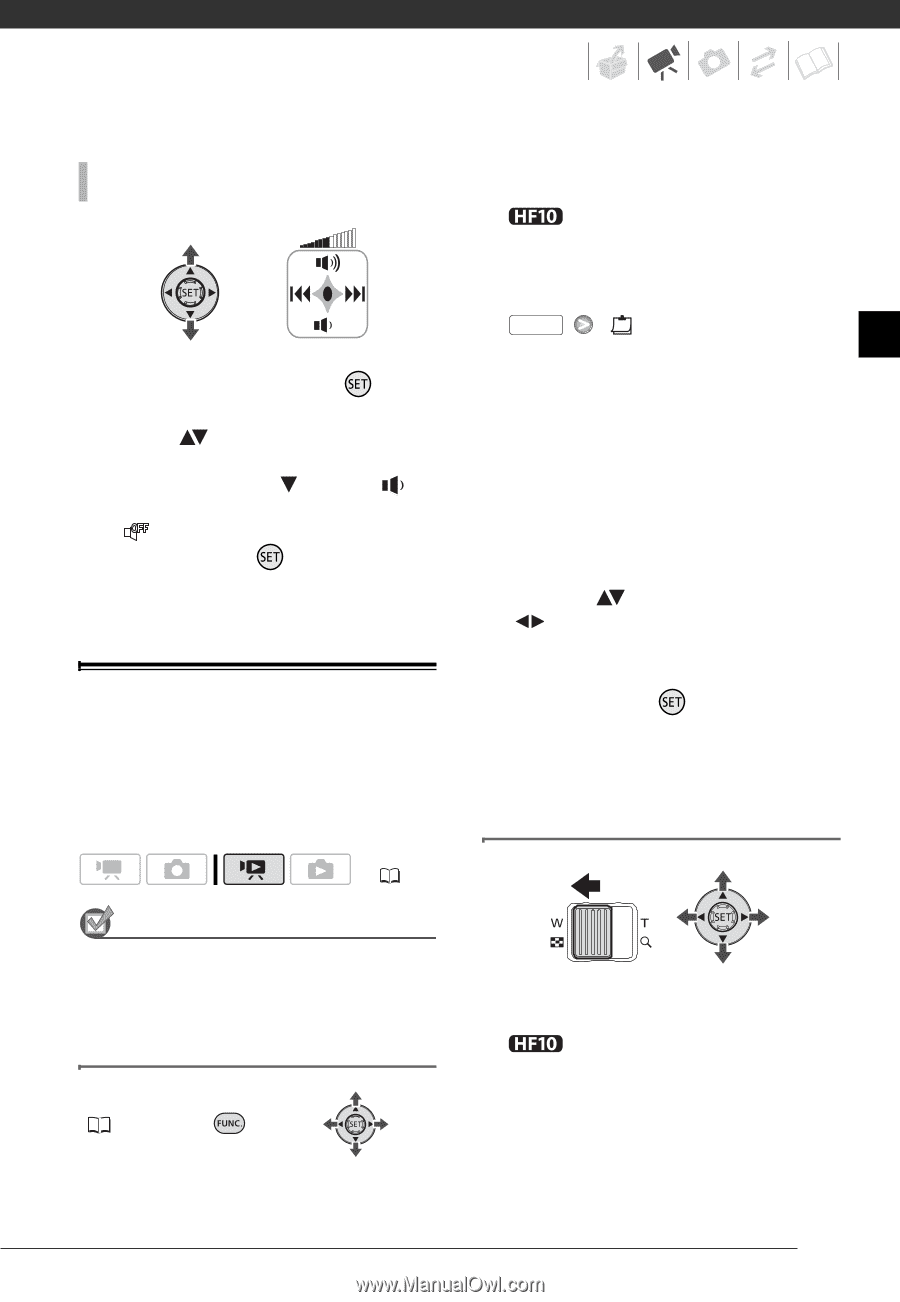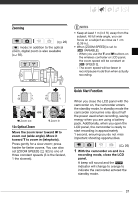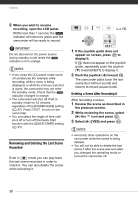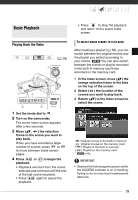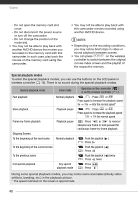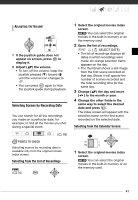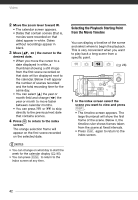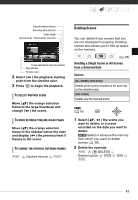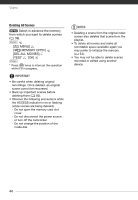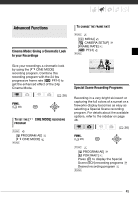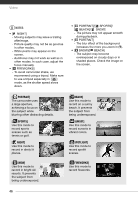Canon HF10 VIXIA HF10/VIXIA HF100 Instruction Manual - Page 41
Selecting from the List of Recordings, Selecting from the Calendar Screen
 |
UPC - 013803091991
View all Canon HF10 manuals
Add to My Manuals
Save this manual to your list of manuals |
Page 41 highlights
ADJUSTING THE VOLUME 1 If the joystick guide does not appear on screen, press to display it. 2 Adjust ( ) the volume. • To turn off the volume, keep the joystick pressed ( ) toward until the volume icon changes to . • You can press again to hide the joystick guide during playback. Selecting Scenes by Recording Date You can search for all the recordings you made on a particular date, for example, to find all the movies you shot during a special event. ( 26) POINTS TO CHECK Selecting scenes by recording date is available only from the original movies index screen. Selecting from the List of Recordings FUNC. ( 28) 1 Select the original movies index screen. You can select the original movies in the built-in memory or on the memory card. 2 Open the list of recordings. FUNC. [ SELECT DATE] • The list of recordings displays all dates in which recordings were made. An orange selection frame appears on the day. • The thumbnail shows a still image from the first scene recorded on that day. Below it will appear the number of scenes recorded and the total recording time for the same day. 3 Change ( ) the day and move ( ) to the month or year. 4 Change the other fields in the same way to select the desired date and press . The index screen will appear with the selection frame on the first scene recorded on the selected date. Selecting from the Calendar Screen 1 Select the original movies index screen. You can select the original movies in the built-in memory or on the memory card. 41