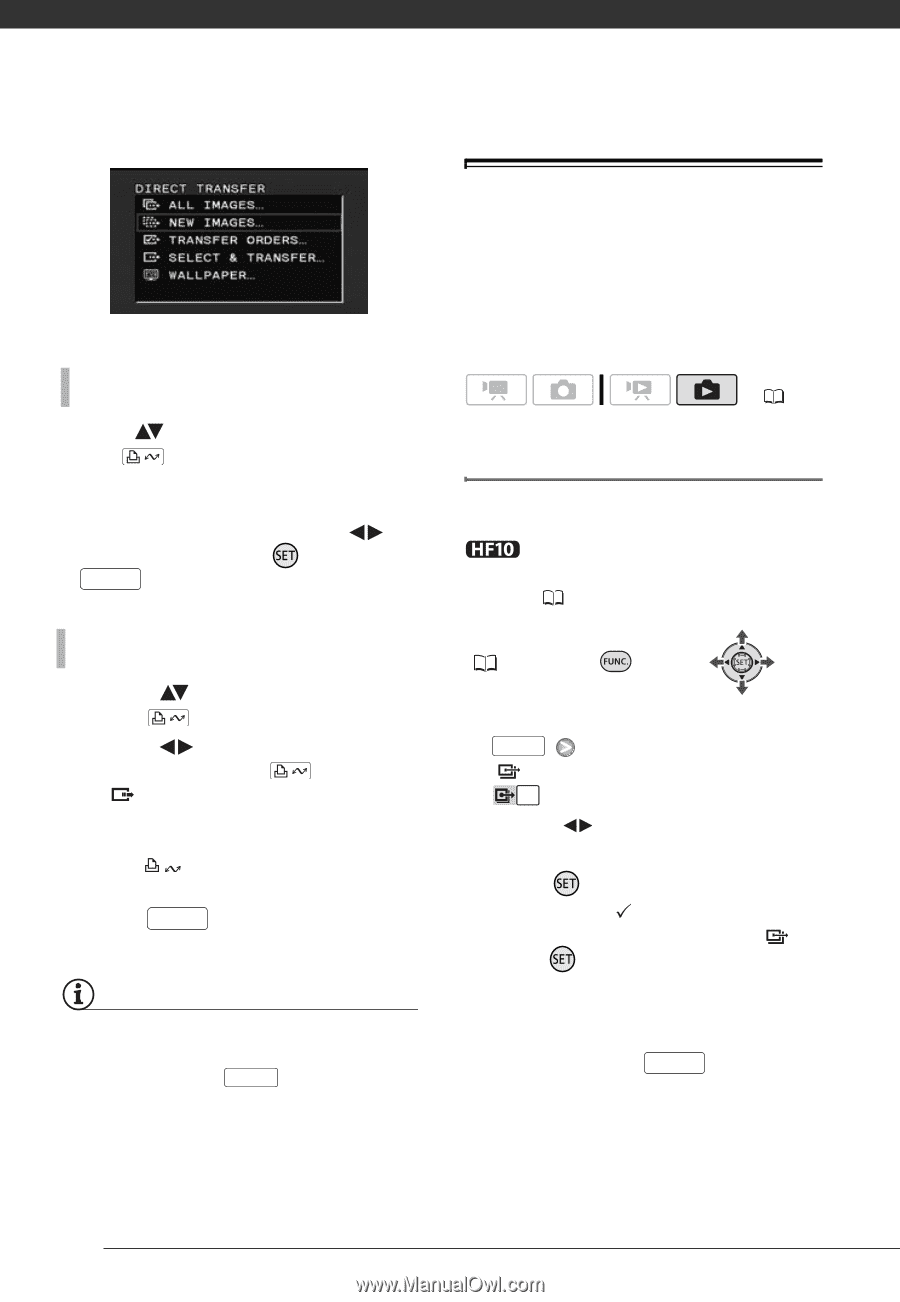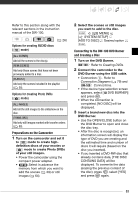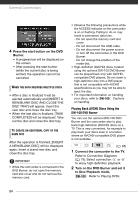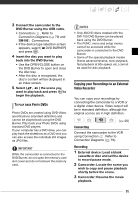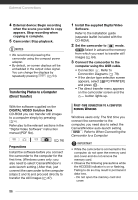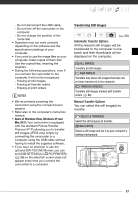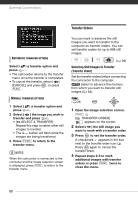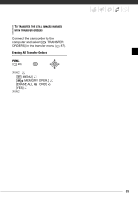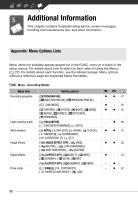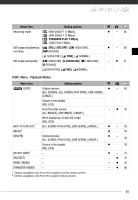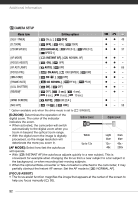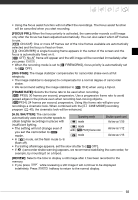Canon HF10 VIXIA HF10/VIXIA HF100 Instruction Manual - Page 88
Selecting Still Images to Transfer, Transfer Order
 |
UPC - 013803091991
View all Canon HF10 manuals
Add to My Manuals
Save this manual to your list of manuals |
Page 88 highlights
External Connections Transfer Orders AUTOMATIC TRANSFER OPTIONS Select ( ) a transfer option and press . • The camcorder returns to the transfer menu once the transfer is completed. • To cancel the transfer, select ( ) [CANCEL] and press , or press FUNC. . MANUAL TRANSFER OPTIONS 1 Select ( ) a transfer option and press . 2 Select ( ) the image you wish to transfer and press . • [ SELECT & TRANSFER]: Repeat this step to select other still images to transfer. • The button will flash while the images are being transferred. 3 Press FUNC. to return to the transfer menu. NOTES When the camcorder is connected to the computer and the image selection screen is displayed, press FUNC. to return to the transfer menu. You can mark in advance the still images you want to transfer to the computer as transfer orders. You can set transfer orders for up to 998 still images. ( 26) Selecting Still Images to Transfer (Transfer Order) Set the transfer orders before connecting the camcorder to the computer. Select in advance the memory from which you want to transfer still images ( 64). FUNC. ( 28) 1 Open the image selection screen. FUNC. [ TRANSFER ORDER] appears on the screen. 2 Select ( ) the still image you want to mark with a transfer order. 3 Press to set the transfer order. A checkmark appears in the box next to the transfer order icon . Press again to cancel the transfer order. 4 Repeat steps 2-3 to mark additional images with transfer orders or press FUNC. twice to close the menu. 88