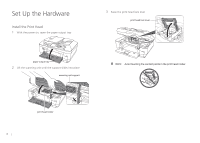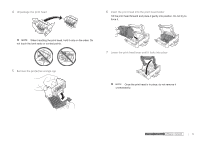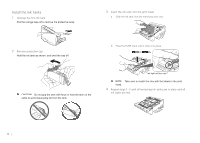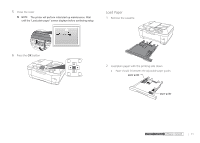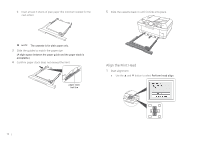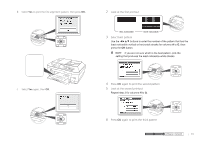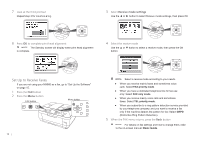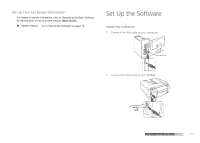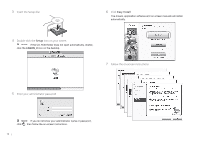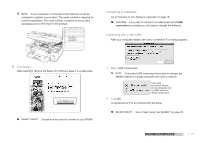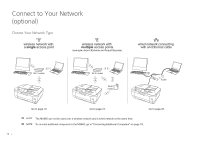Canon MX860 MX860 Getting Started For Mac Users - Page 13
Look at the first printout, Select best pattern, Press, again to print the second pattern, Look
 |
UPC - 013803102963
View all Canon MX860 manuals
Add to My Manuals
Save this manual to your list of manuals |
Page 13 highlights
b Select Yes to print the first alignment pattern, then press OK. 2 Look at the first printout less noticeable more noticeable 3 Select best pattern Use the buttons to enter the number of the pattern that has the least noticeable vertical or horizontal streaks for columns A to G, then press the OK button. If you are not sure which is the best pattern, pick the setting that produces the least noticeable white streaks. c Select Yes again, then OK. 4 Press OK again to print the second pattern 5 Look at the second printout Repeat step 3 for columns H to Q. 6 Press OK again to print the third pattern prepare hardware software network prepare hardware software network 13 prepare hardware software network
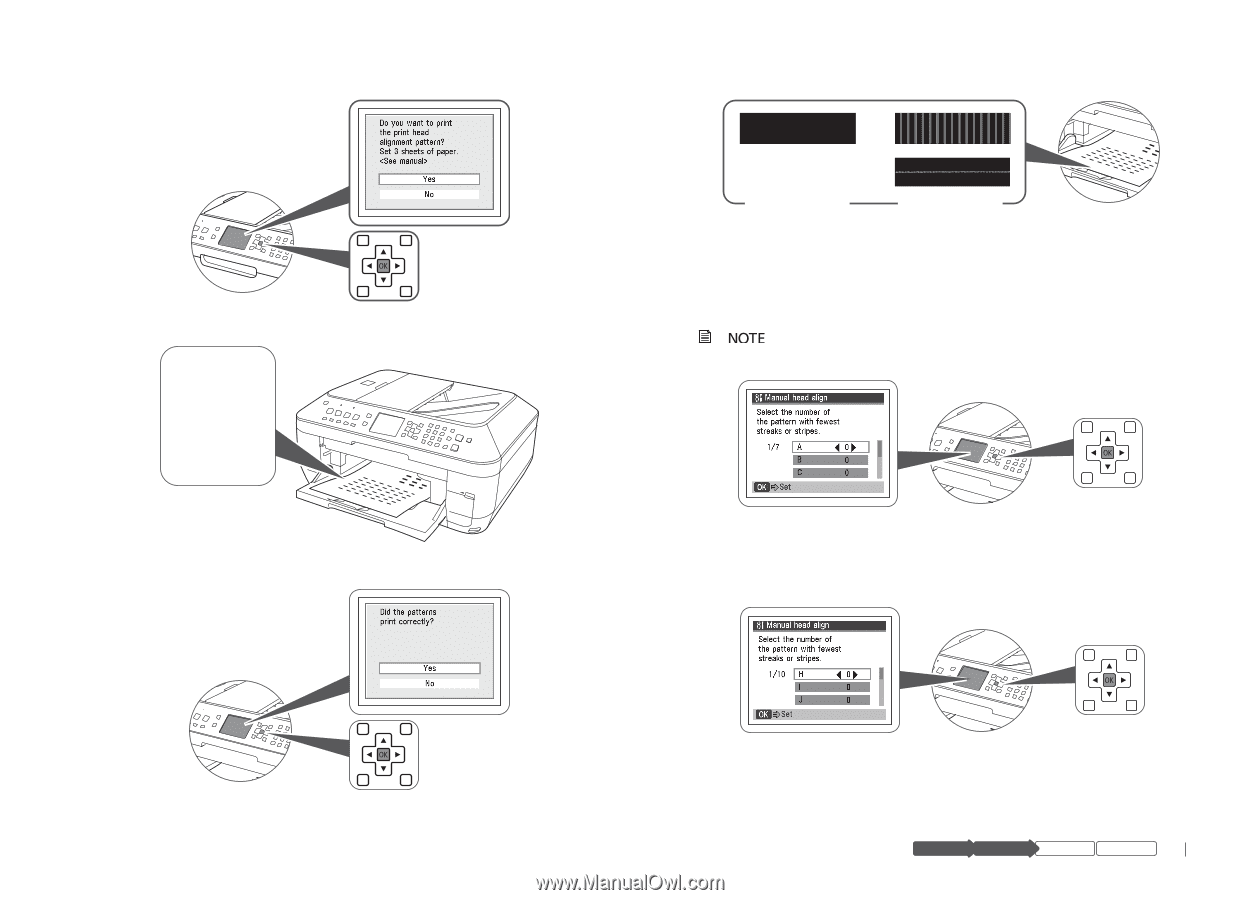
13
hardware
software
network
prepare
Look at the first printout
2
less noticeable
more noticeable
Select best pattern
3
Use the ◄►▲▼ buttons to enter the number of the pattern that has the
least noticeable vertical or horizontal streaks for columns
A
to
G
, then
press the
OK
button.
If you are not sure which is the best pattern, pick the
setting that produces the least noticeable white streaks.
Press
4
OK
again to print the second pattern
Look at the second printout
5
Repeat step 3 for columns
H
to
Q
.
Press
6
OK
again to print the third pattern
Select
b
Yes
to print the first alignment pattern, then press
OK.
Select
c
Yes
again, then
OK
.