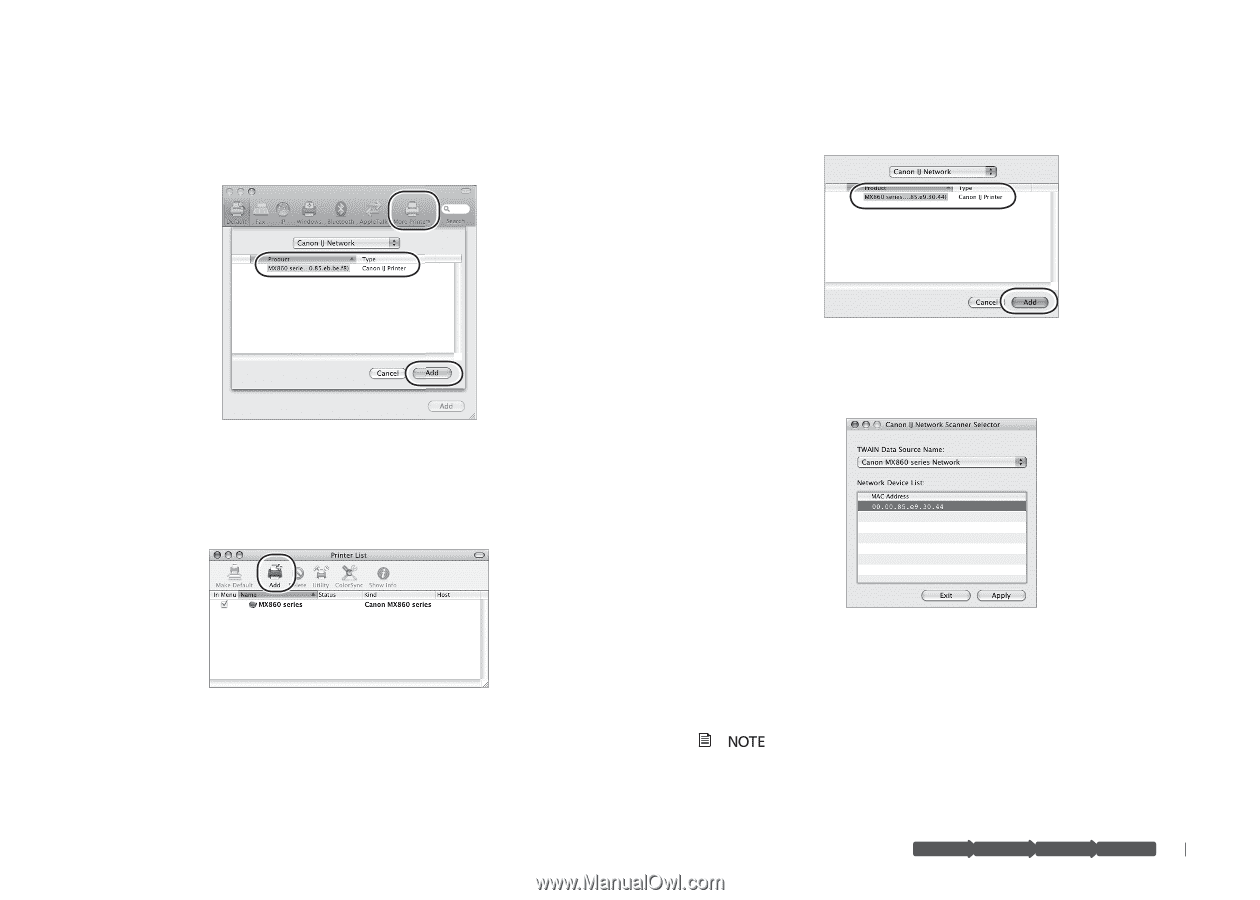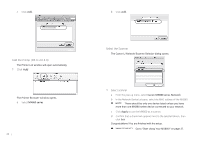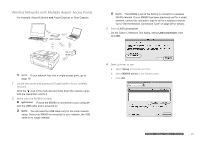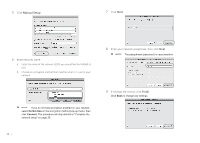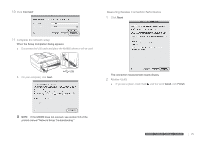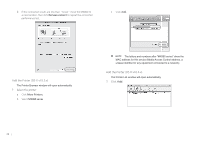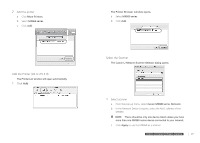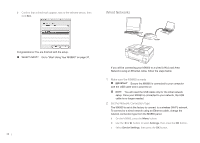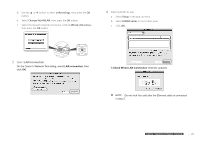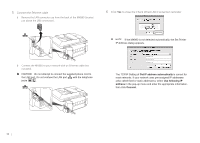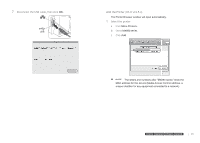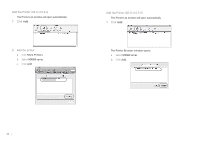Canon MX860 MX860 Getting Started For Mac Users - Page 27
Add the printer, Click, Select scanner - scanner software
 |
UPC - 013803102963
View all Canon MX860 manuals
Add to My Manuals
Save this manual to your list of manuals |
Page 27 highlights
2 Add the printer a Click More Printers. b Select MX860 series. c Click Add. Add the Printer (OS X v10.3.9) The Printer List window will open automatically. 1 Click Add The Printer Browser window opens. a Select MX860 series. b Click Add. Select the Scanner The Canon IJ Network Scanner Selector dialog opens. 1 Select scanner a From the pop-up menu, select Canon MX860 series Network. b In the Network Device List pane, select the MAC address of the MX860. There should be only one device listed unless you have more than one MX860 seriesprdeepvaircee connected to your hardware software network. network c Click Apply to use the MX860praespaarescahnanrdewr.are software network prepare hardware software network prepare hardware software network 27