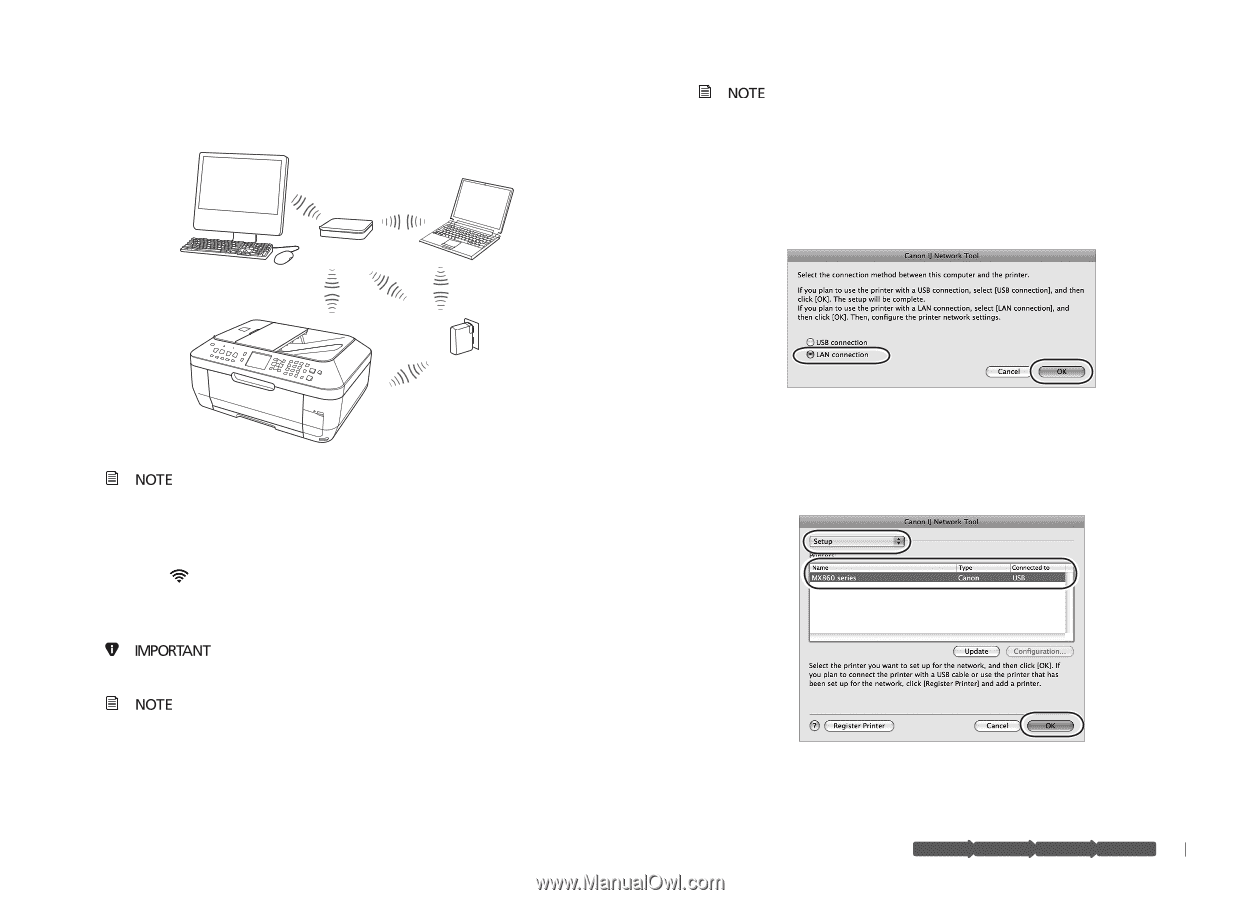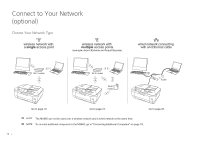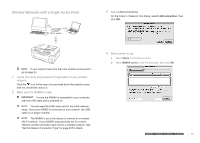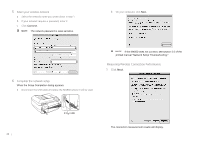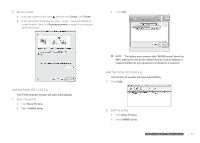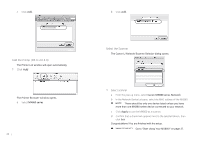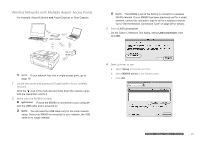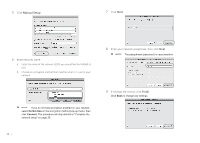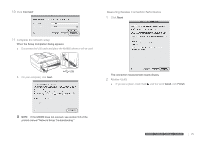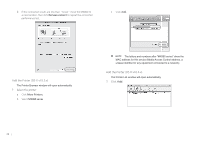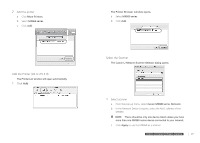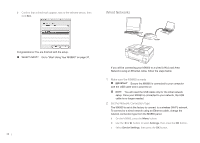Canon MX860 MX860 Getting Started For Mac Users - Page 23
Wireless Networks with Multiple Airport Access Points - printer wireless setup
 |
UPC - 013803102963
View all Canon MX860 manuals
Add to My Manuals
Save this manual to your list of manuals |
Page 23 highlights
work with ess point Wireless NetworksmwwuirieltthliepsMlesunalectictpweleossrAkpiwropiitnohtrst Access Points For example(,eAxiarpmoprtleE: xAtirrepmoret EanxtdreAmirepoarntdEAxiprpreosrtsEoxrpTriemsse)Capsule ter Wi-Fi router wired network connecting with an Ethernet caTbhleeMX860 is set at the factory to connect to a wireless (Wi-Fi) network. If your MX860 has been previously set for a wired network, ensure the connection type is set for a wireless network. Go to "Set the Network Connection Type" on page 28 for details. 3 Select LAN connection On the Canon IJ Network Tool dialog, select LAN connection, then click OK. router Wi-Fi router If your network has only a single access point, go to page 19. 1 Locate the name and password (if applicable) of your wireless network Click the icon in the menu bar and write down the network name with the checkmark next to it. 2 Make sure the MX860 is ready Ensure the MX860 is connected to your computer with the USB cable and is powered on You will need the USB cable only for the initial network setup. Once your MX860 is connected to your network, the USB cable is no longer needed. 4 Select printer to use a Select Setup in the pop-up menu. b Select MX860 series in the Printers pane. c Click OK. prepare hardware software network prepare hardware software network prepare hardware software network prepare hardware software network 23