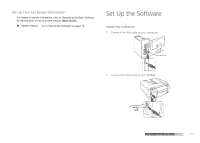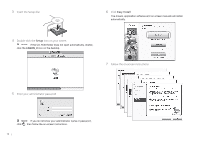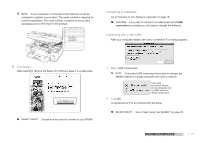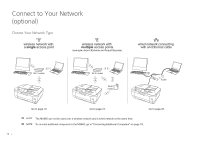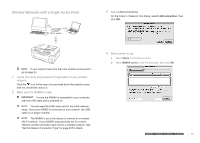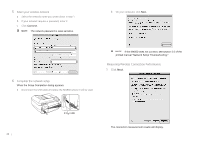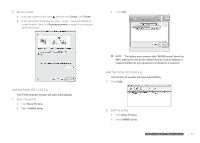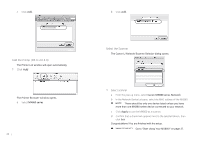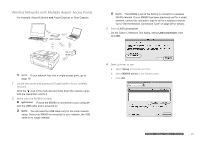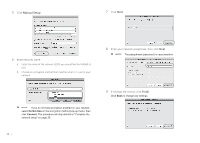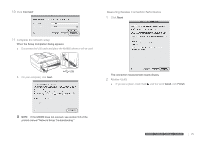Canon MX860 MX860 Getting Started For Mac Users - Page 20
Measuring Wireless Connection Performance - troubleshooting
 |
UPC - 013803102963
View all Canon MX860 manuals
Add to My Manuals
Save this manual to your list of manuals |
Page 20 highlights
5 Select your wireless network a Select the network name you wrote down in step 1. b If your network requires a password, enter it. c Click Connect. The network password is case sensitive. b On your computer, click Next. 6 Complete the network setup When the Setup Completion dialog appears: a Disconnect the USB cable and place the MX860 where it will be used. If the MX860 does not connect, see section 5.6 of the printed manual "Network Setup Troubleshooting." Measuring Wireless Connection Performance 1 Click Next. The connection measurement results will display. 20
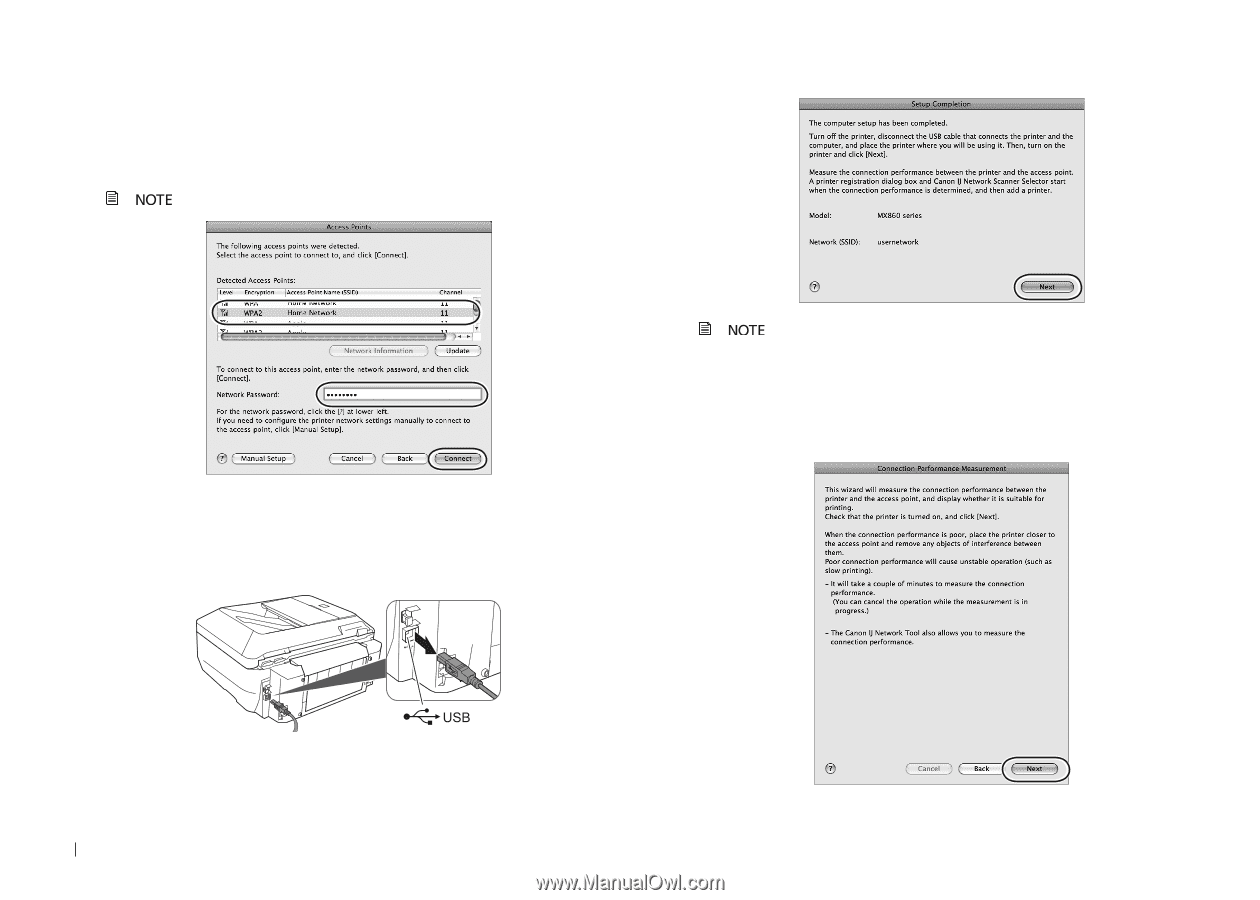
20
Select your wireless network
5
Select the network name you wrote down in step 1.
a
If your network requires a password, enter it.
b
Click
c
Connect
.
The network password is case sensitive.
Complete the network setup
6
When the Setup Completion dialog appears:
Disconnect the USB cable and place the MX860 where it will be used.
a
On your computer, click
b
Next
.
If the MX860 does not connect, see section 5.6 of the
printed manual "Network Setup Troubleshooting."
Measuring Wireless Connection Performance
Click
1
Next
.
The connection measurement results will display.