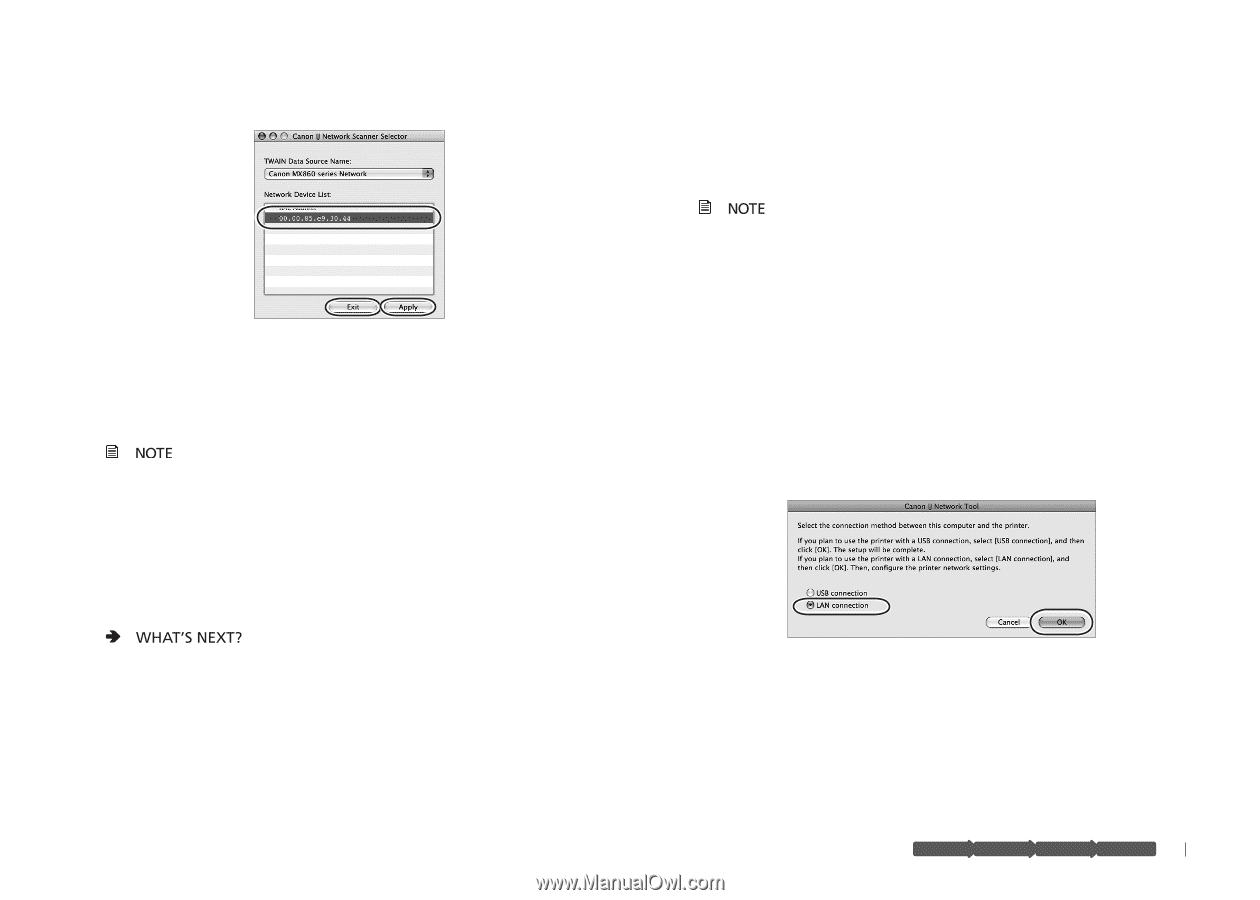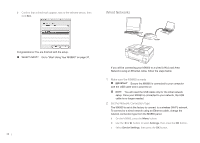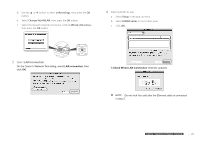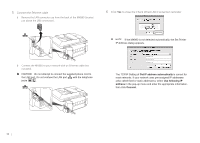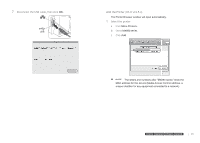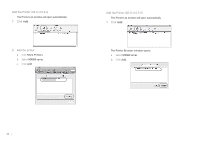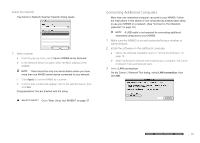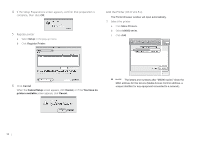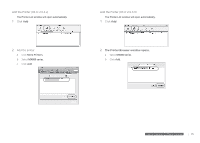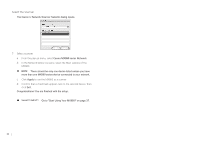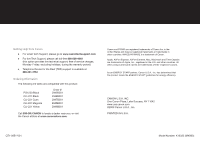Canon MX860 MX860 Getting Started For Mac Users - Page 33
Connecting Additional Computers - wireless setup mac
 |
UPC - 013803102963
View all Canon MX860 manuals
Add to My Manuals
Save this manual to your list of manuals |
Page 33 highlights
Select the Scanner The Canon IJ Network Scanner Selector dialog opens. 1 Select scanner a From the pop-up menu, select Canon MX860 series Network. b In the Network Device List pane, select the MAC address of the MX860. There should be only one device listed unless you have more than one MX860 series device connected to your network. c Click Apply to use the MX860 as a scanner. d Confirm that a checkmark appears next to the selected device, then click Exit. Congratulations! You are finished with the setup. Go to "Start Using Your MX860!" on page 37. Connecting Additional Computers More than one networked computer can print to your MX860. Follow the instructions in this section if one computer has already been setup to use your MX860 on a network. (See "Connect to Your Network (optional)" on page 18.) A USB cable is not required for connecting additional networked computers to your MX860. 1 Make sure the MX860 is on and connected to your wireless or wired network 2 Install the software on the additional computer a Follow the software installation steps in "Set Up the Software" on page 15. b After installing the software and restarting your computer, the Canon IJ Network Tool automatically starts. 3 Select LAN connection On the Canon IJ Network Tool dialog, select LAN connection, then click OK. prepare hardware software network prepare hardware software network prepare hardware software network prepare hardware software network 33